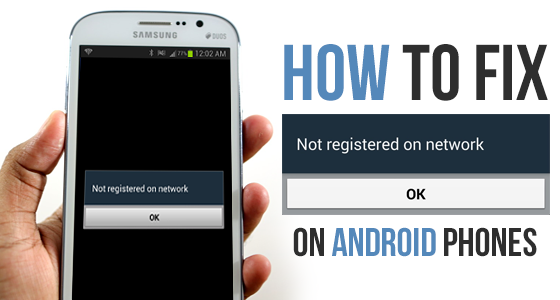At first, I was not too fond of Samsung phones. But after introducing myself to the Samsung Galaxy S6, my thinking about these phones changed. The Galaxy S6 is one of my best phones that got both stunning looks and high-end hardware specifications. But you must all know that every device comes with both wins and losses.
One of the significant issues in the Samsung Galaxy S6 is that it is not bug-free and causes Not registered on network error. It usually happens when your phone is not recognizing the sim card. If you are one of the Samsung Galaxy S6 users facing this issue, this article is for you guys.
Here, we will walk through the list of solutions for how to fix Galaxy S6 not registered on network.
1. Reinsert your Sim card
As I mentioned earlier, the main reason for causing not registered on network error is that your phone is not recognizing your sim card.
So, we will recommend you reinsert your sim card. The only thing you have to do is take out the sim card from your phone and put it back after a minute.
2. Reset your phone dialer
If the above solution does not work, you can reset your mobile phone dialer to fix the not registered on network error.
Below, we will show you the steps to reset your phone dialer to solve the issue.
- Open the Settings section on your mobile device.
- Scroll down, click on the Application manager and select All apps.
- In the all apps section, you have to scroll down until the phone app appears on your screen.
- Click on the Phone app and select Wipe cache.
3. Disable all wireless connectivity on your phone
If you want to know how to fix Galaxy S6 not registered on network, follow the method we’re going to show you here.
You can disable all the wireless connectivity on your mobile phone to resolve the issue.
The only thing you have to do is turn on the Airplane mode of your Galaxy S6 and turn it off after a couple of minutes.
After turning off the Airplane mode on your phone, you will see that your issue will get resolved.
4. Make sure that your device is up to date
If you’re facing this issue on your mobile device, software update pending on your mobile device can be the reason.
That is why you need to make sure that your device is up to date.
However, keeping your device up to date will prevent you from encountering the issue in the future.
If you want to know how to update your mobile’s software, follow the steps given below.
Before we move further to the steps for updating your mobile’s software, you need to make sure that your device is fully charged and connected to any wireless network.
- Go to the Settings section on your device.
- Scroll down until Software update appears on your screen and click on it.
- After clicking on it, the updating process will begin.
After completing the update process, your device will restart automatically.
5. Make sure that the IMEI and EPS folder is not corrupted
If none of the above methods works for you, there must be a problem with your device’s IMEI and EPS folder.
They seem to be corrupted and causing this error. I know you must be wondering how to deal with this problem.
There is no rocket science. The only thing you have to do is check the baseband and IMEI version of the mobile device.
To check, you have to go to the Settings and tap on the About phone button.
Now, here you can check the baseband and IMEI version of your mobile device. If you see unknown written there, it means that your IMEI got corrupted.
In that case, you have to restore your IMEI and EPS folder. But how?
Here, I will show you how you can restore the EPS and IMEI folder.
- Download and install the ESP Pro app on your device.
Remember that this app will only work when your mobile is rooted.
- Now, you have to download and install the Microsoft.net framework on your computer.
- With the help of a USB cable, connect your mobile with the computer.
- Launch the ESP pro app and follow the instruction to restore the EPS folder.
Wrapping up
We hope the information given in this article will help you know how to fix Galaxy S6 not registered on network error. However, there is nothing to feel panicky about because it is a common problem. You only have to follow the steps given in this article to get your issue resolved.