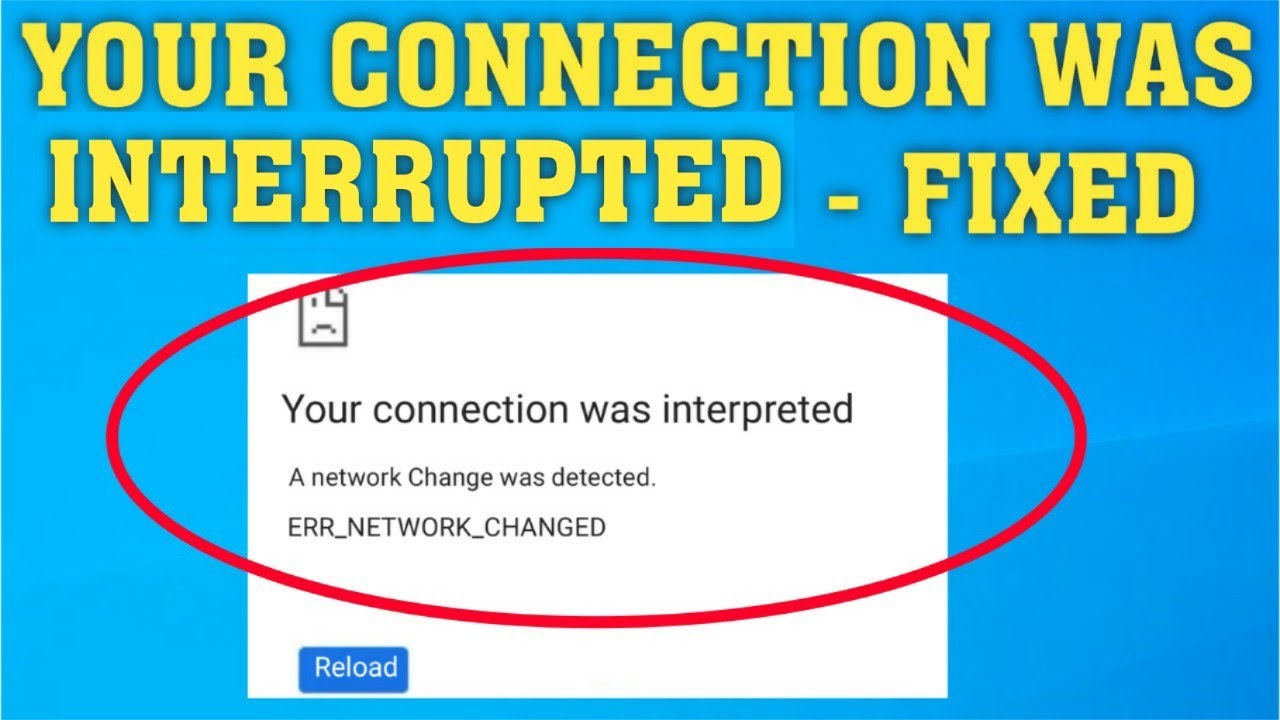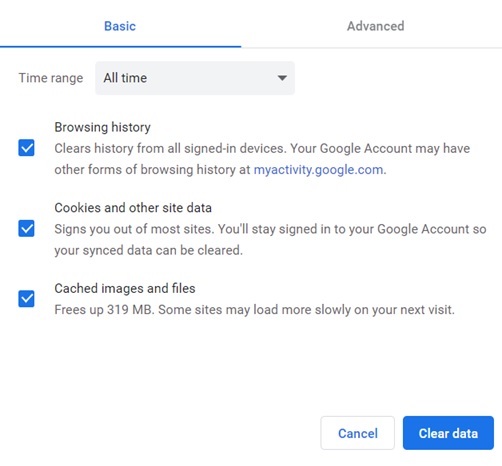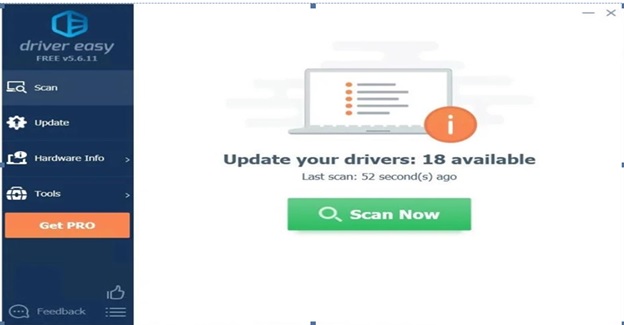If you are here, you would have been annoyed with the “ERR: Network change detected” notification on the browser disturbing your work.
But! Don’t worry. You are in the right place. Here I would help you in fixing this error in easy steps.
This error occasionally pops-up on Google Chrome, when your internet connection switches from one network to another while browsing or downloading data as it disrupts data-flow.
Below are most working fixes to this error.
Reload the page and Restart the browser:
If you have a good internet connection, you can fix this just by reloading the page most of the time. If you see an error even after reloading the page, then close the browser completely and re-open it. If you see an error again, then restart your computer.
You might get this error, if your Chrome is not updated. Developers update Chrome features regularly with security enhancements, bug fixes. However, Chrome gets updated with every new version automatically. But, you can check if it is up-to-date by clicking the three dots icon on the top right corner of Chrome. Tap on more options and check if you see the update Chrome option, if you cannot find that option then Chrome is up-to-date.
Clear cache or browsing data:
This is a universal tip to clear browser bugs/errors. Click on the three dot icon on top right corner > go to History tab >clear browsing data. You will get to see a pop-up. Select all time and tick on all the option and click on clear data.
Connect to single network:
While switching to another network you make sure that you disconnect with the old network. It is better to delete other networks to avoid Windows devices trying to connect with many networks at once.
Go to Windows start button, type settings > Network & internet settings > Manage networks. Click on networks you want to remove, then click on forget.
Reboot the modem:
Unplug the devices manually; wait for 5-10minutes. Later plug in the devices and wait for a few minutes. Restart your device and check if you still have the error.
Reset TCP/IPsettings:
Go to the Windows start button, type Command prompt.
Make sure you open the command prompt as Administrator.
In command prompt, type/ copy and paste below lines:
netsh int ip set dns
Press enter. Next, type the below:
netsh winsock reset
Press enter.
Now close the command prompt and check if the error still exists.
Flush DNS:
Open command prompt.
Type:
ipconfig /flushdns.
Close command prompt and check if you still see the error.
Update Windows:
You may face this issue when the OS is not updated. So check and update Windows, if any updates are available.
- Click on the Windows start button > type Windows update and press enter.
- Click on check for updates.
- Update if any updates available.
Update drivers:
Go to the windows start button, type Device manager, select the device that you think is causing the issue and click on update driver. Repeat the process for other drivers also.
If you do not want to spend your time checking updates and installing them periodically, you can use Driver Easy to do the same.
Driver Easy scans and updates all the applications and keeps them updated. You can try it for free in using 30-day free trial.
Change the browser:
You get to see this error most likely on Chrome, so switch to Microsoft Edge browser that comes default in Windows OS or if you have Mozilla Firefox available in your system, try using any of them temporarily.
These are the most working and simple fixes to the error. If you find this article helpful, please share which fix helped you in the comments below. So that it might be helpful to others.