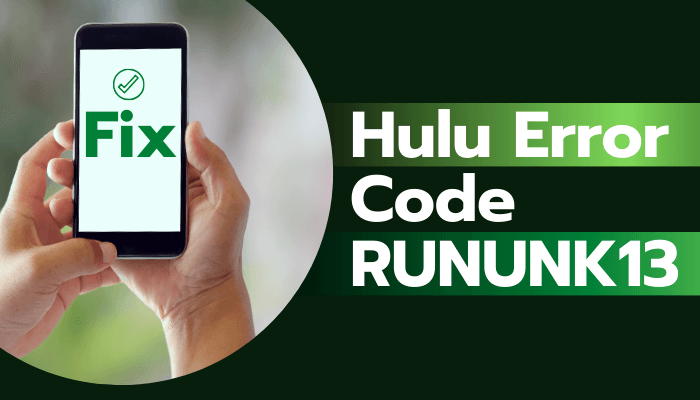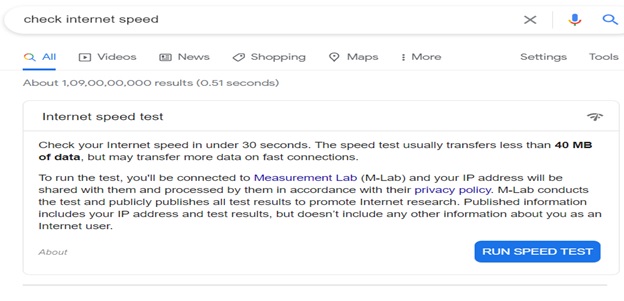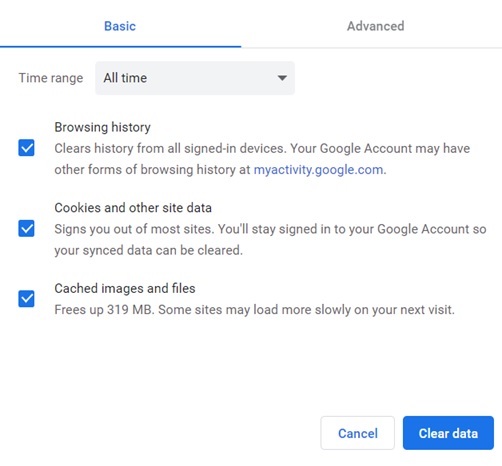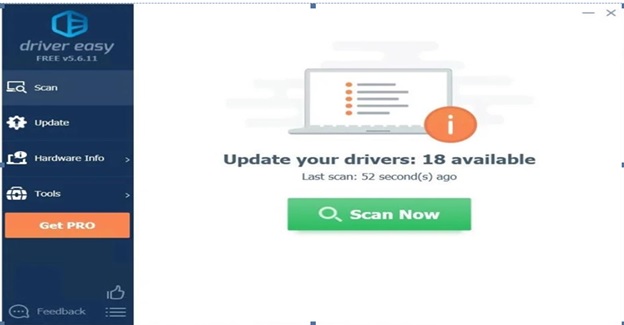If you are here, you would have got annoyed with RUNUNK12 error pop-up disturbing your entertainment on Hulu. But! Don’t worry. You are in right place; here I would help you to fix this error in simple steps.
The most popular online American streaming service Hulu users have been reporting RUNUNK13 errors constantly. However, the team of Hulu has not responded to this complaint. But! You can try troubleshooting the error with the below mentioned most worked fixes.
Why does this error occur?
This error might occur due to various reasons. Some of the reasons are slow and weak internet connections, when Hulu is not updated, Hulu server outage, and corrupted Hulu caches. Once you figure which of the above might be cause of error in your case, it becomes easy to fix the error accordingly.
Ways to fix RUNUNK13 error
Check your internet speed:
You need to have a minimum internet speed of 3.0 Mbps and above in order to have normal smooth performance on Hulu. So, check your internet speed, you can easily do it using Google. Just type “check internet speed” in the search bar. You get an option to run the speed test. By doing it, you can check the speed of your internet.
Try to switch the mode of internet connection. If you are using Wi-Fi, switch to Ethernet cable or vice-versa.
Restart your device:
Firstly, close the app completely. Open it again and check if the error persists. If so, restart your device.
Click on the Windows button and click on restart. Once the device gets restarted try to open and check the error.
Clear cache:
If you are using Hulu on a browser, then clear browser history and cache. Go to History tab > Manage history. You will get to see a pop-up. Select all time and tick on all the options and click on clear now.
If you are using Hulu on device, it offers a special guide for clearing cache.
Now check if the error still exists.
Check the server status:
Sometimes when many members are using at the same time, servers may experience the outage. This happens when the number of users exceeds the number that the server could support.
This requires some immediate actions by Hulu providers to scale up the capacity of servers. As this process might take time, in this case all you can do is to wait. You can check server status here.
Reset or Repair Hulu app:
Go to Windows search bars > search for Apps and Features > scroll down to Hulu app, click on Advanced options > Find Reset and Repair options.
Select the Reset button. Once it is done, error should have been fixed. If the error still exists, try with the last fix.
Update the applications:
This error might pop-up if the app is not up-to-date or any errors happen while downloading the new version. So, update the application or uninstall the present application and reinstall it.
If you do not want to spend your time checking updates and installing them periodically, you can use Driver Easy to do the same.
Driver Easy scans and updates all the applications and keeps them updated. You can try it for free in using 30-day free trial
By now, your error should have been solved. If you still see the error, contact Hulu team to help you. If you find this article helpful, please share how you fixed this error in the comments below to help others.