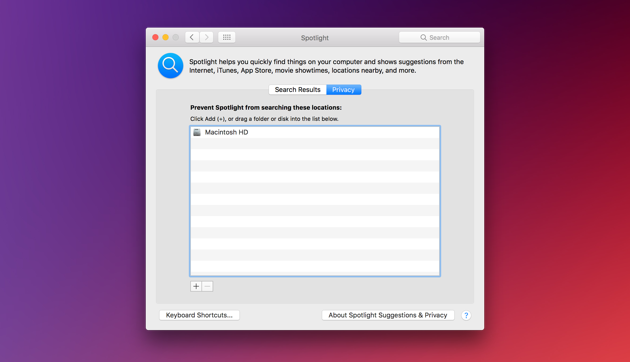If you notice that your Macbook has started to underperform, there is no need to panic. Usually, there is a small problem or two that are behind the sudden sluggishness. And problems have solutions.
These tips ought to help those who have been struggling with their Macbooks recently. And remember that the more of the methods you apply, the higher your chances of fixing the issue are.
Tip #1 – Delete Junk Files
Junk files take more space on the hard drive than one may expect. And if you are not careful, you will end up shrugging your shoulders of how this happened.
Caches, old backups, and other junk files are not visible, and if you want to get rid of them, it is better to use utility software. Specific software does the work for you, automatically.
You can find a lot of great software, but according to this MacPaw review, MacKeeper is one of the best at the moment.
Tip #2 – Delete Useless Files
There are other files that serve no purpose and only take up valuable space. A good example is email attachments and old downloads. You may be surprised by looking at those folders and seeing how much has accumulated over the years.
Old applications can also be deleted as you can always reinstall them again in case you need to use any. Finally, you have some apps that come with multiple languages. And if you need only the English version, there is no reason to keep other language files on a computer.
Tip #2 – Optimize Web Browser
Look for a web browser that offers you the best user experience. Try out Opera, Safari, Chrome, and Firefox and determine which is the correct choice.
Consider available extensions and add-ons as well. Extra features are great. At the same time, though, be wary not to oversaturate the browser with too many extensions because that will slow the performance.
Tip #3 – Declutter Desktop
A desktop is not a place to keep all your stuff on. It is the opposite – you need to keep the number of icons to a minimum. In fact, it would be for the best to have a clean desktop.
Each icon takes memory when you switch from the desktop to another window. And if you are intensely switching tabs, imagine how much of a toll your hardware has to take every time.
If your desktop is also full of various icons and folders, move them to another location and save some memory usage.
Tip #4 – Turn off Visuals
Visuals can be turned off in the Dock. Untick the boxes next to the following: “Automatically hide and show the Dock” and “Animate opening applications”. While you are at it, switch the Genie effect to Scale effect in the “Minimize windows using” section.
Tip #5 – Pay Attention to Activity Monitor
Activity monitor shows which applications consume the most resources. You can sort processes by CPU and memory usage and determine the ones that should not be on the Macbook. Look for alternatives that will lessen the burden for your hardware.
Tip #6 – Manage Startup Items
Reducing the number of startup items will also boost the overall performance. Not to mention the fact that you will not have to wait around for random apps to load every time you boot the computer.
Go to Users and Groups via System Preferences. Click on your profile and log in. You will see a tab with Login Items. Untick boxes next to applications that are in the startup and save changes.
Tip #7 – Reindex Spotlight
When you are dealing with Spotlight indexing, there is no avoiding the sluggishness. It takes a while, and the problem goes away. However, in some instances, Spotlight gets stuck and requires manual handling.
Go to System Preferences and find Spotlight. Click on the Privacy tab. Drag hard drive from Finder into the privacy list. When the hard drive icon gets added, remove it, and it will initiate the indexing again. This time, it should reindex properly.
Tip #8 – Clean Dust and Dirt
A computer will collect dust and dirt. Cleaning it should be a regular thing because if you do not, the internal hardware is at risk. When the fans start to make loud noises, and you feel the temperature rising, shut off the Macbook and start cleaning immediately.
Tip #9 – Scan for Malware and Other Threats
Malware, viruses, and other threats are waiting for an opportunity to pounce on your computer. When you catch a virus, do not be surprised that it becomes impossible to use the computer.
Some users claim that they have no need for anti-virus software because they avoid shady websites. Well, this reason is not enough to justify not having anti-virus running in the background at all times. Why risk when you can have peace of mind?