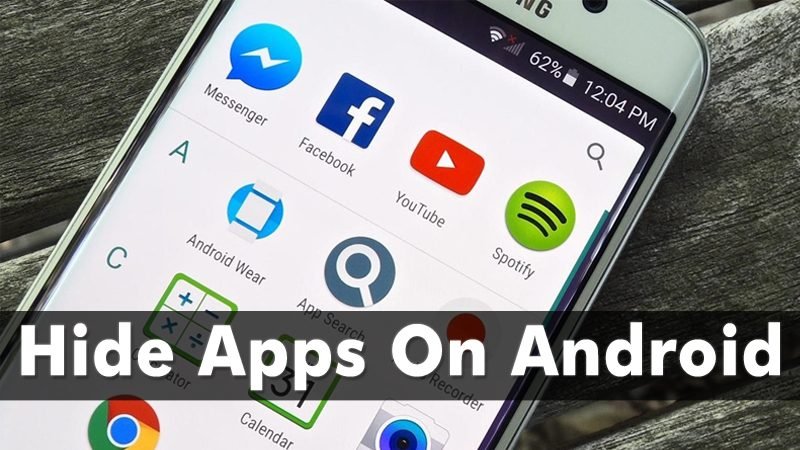Ever want to know how to hide apps from prying eyes? Well, we wouldn’t be surprised if you have tons of reasons to hide an app.
For example, you have a private app on your device, a dating app that you don’t want others to see. While you can always lock an app on Android, people can still see the app, and, as we all know, the world can be pretty fair.
Know how to hide apps on Android?
So, if you are wondering about how to hide app on Android, we have some good news for you. While there is no native way on Android to hide apps from the app drawer and home screen, there are more straightforward methods.
So, without further ado, here’s how to hide apps on Android.
Use a third-party launcher.
There are tons of third-party launchers that bring the ability to hide apps on Android. If you’ve been following us, you’ll know that we’re big fans of Nova Launcher, and the good news is that Launcher lets you know how to hide app.
However, this feature is only available in Nova Launcher Prime ($4.99). So, if you don’t want to pay to hide apps, you can use Apex Launcher, another great launcher.
So, here’s how to hide apps using Apex Launcher:
- Before you start hiding apps, you must first install Apex Launcher from the Play Store. After that, go to Android Settings, then Home, and Set Apex Launcher as Default Launcher.
- Once done, go to Apex Settings->Drawer Settings->Hidden Apps.
- In the “Hidden Apps” page, check the apps you want to hide and tap “Save.”
- You will no longer see the app in the app drawer after you do. If you have a shortcut to the app on the home screen, you’ll still find it there, but you can easily remove it.
Just! You know how to hide apps via Apex Launcher. To access hidden apps, do a Google search, and you should find the app.
In addition to Apex and Nova Launcher, ADW Launcher and Go Launcher also include hiding apps. So, you can choose one of four launchers to hide apps on Android.
Use parallel space
Have you heard of Parallel Space Application? Well, you can thank us later. Parallel space is primarily known for its ability to let users run multiple iterations of the same app on Android so that you can use various social media and gaming accounts.
However, it also includes an excellent “Incognito Installation” feature to install apps inside Parallel Space. Installing an app inside Parallel Space will ensure that the app is hidden from the home screen or app drawer or anywhere else in the Android system.
Furthermore, Parallel Space comes with password protection so that no one will access it.
Here’s how to use the Incognito installation in Parallels Space:
- You need to have Parallel Space installed on your Android device. Once installed, open the app and hit on the second floating icon.
- The “Secret Installation” page will open, where you can install or try one of the recommended apps from Parallel Apps. When your search is complete, tap the app you want to install.
- Google Play Store will open with the app you want to install. Press the Install button and wait for an application to be downloaded and installed.
- If you complete the installation of applications on your device. It will be installed in a parallel space.
- Then, the app will prompt you to uninstall the app from the home screen to make the app available only through Parallel Space. There’s no need to go to the home screen, though, as the app itself provides an “Uninstall” button. Tap on it.
- You will not see the app on your device. Instead, it will only be available through Parallel Space.
- Once done, hit the three-dot menu button on the app’s main page and set a pattern password.
Use a third party hider application (rooted device)
If you don’t think of installing any third-party launcher or you don’t want to use parallel space, you can install a hider app. However, this app brings the ability to hide apps only on rooted devices. So, if you have a rooted device, here’s how to hide apps using third-party apps:
- While some apps claim to bring the ‘Hide apps’ feature because it just works! It is also popular as an audio manager because it uses that name. When you open the app, you’ll be greeted with audio controls, although you can still hold down on the “Audio Manager” heading to open the actual app.
- When you have installed it, the app will ask you to set a password or PIN along with the recovery email address if you forget the PIN or password.
- You will see the app’s main page with various options and a “Hide Apps” icon. Tap on the “Hide Apps” option, and you will be prompted for root access. Select “Ok” to proceed.
- If you have a root manager app like SuperSU installed, it will prompt you to access the Hide Photos app. Select “Grants,” after which you will see the “Hidden Apps” page.
- You then swipe left to go to the “All Apps” tab, tap on an app, and select “OK” to hide it.
- For example, we have hidden the calculator app, and once this happens, you will not see the app anywhere in the system. You can access or unhide it only through the Hide It Pro app.
So, without further ado, here’s more information about how to hide apps on Android.
Disable apps
Chances are, you’re already aware of the “disable apps” feature in Android, but don’t worry if you don’t. While the part hides apps everywhere, it also ensures you can’t access them. So, if you are looking to hide apps, this is not the way to go.
However, if you want to remove the bloatware, you can disable the apps by going to Settings-> Apps-> App info. You can check out our post on various ways to remove bloatware.
Conclusion
While we’d love to know how to hide app on Android, we’re glad there are more simple third-party apps and launchers that let you do just that. So, install a Launcher or Parallel Space or an app if you have a rooted device and hide apps easily. If you have questions in your mind, you can ask us in the comment section.