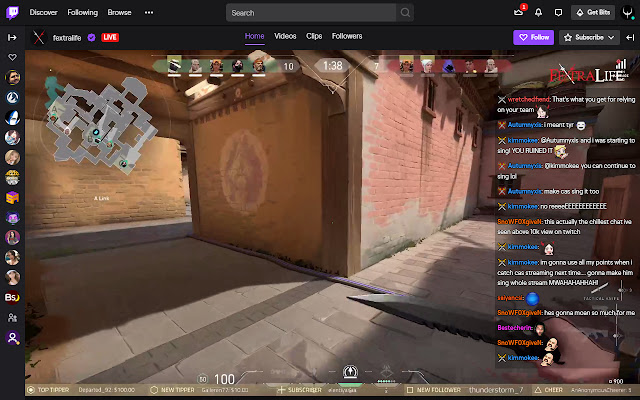Online streaming video gaming cannot replace your outdoor playing. But due to this Covid-19, nothing is more entertaining than streaming online video games. Today, I’m going to talk about something that will enhance your streaming experience.
Twitch chat overlay in your game.
Have you heard something like this? This feature will allow you to interact with your fans while playing games. How amazing is that? You can read and reply to your viewer’s comments while streaming games.
I know you’re getting excited about this feature now and want to use this. Do not worry. I will show how to get Twitch chat overlay in game and why there is a need for it.
Why do you need to add a Twitch chat overlay in a game?
As we all know, Twitch is one of the best video streaming platforms that will allow you to stream video gaming.
And this chat overlay feature is going to add extra tempering to your streaming experience.
It will start displaying messages from your fans and loved ones while playing games.
And better yet, you can also reply to those messages.
One big plus is that you can also display all your social media profiles with the help of this feature.
So your fans can also connect with you on your other social media accounts.
We can say that this feature is something like enhancing your online credibility.
Steps for how to get Twitch chat overlay in game?
You can add twitch chat overlay in a game using different ways. However, there are many apps to add this feature.
Here, we will walk through the easiest and hassle-free way to add Twitch chat overlay to your game.
Let’s get started.
- Visit the streamlabs.com website and log in to your account.
If you do not have an account, create one. Despite making a new account, you can also use your Facebook or YouTube account to log in to this website.
- Now, connect your Twitch platform to this streamslab.com website.
- Type your Twitch account details to approve the login process.
- Click on the Chatbox option in the left navigation of the dashboard.
A preview screen of the chatbox working will appear on your screen after clicking on the chatbox option.
- Visit Theme settings to start customizing the overlay.
A drop-down menu will appear on your screen where you can choose your favourite theme.
- You can also use some moderator badges like subscriber badges or moderator badges for engagement.
- Click on the Colour picker and choose your favourite colour for the background.
- Click on the Text editing option and start customizing the text.
- Now, start customizing the hidden message. For example, you can set the default time to 15 seconds.
It means that the messages shown on your screen will get hidden after 15 seconds.
- Click on the Save button to save all the settings after completing the customization.
- Copy the URL at the top of your screen after saving all the settings.
- Launch the OBS and choose the scene where you want to add a Twitch chat overlay.
- Click on the + icon, select the browser option and name it TwitchChat.
- A new window will appear on your screen. You have to paste that copied URL on the window that appears on your screen.
- Select the screen where you want to add the Twitch chat overlay and click on the Save button to complete the process.
Bonus Tip:- Choose your best Twitch chat overlay
Got a bonus tip for you! Please have a look at some other websites to get the Twitch chat overlay feature.
1. Restream
This platform will allow you to manage all your communication on one screen.
It also comes with other options like examine how many people interact with your chat and find the most used emojis and words.
You can easily choose any channel to reply to, and you can read messages from across all the screens without any tab switching.
2. Custom Windows app
You can also use the Custom Windows app to display Twitch chat overlay in the game.
It is fully transparent, and you can use a single monitor to see chat while playing a game.
One big plus is that it is a free app, and you can control it through a system tray icon.
Wrapping up
We hope the information provided in this article will help you know how to get Twitch chat overlay in game. However, we can only say that there is nothing better than seeing and replying to the comments from your fans while playing your favourite game.