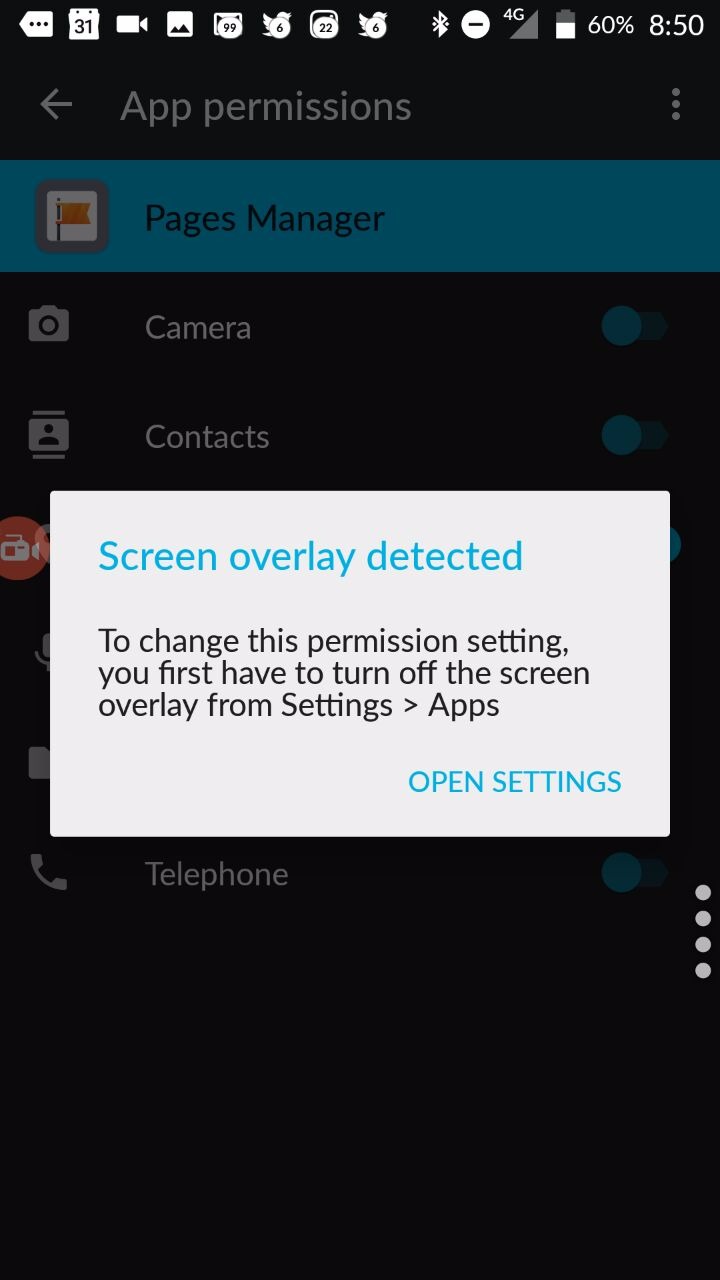If you are using android phone then you will be aware that apps can be installed either from the play store or even from third party website. This has led to a large number of applications can be installed on Android and hence Android is more prone to errors. It is even leading to increase chances that you might face Screen Overlay Detected error on your Android Device. One can find this may be due to the installation of third-party applications.
Android phone is providing a Screen Overlay feature in which apps can run over other applications. It is a feature explicitly developed to improve productivity. Still, there are few of the suspicious applications which can cause harm to the user by utilizing this feature in a wrong manner. One should keep track of this while permitting the applications for performing various operations.
Fix Screen Overlay Detected on Android
Android device is quite popular among a large number of individuals. People are using it extensively which leads to the requirement of solving the issue on that phone rapidly. We have discussed here a few of the steps which one can follow to resolve the issue of screen overlay.
- Open settings either from the notification bar or application tray.
- Search for the term “Draw”. Now select Draw over other apps.
- Once you reached the menu which is displaying applications which are drawing over other applications you can disable the app which is causing a problem.
- The application which is causing the problem can be identified from the bubble which is getting displayed on the screen.
- Even the application which changes the color of the display or brightness can also be the cause of this problem. You can just disable it to solve the problem.
- If any of the apparent cause is not found then you can disable every app which is getting displayed.
- Now re-launch the application and provide the permission. This will solve the problem of screen overlay getting displayed.
By following all these steps you can likely solve the issue of “screen overlay detected” error message. So, you can then smoothly operate your applications.
So this was our guide on what is screen overlay, why does this error appears on Android devices and steps to fix this error. Hope this proved to be helpful for you guys.