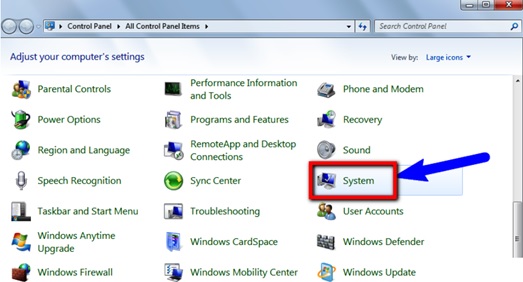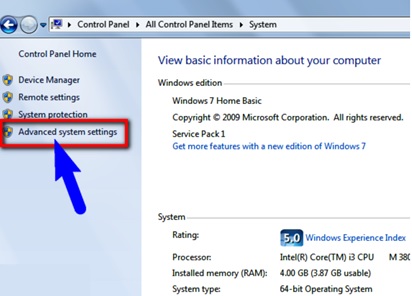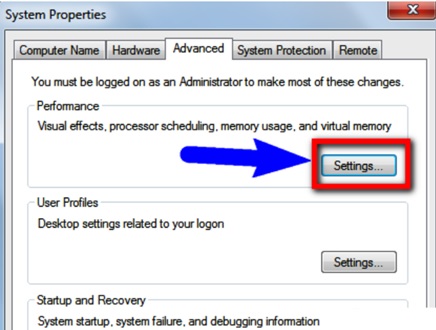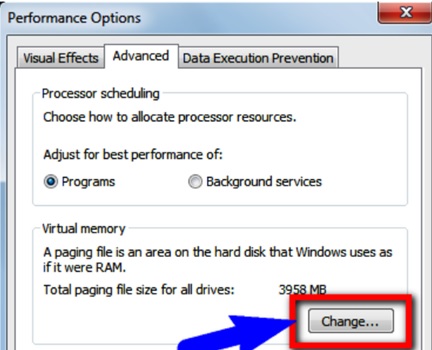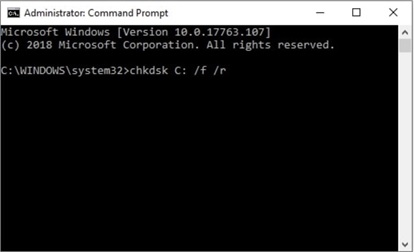For the most part, Windows is the most user-friendly operating system available. However, it has a slew of BSOD (Blue Screen of Death) errors that can irritate you. One of the most common BSOD errors on your Windows 10 PC is the Page Fault in the Nonpaged Area. When an error occurs, your computer will automatically shut down and the background of your system’s screen will turn blue, along with stop error codes.
There are numerous reasons why you may receive a Windows error screen in Windows 10 that reads “Page Fault in Nonpaged Area.” The majority of the time, it is due to a hardware memory failure. It’s possible that it’s related to a software problem.
The Reasons for ‘Page Fault In Nonpaged Area’ on your Windows 10 PC:
- The Nonpaged area jeopardises critical data for system operation. When the Windows PC can’t find the data that should be in the nonpaged area, the error occurs.
- Page Fault In Nonpaged Area errors can also occur when the wrong system service or driver code is installed on the computer.
- The error can occur if there are faulty hardware/hardware issues on the PC, such as corrupted RAM or a corrupted sector on the hard drive.
- Corrupted NTFS and antivirus software could be to blame.
- If your antivirus software and your operating system are incompatible,
- Most of the time, this problem is caused by your device’s memory.
- This blue screen may appear if Windows is unable to handle the size of the page file.
How to Resolve the ‘Page Fault In Nonpaged Area’ Error in Windows 10?
- Adjusting Paging File –
To begin with, you can perform this simple trick. If the problem is not hardware-related, this Blue screen PAGE FAULT IN NONPAGED AREA Windows 10 solution may work.
To begin, open the Control Panel and then select System.
On the left side of the window, select Advanced System Settings.
Click the Performance Settings button under the Advanced tab.
Now, click on the Advanced tab, and then on the Change button, which is located under the Virtual Memory.
Now uncheck Automatically manage paging file size for all drives box & then select the No paging file.
Click OK to exit the various dialogue windows and restart your computer. After the PC restarts, repeat the preceding steps, but this time select System managed size and also check the Automatically manage paging file size for all drives box.
- Check Your Disk For Errors
The Page Fault In Nonpaged Area can occur as a result of a disc error. In this case, the Windows Snap-in tool is useful for checking the disc for errors. So, to learn how to do so, follow the steps below:
Step 1: To commence that, enter “cmd” in the search box, then right-tap the “Command Prompt” and select “Run as administrator”.
Step 2: Now, type the command: chkdsk C:/f/r (C is the letter of the disk where you store your OS) then enter to continue.
Step 3: After some time has passed, restart your computer to see if the error has been resolved.
- Check the RAM
If you’ve recently upgraded your computer’s hardware, it’s worth double-checking to ensure that everything is properly seated.
New RAM sticks can be faulty at times, and even old ones can fail. Here are some steps you can take to test the RAM. Before we proceed, remember to turn off our computer and disconnect all wiring from wall sockets.
- If you have two RAM sticks, try swapping the slots.
- Remove any dust that has accumulated if you are using a single RAM chip.
- If you have any extra RAM modules lying around, try replacing the RAM and rebooting the computer. If the error does not appear, the RAM is defective.
- Try only using one RAM slot.
- Turn off antivirus software and see if the Page Fault In Nonpaged Area issue can be resolved.
To resolve this error, turn off any antivirus software that you have recently installed. You can find instructions on how to do this on the third-party antivirus manufacturer’s official website. To disable the built-in Windows Defender, perform the following steps: Select Updates & Security from the Settings menu. Then, under Windows Security, click the Virus & Threat Protection tab. Then, in the Virus & Threat Protection Settings section, click the Manage Settings button. On the Virus & Threat Protection Settings page, disable Real-Time Protection.
If this method fails, you should reactivate Windows Defender to avoid exposing your computer to unnecessary threats.
- Make sure your drivers are up to date.
It is possible that you are unaware that your driver is out of date, that the driver on your computer is incompatible with the operating system, or that it is completely damaged. In this case, you have the option of updating the driver or removing the device. Here’s how to go about it:
- Right-click “This PC” in File Explorer.
- Then click “Manage.”
- Next, navigate to the “System Tools” section.
- Select “Device Manager.” In the new window, right-click the disc device under Disk Devices and select Update Driver or Uninstall Device.
Restart your computer after finishing the procedure to see if the “page fault in nonpaged area of Windows 8.1” error has been resolved.
- Check hardware
Run the hardware troubleshooter to eliminate hardware errors:
Click “Update & Security” in the Start menu’s Settings section. Then, click “Troubleshoot” and then “Hardware and Devices.” Now, simply click “Run the troubleshooter” and wait for the computer to detect any issues. Restart your computer after you’ve resolved the issue.
- Undo recent changes
Recent changes you’ve made to your system could be one of the causes of this blue screen error. If you’ve recently added new hardware or software to your system, uninstall it to see if the problem has been resolved.
Conclusion:
If none of the above methods work to resolve your Blue Screen PAGE FAULT IN NONPAGED AREA Windows 10 BSOD Stop Code PC issues, you may have a more serious Blue Screen PAGE FAULT IN NONPAGED AREA Windows 8 problem. At this point, you should probably take your PC to a professional technician to have other hardware components, such as the motherboard, CPU, and so on, checked. If you have any questions, please leave a comment.