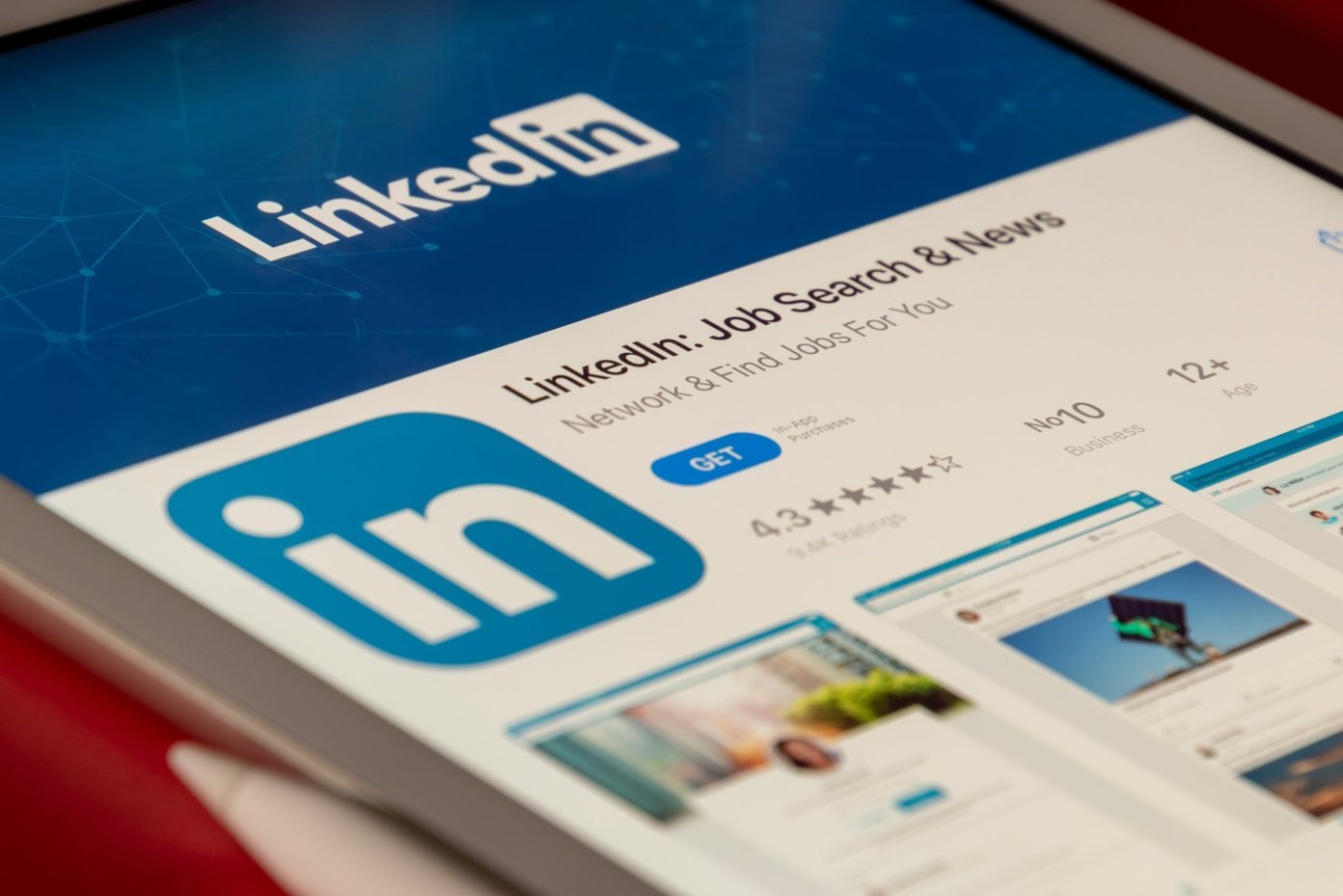As a businessman, if you’re not on LinkedIn, you’re missing out on thousands of leads. And missing out on leads is never a good idea. According to a report, around 80% of leads come from LinkedIn.
So we can say LinkedIn is a social media platform that will get you new opportunities to grow your business. But if you’re on LinkedIn for a long time and want to take a break, LinkedIn will also allow you to deactivate your account. Want to know how? Check out this article for how to deactivate LinkedIn.
Difference between deactivating and deleting your LinkedIn account
If you’re looking to take a break from LinkedIn, the platform will offer you two options: hibernation feature and permanently removing your account.
Deleting your LinkedIn account will permanently remove your profile from LinkedIn.
If you do not want to delete your account, LinkedIn will suggest limiting the public visibility of your account.
This option will leave your LinkedIn profile not viewable to the users who are not logged into the services.
However, LinkedIn will also give you a third option hibernation feature. You can temporarily deactivate your LinkedIn account with this feature.
Today, we’ll be focusing on deactivating your LinkedIn account.
So stay tuned.
Steps for how to deactivate LinkedIn account
I personally feel that hiding your account from the search engine is a better option than removing it.
Below, we’ll show you the steps for deactivating your LinkedIn account.
- Visit LinkedIn.com and log in to your account.
- Click on your profile photo at the top right corner of your screen and select Settings & privacy from the drop-down menu.
- Click on the Account preferences from the left side panel.
- Scroll down and click on the Hibernate account under the Account management section.
- On the next page, you have to give the reason for why you’re deactivating your account.
- Now, you have to type your password and hit the hibernate account.
Remember that once you deactivate your account, you can reactivate it after 24 hours.
As I mentioned earlier, the LinkedIn users can’t see your profile after deactivation.
On the other hand, if you have paid membership on LinkedIn, they will cancel it if you deactivate your account.
So, think twice before taking any decision. Next, we’ll be covering how can you delete your account on LinkedIn.
How to delete your LinkedIn account?
There are some things you should know before deleting your LinkedIn account.
It will result in losing all your LinkedIn account data. Moreover, you’ll lose your followers and memberships.
Remember that within twenty days, you can reactivate your account. So make sure to copy your LinkedIn data before deleting your account.
Let’s check out how we can delete account on LinkedIn.
- Open LinkedIn and log in to your account.
- Click on your profile picture at the top left corner of your screen and select Settings & privacy from the drop-down menu.
- Click on the Account preferences and select the Close account under the Account management section.
- On the next page, you have to give the reason for deleting your LinkedIn account and click on the Next button.
- You have to type your password and click on the Close account button.
Hurray! You successfully deleted your LinkedIn account.
Wrapping up
Hopefully, the information given in the article will help you know how to deactivate LinkedIn account. However, LinkedIn is one of the best social media platforms that will help you in your brand awareness. But if you want to take a break from LinkedIn, just a couple of clicks can help you do so.