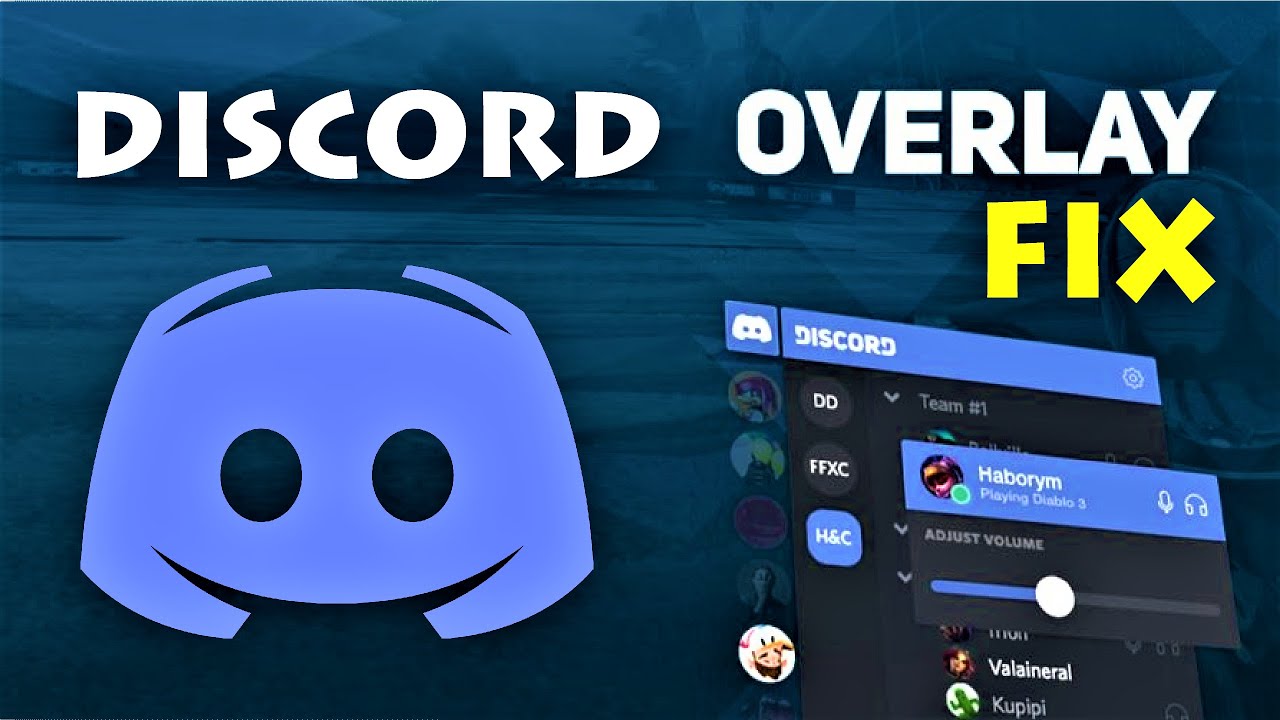Is your Discord overlay not working while you’re busy doing chatting with friends or playing your regular games? Don’t freak out as this issue is quite common among Discord users. Many gamers have already experienced this kind of error on Discord. In this article, we will discuss how you can fix your Discord Overlay by following easiest and quickest hacks. But you don’t have to attempt all of these hacks.
Before applying any of the hacks, you must know what the appropriate hack for your issue is.
- Enabling in-game overlay in Discord. Check this one whether you have enabled your in-game overlay or not.
- Open Discord as administrator;
- Add Discord to the whitelist of the third-party antivirus application;
- Check out the software interruption;
- Incapacitate hardware acceleration in Discord;
- Reinstall Discord.
These are the common fixable problems which you can experience on Discord.
How can you enable in-game overlay in Discord?
Before applying other ideas, open Discord app to check if you have enabled in-game overlay. The steps are given below:
- Press the gear button to open User Settings;
- Click on overlay on the left panel. You must turn on the toggle next to Enable in-game overlay;
- Click on the Games which is on the left panel. It should be turned on while playing games. If it is turned off, click on the next button to turn in on.
- You can also add your game in the list by running the game and click Add.
- Run your current game to see if your Discord overlay appears.
If you are still facing the issue, then try the next hack.
How to Fix Run Discord as administrator?
This is important to run your Discord app as administrator mode. Here are some steps to follow:
- Right-click on the shortcut of Discord icon on your PC or laptop;
- Select properties. A pop-up window will appear, you will get compatibility tab there;
- Choose administrator option;
- Click OK;
- Again, double click on the Discord icon appearing on your desktop;
- Now, rerun the game.
Having an issue with Adding Discord to the whitelist of my third-party antivirus application?
If you are taking any help of third-party antivirus application on PC, you may see that your Discord overlay is not working correctly. The third-party antivirus application interferes while playing with Discord, so your Discord overlay may not run on your PC.
You should use the original version of Antivirus to run your Discord overlay without any interference.
How can I Check for software interruption?
When Discord overlay is not working even after trying mentioned issues above, it may happen because of software interruption. If any of your installed software is running in the background, your Discord overlay may not be working correctly. You must close the other software running in your PC to continue Discords overlay. Screen recorder is one of the popular programs which interferes Discord overlay.
What is the procedure of disabling hardware acceleration in Discord?
Hardware acceleration is one of the essential features in Discord because it uses the GPU to make Discord easier. If you have turned on the hardware acceleration feature in Discord and you get your Discord overlay not working, then disable hardware acceleration in Discord.
The instructions are given below to turn off the hardware acceleration:
- Open Discord, Click the gear button to open User Settings;
- Click Appearance appearing on the left side and then turn off the option next to Hardware Acceleration if it is turned on.
- Now, rerun your present game to see if this issue is still there.
How Can You Reinstall Discord?
If all the mentioned 5 hacks can’t solve your Discord overlay, then this is the last option to resolve.
To reinstall, you must follow some steps:
- Uninstall your Discord app from the control panel;
- Download Discord from its official website;
- Install it on your PC;
- Open Discord;
- Run your game;
- Add the game to your Discord.
Conclusion
Uninstalling and reinstalling are two most straightforward ways to resolve Discord overlay issue. Before that, you must try the other 5 hacks which are mentioned in this article. All five hacks are simple and easy to use. So, be patient before you are trying to uninstall your Discord.