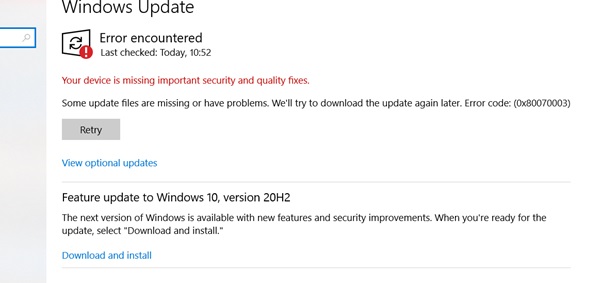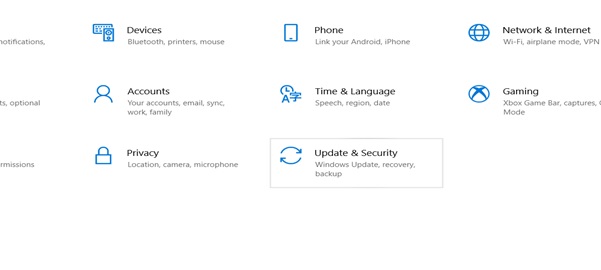If you are a Windows user over a long time, you should have seen a warning pop-up saying: “Your device is missing some important updates and other quality fixes.”
Although this is not a very serious warning, it might lead to some serious problems if you ignore it for a longer period of time.
This article helps to understand and fix the error in some simple steps. So, make sure you go through the entire article.
Why does this error pops-up?
Thanks to Windows OS, it constantly keeps releasing updates to fix bugs and improve security. This error pops-up when your system fails to update any important new release.
So, immediately you need to check for updates and install them into your system. If you see the error even after installing updates. Try the below fixes.
Run the Windows trouble-shooter:
- Go to the Windows start menu.
- Type settings in the search bar and open settings.
- Go to Update & security.
- Run the troubleshooter.
Reset Windows update service:
- Type “cmd” in the Windows search bar and open the command prompt and Run as Administrator.
- Copy and paste below commands by pressing enter after each command.
net stop wuauserv
net stop cryptSvc
net stop bits
net stop msiserver
- Rename two folders in your system by below two commands.
Ren C:\Windows\SoftwareDistribution\ SoftwareDistribution.old
Ren C:\Windows\System32\catroot2\ Catroot2.old
- After renaming files, now you have to start the services by running below for commands.
net start wuauserv
net start cryptSvc
net start bits
net start msiserver
- Now restart your PC and check if the error is solved.
Enable telemetry settings:
- Open Run command box by pressing Windows+R simultaneously.
- Type gpedit.msc and click OK.
- Once you open the group policy editor, follow the below path:
Computer Configuration > Administrative templates > Windows Components > Data collection and preview builds.
- On the right side pane, double click on Allow telemetry.
- Select Enabled.
- Click on Apply and then click on ok.
Reinstall Windows Update:
This error might occur when something broken or corrupted gets installed into the system. In that case you need to uninstall the entire update and reinstall it.
- Open the system settings.
- Navigate to the Update & Security module.
- Go to the View installed updates section.
- Click on the Uninstall updates option.
- Here, you have to choose the latest installed updates.
- Once you find it, click on the Uninstall button.
- Now you have to check for updates again and reinstall them like you did previously.
Use Auto-update installers
If you don’t want to spend time checking all these updates, you can try using auto-update installers like Driver Easy.
They check for updates and install the compatible version without your intervention.
Driver Easy offers both free and pro versions. It also has a 30-day free trial facility to test the pro version.
So, you can try it and buy to reduce your effort in checking and troubleshooting update related errors.
Disable startup items:
Open task manager by pressing ctrl+shift+enter together.
Now click on the startup tab.
Right click every app and click on disable.
Bottom line:
These are the simple and most working solutions to fix the error. However this error was commonly seen in Windows 10. Recently on 24 June 2021, Windows has released new Windows 11. It is expected to have much more advanced features, so you can try installing Windows 11 directly instead of troubleshooting Windows 10 updates. No matter which OS you use, you should have to constantly keep an eye over new update releases and install them accordingly. This simple act keeps your system away from many damages. If you find this article helpful, kindly let us know that in the comment section below.