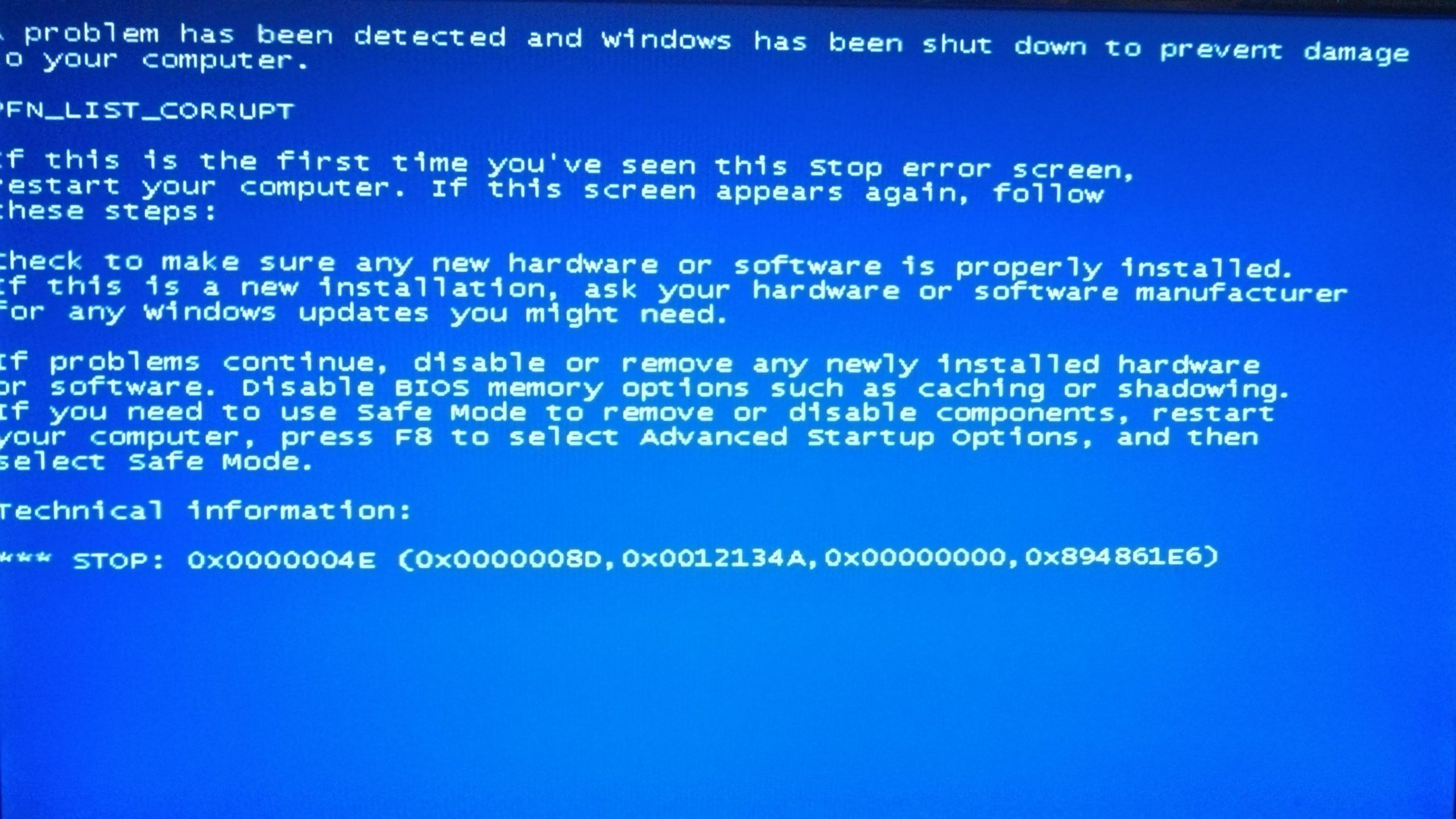To distinguish between free and allocated portions of physical memory, Windows 10 uses an index known as the Page Frame Number (PFN) database. It is made up of several lists—Active, Standby, Modified, and so on—that provide the operating system with relevant information.
If a list in the PFN database becomes corrupted, the system will most likely crash with the PFN LIST CORRUPT blue screen of death (BSOD) stop code.
One of the most dreadful experiences is encountering the Blue Screen of Death (BSOD) on Windows. It is a common Windows error that appears on the screen after your device crashes, leaving you with no choice but to think about what to do next. Yes, it simply paralyses us!
Solutions to fix PFN LIST CORRUPT blue screen issue
Solution 1: Remove Extra Antivirus.
Running multiple antivirus programmes on the same computer or laptop may result in the PFN LIST CORRUPT blue screen error, as it is technically not necessary to run two antivirus programmes on the same computer or laptop.
Solution 2: Upgrade your drivers.
Did you know that outdated, corrupted, or faulty drivers are one of the most common causes of this error?
You have the option of updating your device drivers manually or automatically.
Updating drivers manually
- Go to the manufacturer’s website for your device,
- Then search for and download the most recent available driver.
- Make sure that the drivers you download are compatible with the version of Windows you’re running. For example, if you have a Win 10 (32-bit) computer, download drivers designed for 32-bit Windows 10 computers.
Updating drivers automatically
If you don’t have the time, skills, or patience to manually download and install drivers, we recommend using advanced driver update software like Driver Downloader. This tool scans your system for outdated drivers and updates them automatically. Isn’t that cool?
While the Driver Downloader is free to download, install, and run, you must register to receive automatic driver updates. There is no reason not to register the software because it is backed by a 30-day money-back guarantee.
Solution 3: Run the BSOD Troubleshooter
We recommend that you run the BSOD troubleshooter programme before attempting any advanced solutions.
- Launch the “Settings” app.
- Select the “Update & Security” section.
- Select the “Troubleshoot” option from the left-hand menu.
- Now, in the right pane, select BSOD and run the Windows troubleshooter.
- Finally, follow the on-screen instructions one by one to complete the troubleshooter.
This procedure can assist in resolving the PFN LIST CORRUPT blue screen error.
Solution 4: Check your RAM
Windows includes a Memory Diagnostic tool for testing faulty Random Access Memory (aka RAM).
What you must do is as follows:
- Press the Win + R keys at the same time.
- Enter mdsched.exe in the run dialogue box and then press OK.
- Choose the first option – Restart now and check for problems.
- The RAM will now be scanned by the Windows Memory Diagnostic tool. This could take a while. When the tool has finished scanning, the results will be displayed.
- Restart Windows to see if the error has been resolved.
Solution 5: Run DISM
Please follow the steps below:
- Open the command prompt as an administrator,
- Type DISM/Online/Cleanup-Image/RestoreHealth command and hit the Enter key.
- The scanning process will now begin automatically. Don’t pause the scanning process in the middle.
- Finally, restart your computer and try updating again.
Solution 6: Remove External Hardware
An external device on your system can occasionally cause a blue screen error. To avoid this, unplug any external storage devices, drives, or other hardware that is currently plugged into your system and restart your computer.
If your error is resolved after restarting your system, the issue is with your external device. For device support, contact your device’s manufacturer.
Solution 7: Scan your system for viruses
BSOD can be caused directly or indirectly by viruses. Viruses pose as the Windows “technical support” team and can disable task managers and hide the mouse pointer, displaying the BSOD image on the screen. When your system is infected with viruses, the Windows Defender will display an alert message. Scan your PC/Laptop in this case.
- Go to the Start menu > Settings > Update and security > Windows Defender
- Under the “Virus and threat protection” section, click on “Advance scan.”
- Select “Windows Defender offline scan” from the available options.
- Now you have to click “Scan now.”
Check to see if the error has been fixed after scanning.
Conclusion:
The PFN LIST CORRUPT error is a very serious problem, and as a result, your Windows OS will stop working and shut down at any time, and you will be unable to work on your system properly. However, most of the time, this error is caused by software issues, which you can resolve by using the solutions listed above.
If you have any questions or comments about the preceding article, please leave them in the section below. We will gladly assist you.