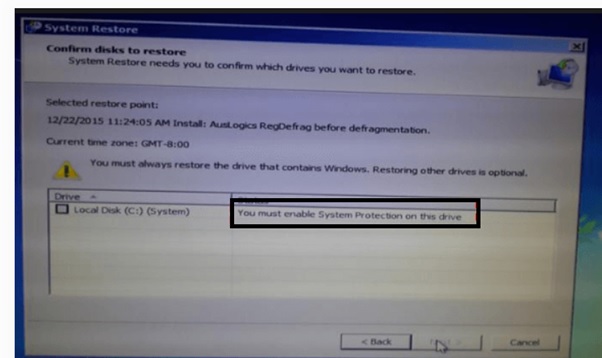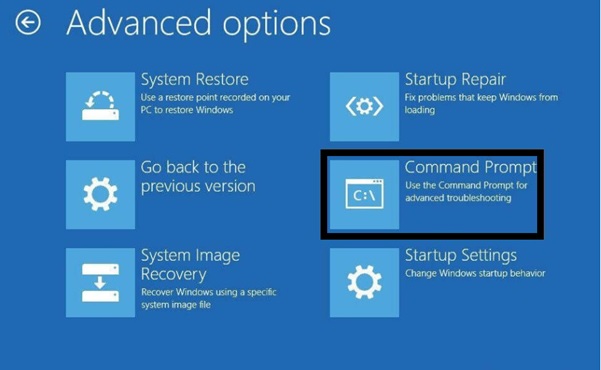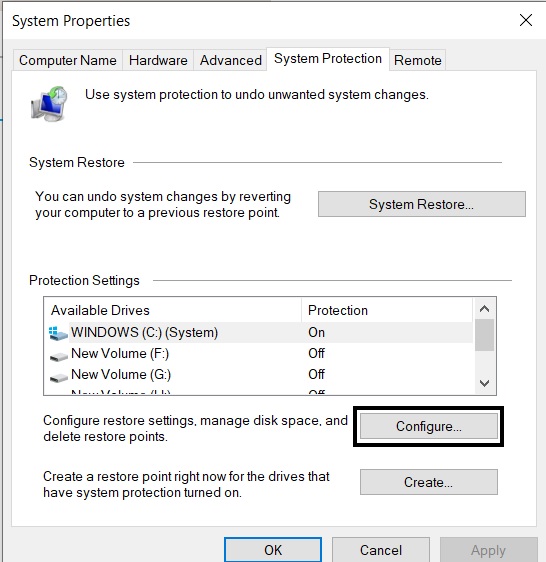While performing system restore, you get this common error saying “You must enable system protection on this drive”. This error stops you performing system protection.
In this error, you get to see the below screen which does not let you to check the box or does not allow you to click on next.
So, you should fix this error to complete system protection. Go through this entire article to know and understand the simple methods to fix the error.
Fix 1: Enable System protection from Command prompt
Firstly click on the cancel on the above screen.
Go to Windows start menu, type cmd and open command prompt by clicking on Run as administrator option.
If your system does not boot up and you are not able to access Windows screen, click on troubleshoot and go to advanced options, open command prompt from the screen.
On command prompt, type the below commands:
net start vss
Press enter and type the below command.
rstrui.exe /offline:E:\windows=active
Similarly run the above command for other drives on your system.
Press enter and then restart your system. Check if you got rid of the error and are able to move to the next step in system restore.
Fix 2: Enable System protection from Windows settings:
If the above fix doesn’t work for you, you can try this method.
Step 1: Press Win+r to open the run command window.
Step 2: Type sysdm.cpl and click on Ok.
Step 3: Go to the System protection tab and click on configure.
Step 4: Select turn on system protection.
Step 5: Click on Apply and press ok.
Fix 3: Restart the system protection service:
In some cases, this issue can be fixed by restarting the system protection device.
Step 1: Go to Windows start menu, type cmd and open command prompt.
Step 2: To stop the protection service, type the below command and press enter.
net stop vss
Step 3: To restart the service, type the below command and press enter.
net start vss
Check if you still face the error.
Before you perform system related changes or upgrades on Windows, you might have to perform system restore to prevent any data loss.
System protection is a Windows feature that helps to save all information about system files and registry of the system. It also saves the data of previously used versions of files in restore points.
For the drives on Windows, this protection is turned on by default. However for NTFS drivers (drives that are partitioned), this should be turned on manually.
If you face the above error, it indicates that this feature is not turned on for drives on your system. So, you should turn them on by following any of the above processes.
You can also avoid this error by using other free backup software available in the market.
I believe that these fixes would have helped you to solve errors and help you to perform system restore successfully. If you find this article helpful, please let us know which fix has helped you in the comments below.