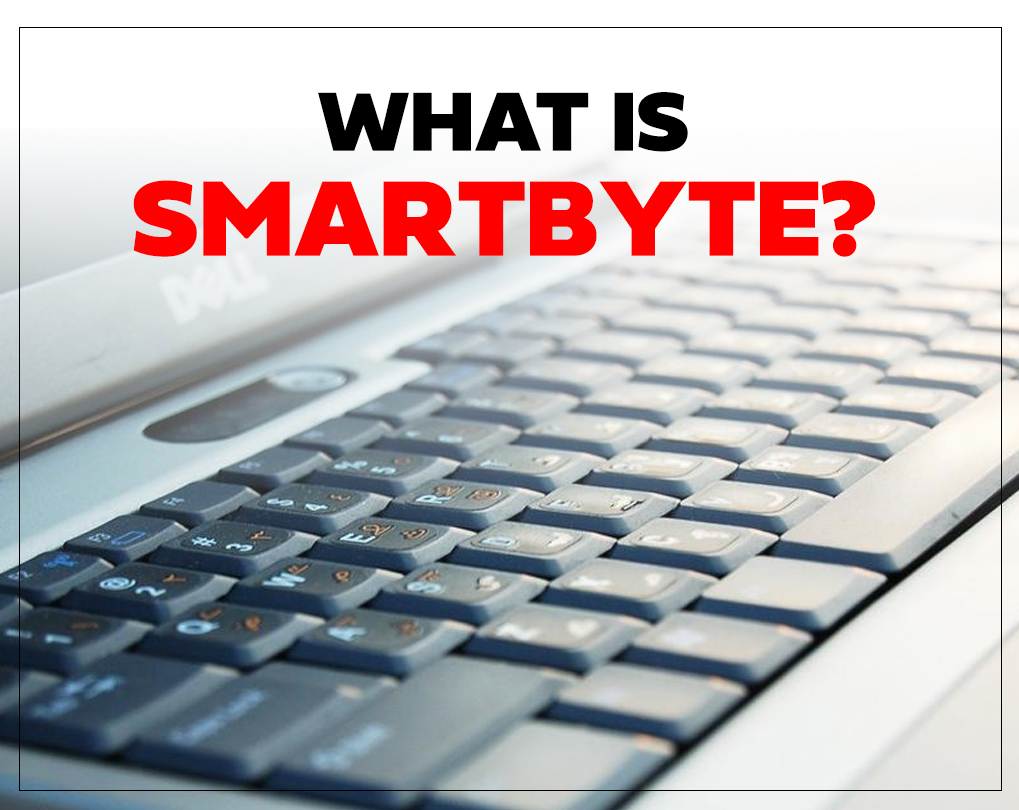Do you owning a Dell computer or Laptop? If yes, you must be experiencing slow internet speed. In this case, Smartbyte utility may be to blame. However, the Smartbyte network service is helpful on some Dell computers.
But many users prefer to remove it. Want to know everything about Smartbyte and how to remove it? I’m sure you do. In this article, we will give you a brief summary of Smartbyte and ways to remove it.
What do you mean by Smartbyte?
Smartbyte is an application tool in Dell computers that will allow you to attain maximum signal strength while streaming videos. You have to purchase a new Dell system such as the Inspiron 27 7000 or later if you need access to this application tool.
This application tool is enabled by default that works both with Intel and Realtek wireless chips. That means you do not have to worry about installing Smartbyte drivers on your system.
We can say that the utility installed on your system will regulate your internet speed for a better streaming experience. But it is not always possible in all cases.
There are many users worldwide that are complaining about this tool and want to remove it.
Why is there a need to remove Smartbyte from your system?
Well, the answer depends on the Smartbyte functionality. Some forums advice not to disable or remove it and while some believe that uninstalling it improves system performance.
On the other hand, some users find this tool a potential virus and a malware threat to their systems. However, you will find some malware in your system that camouflages and causes significant security issues.
Sometimes these malware programs can mess up your system settings and redirect you to some unknown advertisements. That is why it is better to remove these malware programs.
How to remove Smartbyte from your system?
Below, we will walk through some different ways to remove this application tool from your system.
1. Disable Smartbyte
- Press Ctrl + Shift + Esc to open the task manager.
- Now, go to the Startup tab and locate the Smartbyte utility.
- Click on the Disable button to remove it.
2. Uninstall Smartbyte
- You have to click on the start button at the bottom left corner of your screen and choose the App and features.
- Find the Smartbyte, click each entry and select the Uninstall button.
- That’s it! Now, you only have to follow the on-screen instructions to complete the uninstallation process.
3. Remove Smartbyte using Control Panel
- Click on the windows search button at the bottom of your screen and look for the Control panel.
- Then, you have to click on the Programs and features from the control panel window.
- Now, locate the Smartbyte application, right-click on it and select uninstall.
- Complete the uninstallation process by following the on-screen prompts.
That’s it! You successfully uninstalled this utility from your system.
What are the benefits of removing Smartbyte from your system?
Removing this utility from your system will not cause any loss. Here are some benefits of removing this utility from your system.
- It will fix all the issues related to FTP clients.
- Fix a lot of fatal errors.
- It will allow you to attain enhanced system performance.
- Fix all firewall issues.
- Provide faster internet speed for a better streaming experience.
Wrapping up
Smartbyte could be a potential threat to your computer unless you installed a fake application with the same name. However, this utility comes by default in your dell computers to provide a next level streaming experience.
But some users start complaining about this tool and want to remove it. If you’re also looking to remove this utility from your system, we hope the above information will help you. Still facing any issues, feel free to contact us.