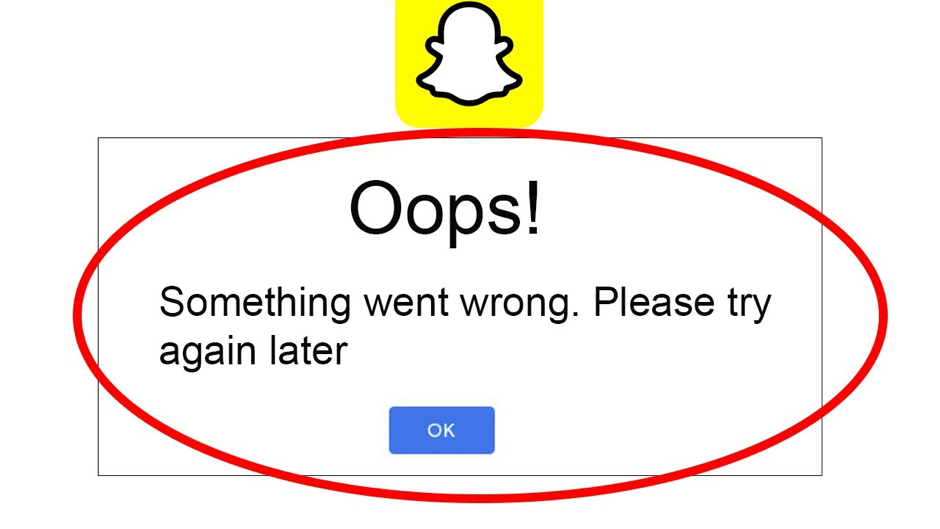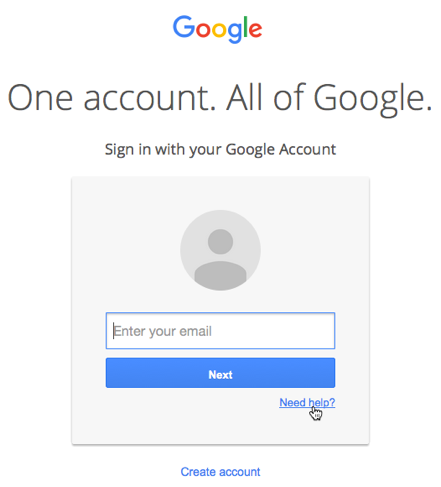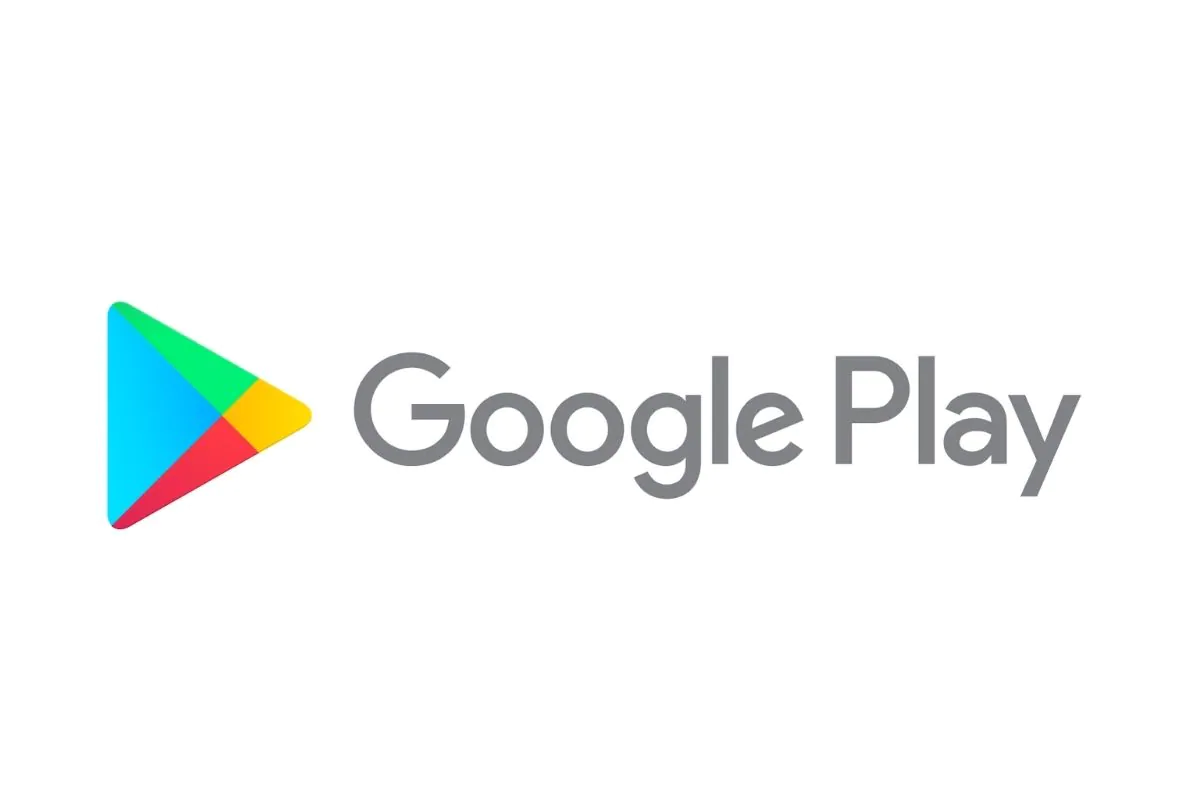One of the most non-confirming errors on mobile phones is ‘something went wrong please try again’. This error occurs when you try to download an application from Google Play Store and it just won’t allow you. What makes the error even more frustrating is that there is no specific reason why it occurs and users are left to ponder about causes that could possibly cause the issue. If you keep reading until the end, you will probably get the answer to what to do when you come across ‘something went wrong please try again’, the next time.
When does the error occur and what does it mean?
When trying to download an application from the Google Play Store, you are likely to come across this error. In some cases, following just what the error says, can do the trick. This means accessing the app after some time like a few minutes or maybe after a couple of hours. However, there are incidences when waiting may not effectively resolve the issue and you may have to put in a little more extra effort to make it work.
What causes the error?
Well, the error says ‘something went wrong please try again’. It means that the system itself is unaware of what exactly went wrong. For a better picture, most technical systems give concrete answers when they are unable to open a certain webpage or perform the specified function.
For instance;
Error 404 means that although the browser could establish communication with the server, the requested page could not be found
Error 506 pops up when Windows is not allowed to sideload or it lacks the necessary permission to perform the task
However, if something went wrong please try again, there is no concrete answer, and this is exactly what makes it more upsetting. Although it’s hard to pinpoint the exact cause, we have listed down a few possible reasons that should help you manage the issue
1- A vast memory of the accumulated cache
- Mobile phones have become an inseparable part of our lives. Over the days, months, or years of constant use for every tiny task running companies through the phone, it is bound to accumulate a cache memory that at one point will reach its maximum limit. At this point, the phone will automatically stop updating any app on the phone. Only a few apps may get affected due to this, since there is no history between the apps and the Google Play store account, that can be traced
2- Issues with the Google Play account
- This is probably the most common reason for the error. In case your phone has multiple google usernames or the passwords for a few accounts were changed recently, some applications may not get downloaded through the Google Play application
3- A problem with the software itself
- There is a high chance that your phone’s software is acting up in case you get this error. This happens when the software has not been updated for a long time or due to some other reasons. Under such circumstances, you may have to check your phone for integrity issues. Rebooting the network or hard resetting could also solve the issue.
Now that we know some of the possible reasons that could be causing the error something went wrong. Please try again, let’s move on to finding answers to the problems.
1- Uninstall Google Account
It is possible that the Google Play you are currently using was downloaded using a Google account that you no longer use. This can cause the error to pop up frequently.
We recommend that if you are not using a certain account, remove the account from the device. You can always add it back when the concern is resolved
Listed below are the steps that you can follow:
- Open the Google Play application on the phone
- The upper right corner of the display will be showing the user icon. Click on it
- Once clicked, the screen will display the ‘Google Account’ option. Clicking it will launch another screen that displays account preference
- Locate the ‘Get Started’ option which will direct you to a pop-up screen where all the Google accounts can be viewed
- Here, you will be able to see all the Google accounts active on your phone. Click on Manage accounts on this device option, followed by clicking on the email you wish to delete
- Click on the ‘Remove Account’ option and confirm your action in the next pop-up
2- Fix the account linked to Google Play
This happens when you have multiple Google Accounts active on the same device. When you come across the error, check if your accounts are working seamlessly with the Google Play
Here are the steps to do it:
- Launch the Play Store application on the Android device
- Click on the user icon which can be located at the top-right corner of the screen
- You will see that the main account is at the top and when you click on the arrow-down button next to it, a list of all accounts will open up
Note: The troubleshooting steps have to be performed for all the accounts. In case the password for a certain account was recently changed, Google Play may fail to recognize it and you may have to add the password. If you are no longer using an account, the best option is to delete it.
- The moment the account in question is clicked on, the screen will display a message saying ‘Google needs to verify that it’s you’. Click on the Next option and follow the steps to verify your account with Google Play.
- Once all the accounts are verified, the issue will be automatically resolved
To Conclude,
The error something went wrong, please try again is a common and not-so-serious problem. In most cases, it directly gets resolved if you try accessing the application after some time. As discussed above, most of the time it is related to the error in the verification of a Google Account linked to the Google Play store and by verifying the correct account, the issue is most likely to get solved. A key point to note is that uninstalling Google Play and reinstalling it may not resolve the issue and hence do not recommend this option when trying to resolve the ‘something went wrong please try again’ error.