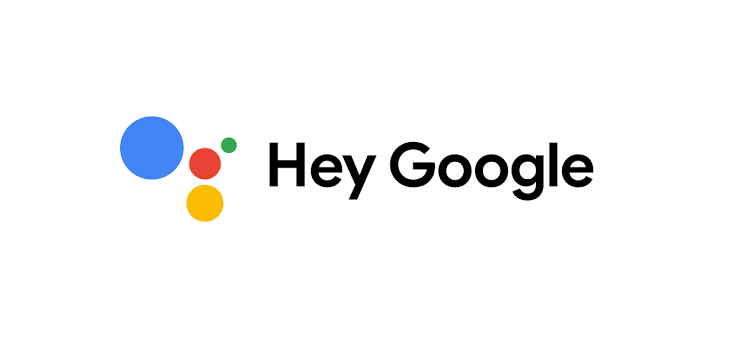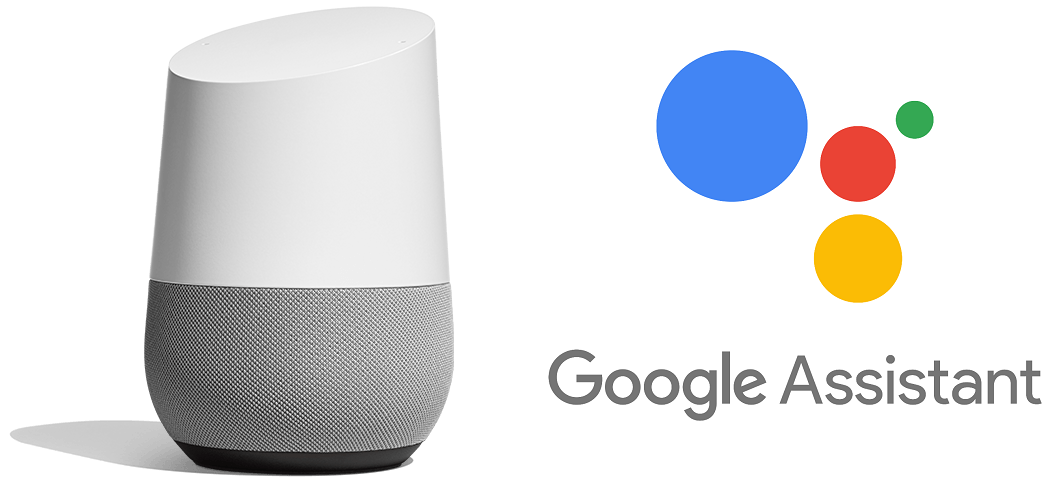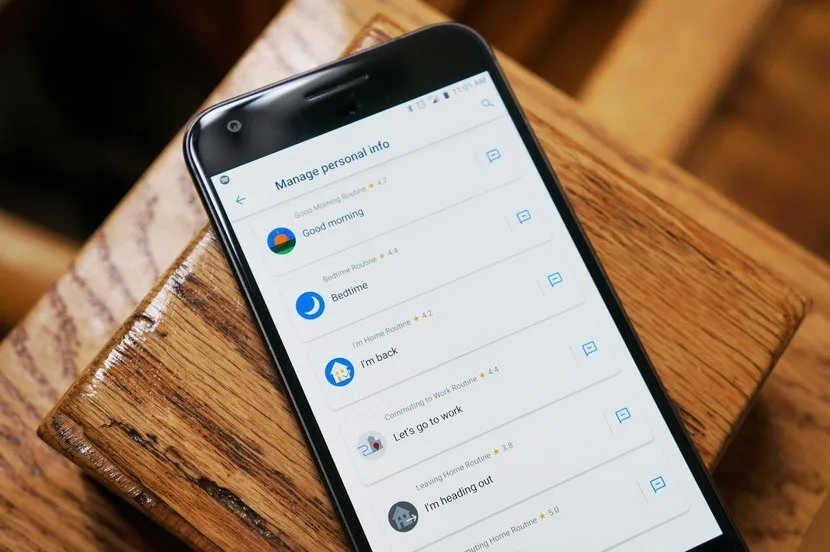Haven’t voice recognition software made our everyday lives easier? These systems are amongst some of the best features smart devices have to offer to the modern-day busy person who is constantly occupied trying to manage the multiple devices they have like sending an official email, replying to customer care person for the latest orders, messaging a loved from the mobile phone, or watching a movie on a tablet. All of these can be done even without the click of a button but with a simple voice command. With the kind of offering the software has for us in store, it is important to learn more about Hey Google! Open assistant setting and more.
So what is Google Assistant?
Google Assistant, although developed by Google, can be accessed across android and iOS-operated devices. In Android systems, the software is inbuilt while for iOS systems, the Google Assistant application has to be downloaded to use the feature.
Google Assistant has managed to improve the lives of everyday phone or laptop users. To access these features, read below to understand how to access Google open assistant setting
For Android Users
On your smart device, touch the home button and hold for some time and simply say ‘He Google’ out loud.
In case the Google Assistant service is off, the system will ask you to switch it on.
When you wish to visit the setting options, the only command you have to give to the device is ‘Hey Google, open Assistant Settings’. This command will automatically lead to the settings page on the device.
There is more to this, You can Google Assistant to recognize your voice making your smart device even more secure. How do you achieve it? Follow the steps mentioned below:
- Unlock your Android tablet or phone. Open the app for Google Assistant and speak ‘Assistant Settings’ into the phone
- Once the next screen is in front of you, go to ‘Popular Settings’ and click on Voice Match. A key point to remember is that ‘Hey Google’ should be on during this process. If you can’t find ‘Hey Google’ turn on Google Assistant
- The next step needs you to go to Voice model followed by a click on the option that says Retrain Voice Model
- The screen will pop up some text requesting you to repeat some statements to record the voice and save it for further use.
From then on, the software will automatically be able to detect your voice making you the true owner of the system.
While we are on the topic, let’s discuss some more tricks that Google Assistant allows you to access. With Google Assistant, managing preferences and language options has become incredibly easy. All you have to do is command the voice recognition app to make the desired changes.
For iOS Users
If you are an iOS user, you will have to download the Google Assistant app from the play store before accessing its services. Once you downloaded the app, follow the steps listed below to make the best of the Android feature on the iOS
- Unlock your iPhone or iPad and launch the Google Assistant App
- At the top right corner, you will find an icon for a Google account, click on the icon
- If you are using more than one Google account, select the one you wish to customize from the list of options given by the app
- There are quite a few settings that you can modify including languages, routines, Assistant voice, and music
- Select the setting you want to modify as per your needs
Why is Google Assistant so amazing, you ask? Because it has even more services to offer. Let’s try to understand some of them:
Saying Good Morning really wakes up the app!
All you have to say is Good Morning to your Google Assistant and it will provide you with a summary of the entire day that lies ahead. It will give a rundown of your agenda, reminders, and appointments. If you do not have the time to read the newspaper in the morning, it can provide you with an audio service reading out loud the news for that day. It is smart enough to know when to switch the phone to silent mode or set the volume button to a certain level.
For configuring these options, just speak “Assistant Routines” on the phone. You will see a gear-shaped icon on your smart device screen beside the “Routines” option. Once you click on this icon, in the next step, select the line that says ‘Good morning’.
The Assistant’s morning routine can be adjusted to cater to the different requirements of its user.
Who doesn’t need the help of Reminders and Notes?
One of the most used and highly effective help that Google Assistant can provide you with is the setting up of reminders and notes. We all know how important they are for people who are always on the go.
With Google Assistant, you can set up a reminder not just for a specific day but for the exact time as well. For instance, asking Google Assistant “To call the electrician on Thursday at 12 noon”. The voice assistant goes one step further and helps you set up a reminder for the time you reach a certain destination “Remember to order vegetables after reaching home’.
If there is something you need Google Assistant to remind you of regularly, you can use the option to set up recurring reminders. All you have to do is add the word ‘every’ to the request. Say for example “Remind me to pick up Tanya from dance class every Friday at 05 in the evening”.
Conclusion
Google Assistant is an extremely helpful tool developed to make the lives of Android users easy by allowing the system to take care of basic tasks like setting up reminders, making phone calls, and reading information out loud. Hey Google! Open Assistant Setting and more just offers an insight into the advantages of using the application and saving time and effort instead of doing them manually. We hope the information has been helpful and by now you are sure why Google Assistant can be your next best friend.