Snapchat is the best chat application for connecting friends from across the world. Many functionalities of this application are up for customization which can enhance the features of the platform to a large extent. You can have a normal fun time conversation or even send some graphical messages to your buddies with the help of this application. It is just a relief for people who try to communicate more times in a day. A chatbot designed to entice people is what everybody needs these days as virtual communication has become too significant in this new digital era.
Being a photo-sharing application, it has all in its capacity to be leveraged by all people and to share anything from images to videos without any hiccups. Nowadays, images can be both still and very animated as well. GIF images are emotive pictures that can perk up the receiver and send a message that is capable of conveying the spirit of conversation.
The images move and make a slight reaction which would imply the gist of the message instantly. They are quite famous and they enhance the digital experience and offer a great sense of humor when sent. In this document, we will have a retail of how we create a GIF image and send them on Snapchat.
How to make your own GIF?
If you are too creative and have a flair for creating animated images, then the best way is to dispose of that talent by creating GIF images for your innovations. Doing that would involve protocols and let us get into the steps for doing that.
GIF stands for the graphical interchange format. The animation in the images moves in an infinite loop and tries to convey a pattern. They add a different dimension to the images which makes them less boring and quite interesting.
GIF images are created with the help of the application called GIPHY. This is the app that creates the images and it is available on the play store.
Let us quickly unwind the steps:
- Install the GIPHY app
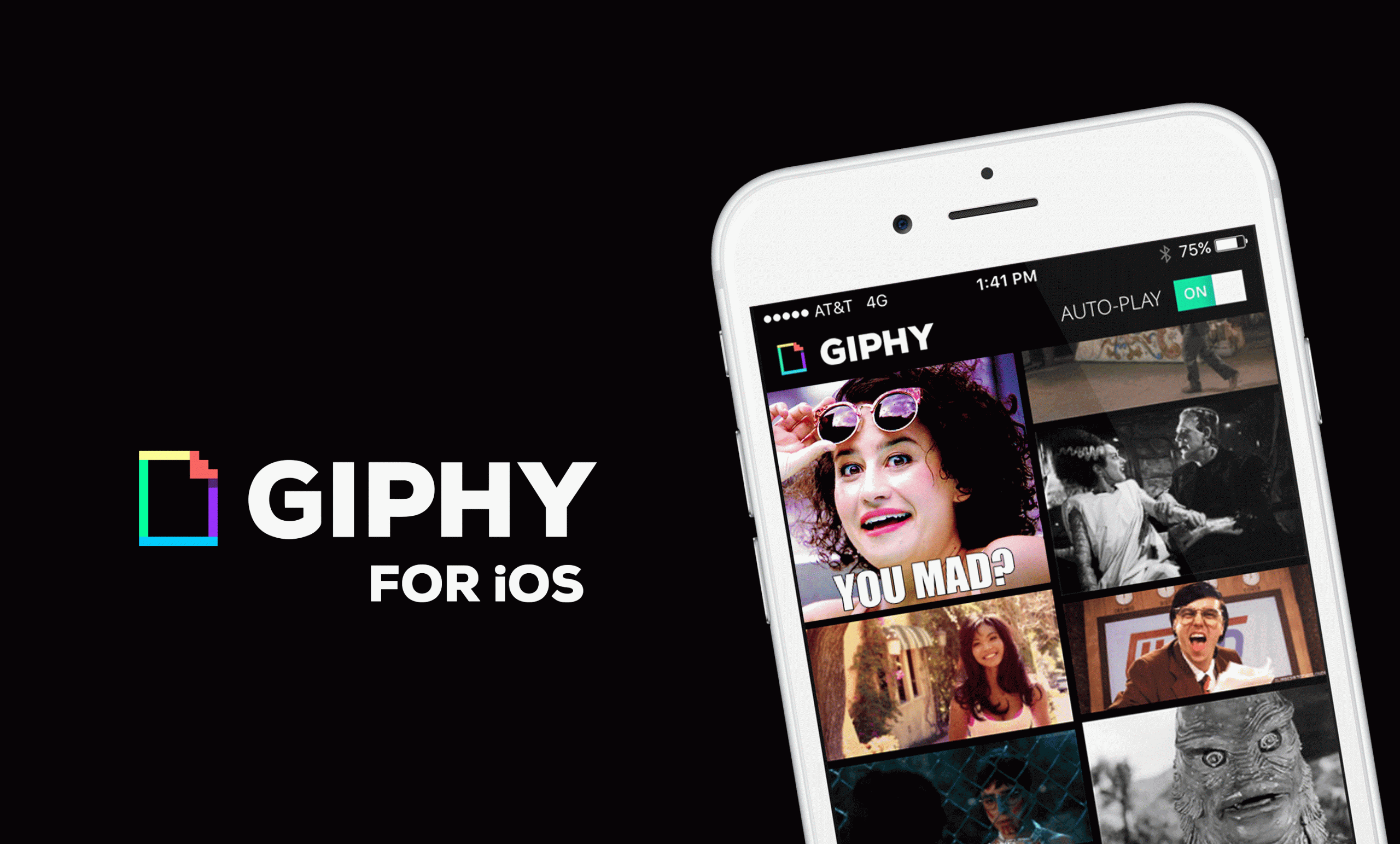
- Open the application and press the Create button on the landing page
- There are three options on the open window page, smile icon, take a photo, and gallery
- The smile icon is for editing the GIF. Take a photo is for taking a photo, and the gallery is the record of all photos where it can be converted into GIFs.
- Choose the option that befits your requirement
- The three dots in the corner have the option to create GIF
- After creation, the GIF is saved.
The saved GIF can then be shared and transferred to any recipient of your choice.
Procedure to send GIFs on Snapchat
- Login into the Snapchat account that you have installed
- Upload a photo or take a snapshot instantly
- Click the sticker icon and design the snapshot with additional elements
- Choose the GIF option to choose any GIF
- Select the GIF and send it to the intended recipient
Method to send GIFs through Snapchat via camera roll
Before we get to know this method, we need to be sure of what image needs to be sent. Choose a funny file to be sent on Snapchat and follow the below guidelines to make this happen
- Choose the GIF file
- Move the GIF file into the gallery folder
- Click the share button
- Snapchat will display the GIF and share it with your friends
Snapchat messages for Android
Enabling the Gboard app on your phone proves necessary to perform this action. This app is installed into your Android phone and the rest is taken care of by this app only. The following steps will reveal the method for sending the message
- Install the Gboard app
- Start the application and enable the service
- Inside the settings menu, go to the language and input the menu
- Click the Gboard option
- Navigate to the selected input method
- A window will pop up with a keyboard option to select Gboard
- Set permission has to be activated
- Select the Allow option
- Press the done.
After the above steps have been executed, the message can be sent.
- Login to your Snapchat account
- Click the chat button
- Choose the intended recipient
- Open the chat and send the GIF image
- Click the blue arrow to send it
- You can send it to as many recipients as possible.
The above steps pertain to the protocols of Android but not iPhone. The below guidelines will establish the procedure for iPhones
The GIPHY app has to be downloaded from the apple store. Then the procedure that is related to the working mode of iOS is followed to send Snapchat messages. GIPHY app is installed in the same way it has been downloaded in android and the following methods need to be iterated.
The iOS has lots of extra features from the technical side that aid the GIF message. The message is added with a touch of a little bit more animation and a bit of excitement. After the GIPHY app has been installed.
Conclusion:
Images rule the content of any messages these days. Communication has become very animated these days and virtual images decide the fate of the reach of any communication.
GIF images have the tendency to be more captivating and exclusively entice people to a large extent. Hence using them extensively helps retain the attention and lure people. Snapchat is the exclusive chatbot to allow people to have all the fun when it comes to chatting. This document would be very helpful to guide you through the passage of sending animated GIF messages on Snapchat.


