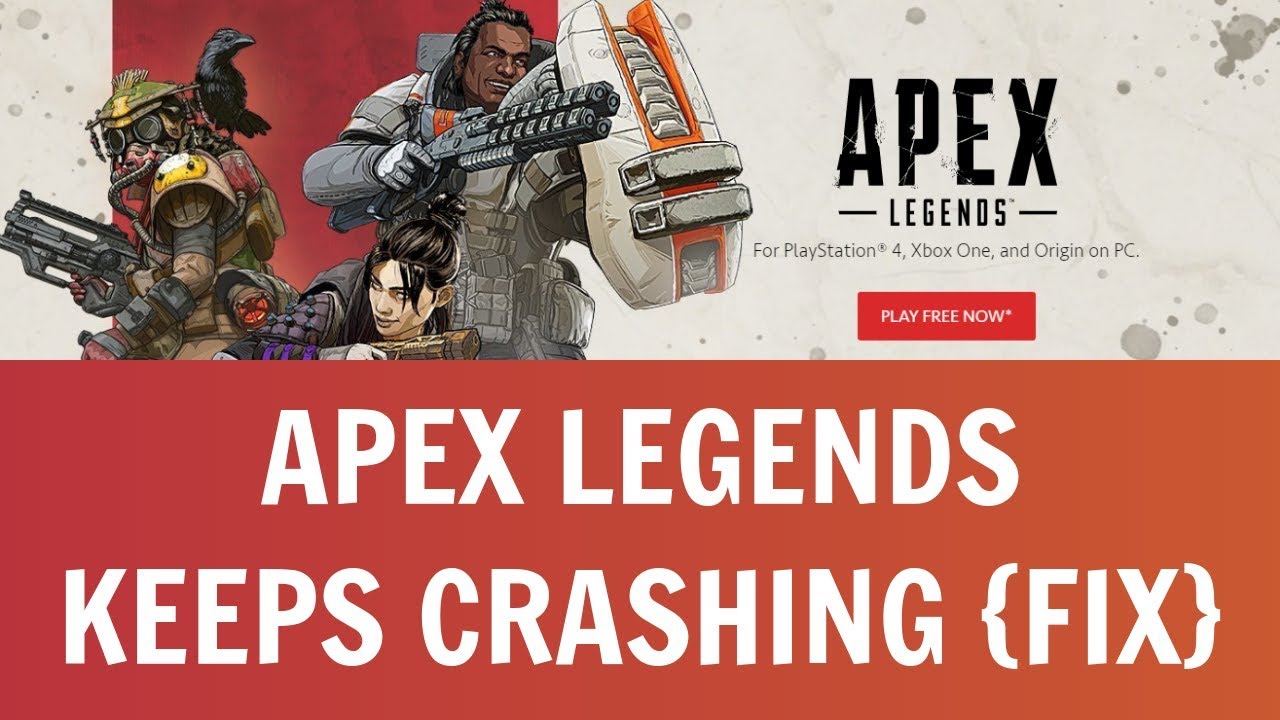Want to enjoy shooting in a more realistic manner than Fortnite? Yes, then you must play Apex legends. With over 100 million users, Apex legends have become one of the most popular shooting games. But it also has a fair amount of bugs like all games.
You may experience rare server lag spikes that may slow down your character and result in crashing. And nothing is more frustrating than your game keeps crashing. Want to learn how to fix Apex legends keeps crashing? Below, you will find a detailed article with different ways and steps for resolving this issue.
Why do Apex legends keeps crashing?
There are multiple reasons for causing the issue. Most of the times, hardware compatibility issues can cause Apex legends to continuously crash.
On the other hand, your system does not meet the game’s minimum requirements and causes the game to crash.
There is no need to break the bank to play Apex. You only have to meet a couple of Apex’s minimum requirements.
If you’re still facing problems while running the game after meeting all the game’s minimum requirements, you can follow the solutions outlined below.
Solutions to fix Apex legends keeps crashing issue.
In this section, we’ll show the three most successful solutions to fix the issue.
Solution 1:-
- Type Graphics settings in the search box at the bottom left corner of your desktop screen.
- Click on the Browse button in the graphics settings button.
- Now, you have to find your origin game folder from your system names Apex and click on it.
- Click on the r5apex.exe folder and select Add.
It will add an Apex legend option to your Graphics settings page.
5 Click on Options and set the graphics performance to High performance.
- Again, click on the Apex game folder.
- Right-click on the r5apex.exe and select properties.
- Check the box saying Run this game as an administrator and uncheck under the compatibility section.
- Uncheck the box saying Disable full-screen optimization.
After following all these steps, run the game to check whether the problem gets resolved or not.
Solution 2:-
- Open your preferred browser and launch origin.
- Go to the games library.
- Right-click on the Apex legends game and select Properties.
- Click on the Advanced launch options.
- Under the command line arguments, you have to copy-paste either option depending on the monitor’s refresh rate.
If you use a 60 Hz monitor, you have to copy-paste refresh 60 -GameTime.MaxVariableFps 60.
On the other hand, if you use a 140 Hz monitor, you have to copy-paste refresh 140 -GameTime.MaxVariableFps140.
- At the top left corner of your screen, click on the origin and select Application Settings.
- Click on More and select Origin in-game.
Make sure that you turn off the Enable origin in-game option. Now, run the game to check if the problem persists.
Solution 3:-
- Open the Apex legends game client and click on the Settings icon at the bottom right corner of your screen.
- Open the Video tab.
- Click on the right and switch the options until the Borderless window appears on your screen under the display mode.
- Now, you have to switch the V-sync options until the triple buffered option appears on your screen.
- You have to set the adaptive revolution FPS target to 50.
- Lastly, turn on the adaptive supersampling.
Wrapping up
Hopefully, the solutions outlined above in the article will help you fix the apex legends keeps crashing issue. However, the Respawn does not reveal any fix patch to stop the game from crashing. But they added a crash reporting system to help you fix the problem. Or else you can follow the solutions given in the article and enjoy your gameplay without any interruption.