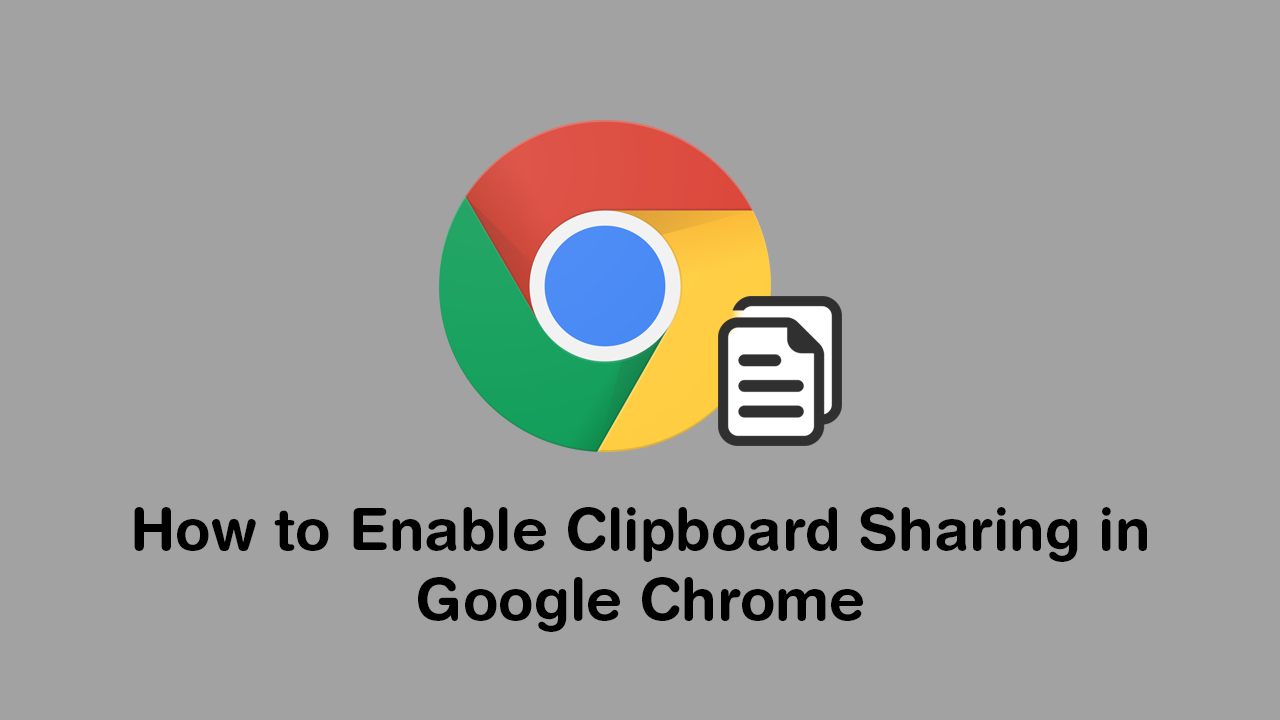Google Chrome has already launched an exciting feature for all Google users, which helps in browsing by switching between desktop and smartphone devices. This new tool is called clipboard, which allows Google users to copy content from a PC or laptop and then paste it on a mobile phone or tablet.
Before the clipboard, we usually mail ourselves to keep a note or a document, but now there is no need to do self-mailing to keep the record. Using the clipboard feature, you can save the note.
How Clipboard Sharing Helps You?
You can enable the Google clipboard feature easily by following some steps. If you are wondering about the compatibility of this feature, then let’s share the information. The shared clipboard feature is presently available in beta versions of Chrome for any desktop. You can easily access it after installing the Google Chrome Canary on your computer. This unique tool is also available for all Windows, Linux, macOS, and Chrome OS users.
After you enable the flag, you can find a new option which is “Copy to your device” by right-clicking highlighted text on the web page. It will show the list of all the devices which enable the flag, and it will indicate that you’re signed into with your Google account whether you are using Windows, macOS, Linux, Chrome OS, or Android.
Choose any device to send a note or the preferred text directly to its Google clipboard. Google Chrome flags keep updating, and it changes all the time. This feature can change or vanish from the flags page altogether. Normally, Google hasn’t released any stable version of it, and it is now working on an updated feature where a flag won’t be required. Only the beta feature is providing stability in Google Chrome 79.
What Are The Steps to Enable Clipboard Sharing?
The clipboard feature is available as a flag in Google. You must follow the mentioned steps:
- Check out the page and paste it to chrome://flags.
- Now, look for the clipboard. (You’ll see three separate flags. Each flag holds a different part of this feature and needs to be enabled to work fruitfully.)
- Fix ‘Enable receiver device to handle shared clipboard feature’ to ‘Enabled’.
- Choose ‘Enable shared clipboard feature signals to be handled’ to ‘Enabled’.
- Then, choose ‘Sync clipboard services’ to ‘Enabled’.
- Now, restart Google Chrome.
If you are using Android, then read the mentioned steps below:
- You will see the “Enable receiver device to handle shared clipboard feature” and “Enable shared clipboard feature signals to be handled” flags as options.
- When it is enabled, press the “Relaunch Now” button to restart the Chrome browser with the flags enabled.
- Repeat this on all the Google Chrome computers as your browser and want to copy text to the clipboard of your computer.
What can you do if the browser doesn’t allow access to the clipboard?
This is one of the most popular queries among Google Chrome users where they get this message like “Sorry, no manipulations with clipboard allowed”. There are some solutions to this problem.
- If it says so, then the browser is not allowing you to access the clipboard. You must switch your browser first if this ever happens to you
- You can use the shortcut keys like –
- Press the Ctrl+ C keys on your keyboard to copy the text
- Then, press the Ctrl + V keys on your keyboard to paste the text
- You can install add-ons to your currently used browser.
How to Copy The Text Between Devices like Smartphones And Tabs?
- After enabling the flags and restarting the web browser, you can access the feature from the right-click context menu.
- Next, you can highlight your preferred text from a web page, and press right-click on it to display the context menu.
- Press “Copy to your devices” and select a device from the list.
- You can find a small notification in the Omnibox when you send some text to your other device.
- You will get a notification on the other device, too.
- After copying the text to the device, choose “Paste,” on the clipboard.
- If you don’t see one of your devices in the list here, check whether it is running the latest version of Google Chrome with current flags enabled on it or not.
Conclusion:
You may find some errors while using the clipboard shared in Google Chrome as it is not fixed yet. As a solution, you can change your web browser. I hope this article has given you a brief idea about clipboard sharing in Google.