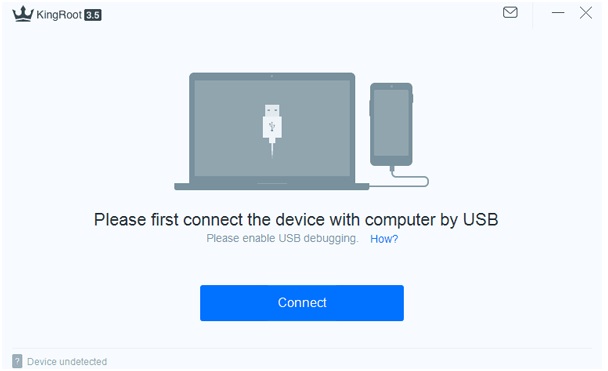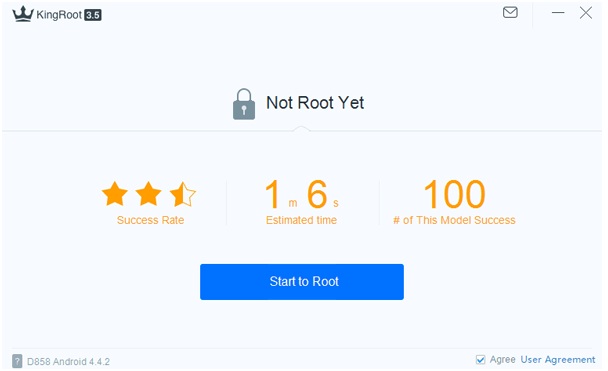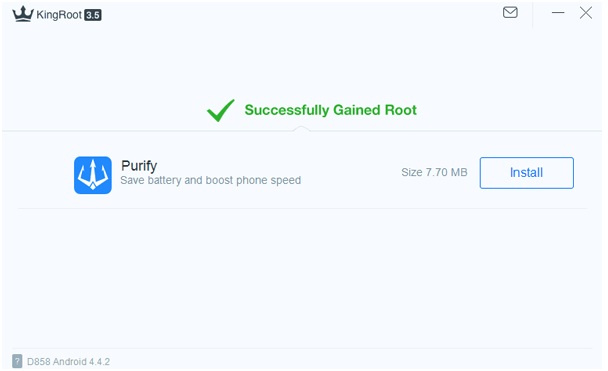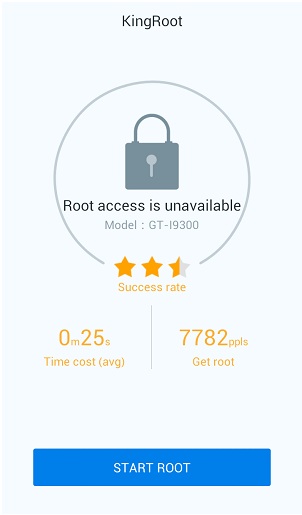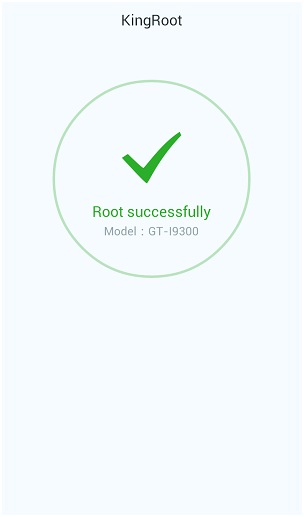Nowadays, pretty much every smartphone owner has at least once in their life heard something about root or root access in Android OS.
If you don’t have any idea of what the hell a “root” is, then here you go.We have decided to secure you with an incredibly easy step-by-step that will help you find out everything about root access and all the necessary things you have to do before getting root access. You are also going to find out how to use KingRoot– and how amazing is that?!
Please note that using KingRoot on Verizon and AT&T will not suffice because the Android bootloader in these devices is not available. If you are a proud owner of those, the offered solution may not work for you.More information about this you can find at yepdownload.com
Part 1 – ROOT
So what is a root? Well, being the highest authority on Android, root affects the OS usage, making it as great as it can possibly be.
Part 2 – Precautions before rooting
There are a few things you should keep in mind before proceeding to root your Android device.
Firstly, you have to do the backup your system.We highly recommend you doing that, for this procedure will assure you that you have all your files stacked nicely. Plus, they are retrievable in case the rooting fails.
Secondly, make sure that the battery level of your device is at least at 50%. You don’t want it to turn off during the process, do you?
Part 3 – Get Your Android Rooted via KingRoot on PC
Step1. Download and install KingRoot on to your computer. Once that is done, launch the application.
Step2. Connect your Android device of choice to your computer using a USB-cable. Follow the guide that should pop up on your screen and then set everything up to the debugging mode. If you don’t do that, the connection will then fail.
Step3. If the connection turns out to be successful, the program will then show whether your Android device is supported by it or not.
Step4. Сlick on the “Start to Root” button. The app will also show whether your phone/tablet has not been rooted yet.
Step 5. Don’t worry if your device of choice decides to restart itself – that is completely normal! You can see that the procedure is finished when you see “Successfully Gained Root” pop up on the screen.
Please note that rooting your device on a Mac book is not advisable. This app is not compatible with Mac OS, yet if you still need your device to undergo the procedure, please use another app.
How to Run KingRoot on Android
Step1.
Go to the KingRoot’s official website and install the app directly to your Android device. Tap the KingRoot icon for the app to start running.
Click “Start Root” button if you see “Root access is unavailable”, like on the picture.
Step 2.
If the rooting process turned out to be successful, you shall see a green tick pop up on your device’s screen.
The app can also be used to remove different apps and clean your system. Enjoy!