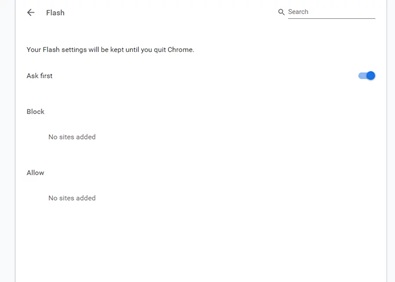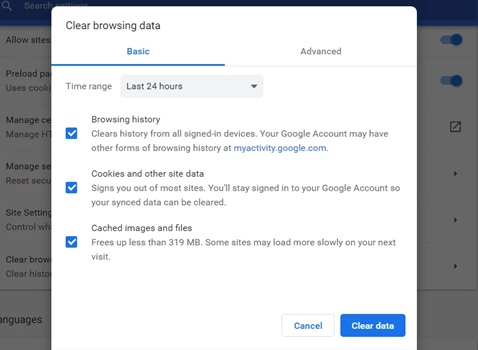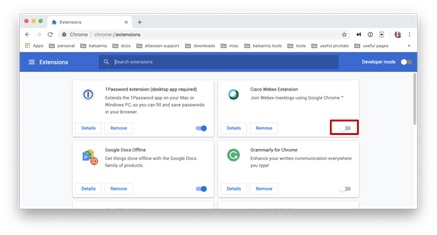Twitch application is a commonly used platform for streaming actions of videos that people view. Twitch application in general has some issues like error 2000, error 3000, or error 5000. These are all basic and common issues that trouble Twitch users for various reasons. In this article, we will expound on details about the error 5000 and fixes we need to try to resolve.
Twitch application is a high-profile application as it deals with streaming actions and constant support of sound systems. Hence, any slight glitch in the network signals or the content being streamed could bring about an error blocking the view of the users.
One such error that commonly plagues the users is the error 5000 which is the content-not-found issue. This is a standard error and troubleshooting involves clichéd and normal steps to retrieve the functioning of the application.
What is Twitch error 5000?
This error appears when the user is in the process of viewing a streaming video or about to start playing one. It appears on the screen blanking out the display as TWITCH ERROR 5000: CONTENT NOT FOUND. This error could stem from some plug-ins or extensions that are blocking the current content from playing.
Most of the time, it might be a specific plugin that could have caused the issue, or sometimes it is the flash player in itself which is the reason for the error. In either case, simply identifying the troublesome plugin or extension could resolve the issue effectively. One main challenge is to identify the correct problem and try fixing it through a trial method that works best in these scenarios.
Reasons for Twitch error 5000:
As mentioned earlier, there could be multiple reasons why the error pops out. Some of the major reasons which are invariably fixable are the following.
Cache data with cookies:
These cache data in your browsers could wreak havoc on any application you host. They generally have the tendency to absorb a lot of memory space and power from your browsers leaving the connection unstable and slow. The time-out issue also is a major consequence of these cache data. Hence constant and periodical purging of cache data should be done to maintain the stability of your browsers. Sometimes it happens that some of these cookies or cache data are defective or corrupted rendering difficulties to the current streaming actions. Make sure you fix a time and delete all the cookies and cache memory to fix any issues like Twitch error 5000.
Extensions and plug-ins:
Some extensions do not allow connections to certain websites blocking the users from browsing or viewing them. Twitch application, being one of the high-end platforms could have issues if some extensions hamper its progress. Clearing away or uninstalling some extensions could open the way for irresistible access to the application.
Browser:
Sometimes, we may overlook simple and trivial issues. The problem could be your own browser. Try changing your browser to see if it works on a different browser.
DNS:
DNS is the internal server that helps in converting your website to IP addresses that can be understood by the server. If there is any slight blip or defect in the DNS, then there is a high chance for error 5000 to pop out. However, no site will be accessible if this is the issue, as this is not only confined to the Twitch application.
Fixing the Twitch error:
Below are some of the steps that could alleviate the Twitch error 5000.
Activate the Flash player:
To mitigate the error 5000, you have to activate the flash player which could aid the proper functioning of the Twitch application. To do this,
- Open the settings page of the Chrome browser;
- Navigate to the Advanced tab;
- Go to the Content settings tab;
- Then enable Flash.
This could probably fix the issue, but if it does not, there are other ways you can try to solve the error.
Clear Cache data in your browser:
As mentioned earlier, cache data play spoilsports when it comes to loading pages faster and without any hiccups. Hence this step seems to be more apt when it comes to solving 5000 error.
To do this,
- Open the Chrome;
- Go to settings
- Navigate to the Advanced tab;
- Then go to Clear browsing data and click it;
- Enable all three options to stay clear of any hindrance.
Just restart your system once to gain its full effect.
Disable extension:
Extensions could also be the reason for error 5000 as mentioned earlier. To deactivate extensions, the below steps will be followed.
- Open Chrome;
- Then navigate to the Extensions tab;
- It drops down the list of extension and plug-ins;
- Just toggle off and disable all of them;
- Check the Twitch application now.
Make sure you remove the most troublesome extensions first. Try running the application after removing the recent installations.
Different browser:
If the problem still persists, then you can try changing the browser from Chrome to Firefox or Edge. This could be a suitable solution if the problem perpetuates even after trying all fixes.
Conclusion:
There are so many Twitch errors like 2000, 3000, or this 5000, and all of them have some standard fixes to be tried and tested. These errors do not have any complications as they are basic issues and are easily fixable to a large extent. Troubleshooting them comes at low cost and effort.