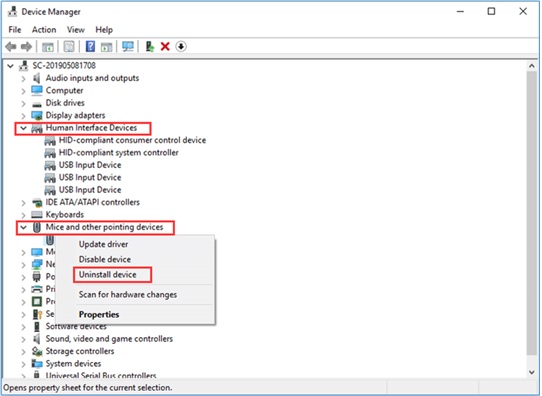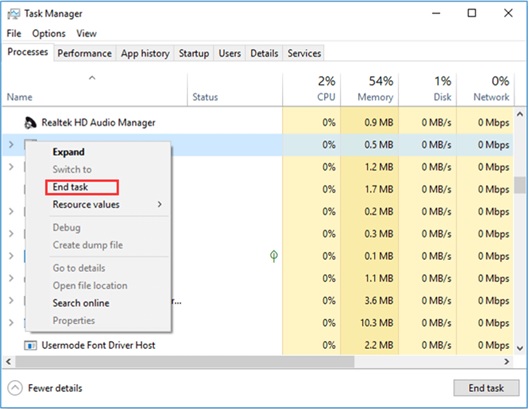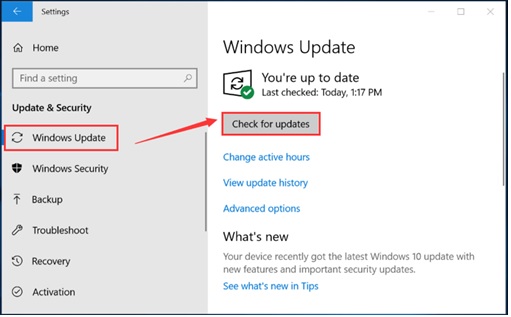Razer Synapse is a gaming configuration software, which allows user customization of controls and user-built macros for the peripherals making it a flexible and user-friendly software device. This has been used for staging many online games and people have constantly used this software for gaming universally. As this being the case, recent developments of an error in opening the Razer Synapse has been surfacing in some systems. While analyzing the issue, they have been resolved using some minor and common fixes in most of the cases. A simple rebooting of the system has also propped up revival of functions. However, some cases have required some setup and reinstallation changes to rectify the problem.
The reasons vary from corrupt versions of Razer Synapse to up-gradation of Windows systems that causes issues while opening the software. In most of the cases of the issue, the software is running perfectly but it does not open, throwing an error “Razer Synapse Not Opening?” Let us go into the details of the fixes.
Reinstallation of the Software:
Sometimes even if the software is installed properly, the related drivers and controls would have had a blip while installations. They have to be rightly installed with proper versions for the software to run properly. This is a common issue for any other software as well, where installations need careful monitoring of all its compatible and dependent program/drivers installation to be done precisely as well. Hence, reinstallation of the software along with the drivers can rectify the issue considerably.
We have to identify all the devices and drivers connected to the software prior to the uninstallation of the software.
The method follows,
- Navigate to the Device Management window through the Run or Start button.
- GO to Human Interface Devices.
- Expand Mice and other Pointing Devices.
- Right-click on the Razer device and choose to uninstall Device.
After the process is over, it will pop up an option to delete the software for the device. Enable the option and uninstall the device.
As is the case, the above steps have to be repeated for all other related drivers of Razer Synapse and complete removal of devices has to be done as well. When all this is over, we have to reboot the system to incur its impact totally.
Once this is done, we will wait for some more time, and then reinstall the device with the latest version.
The above process seems to have worked wonders in most of the cases remedying the issue. If the problem persists, then we will flip to the next method.
Reinstallation of the software:
The issue might be cropping up due to the faulty installation of Razer Synapse software itself. Hence, a reinstallation of the software could do the trick.
For this,
- Open the Start menu.
- Go to Apps & features.
- Choose Razer Synapse and uninstall.
- Identify the right Razer Synapse version and install it from the official website.
This could be another solution to the issue.
Close the running process in Task Manager:
Sometimes clogging of functions could cause overloading and timing out of the software operation throwing an error. Hence, opening the task manager and ending all the running processes of this software could majorly rectify the problem considerably.
Latest version .NET framework:
.NET framework is the base for staging Razer Synapse software. If there is any glitch or fault in the .NET framework, it could show in the software also. Hence, reinstallation of the latest version .NET framework can alleviate the issue to a larger extent.
Updating Windows system:
Sometimes the current version of your OS will not be compatible for basing the software. Hence, updating the Windows version will be necessary. To do this,
- Open the Settings page.
- Navigate to Update & Security.
- Click Windows Update.
- Press Check for Update.
Install the latest version according to the guidelines.
Deactivating Antivirus check:
In some cases, the firewall settings must have deducted a security glitch in the application, resulting in an error. Hence, removing the filters in your Antivirus program or your firewall setting will enable a smooth run.
When you open the window, there will be an option to turn off the Defender Firewall. Toggling it off will temporarily stop the security validation in the software.
Conclusion:
Above are the generally defined methods for the solution of the Razer Synapse opening issue. All these methods need not be followed, identifying the issue and troubleshooting for that particular problem would suffice.