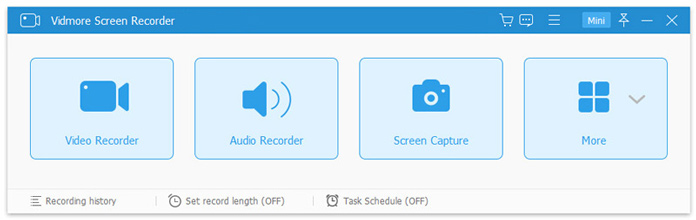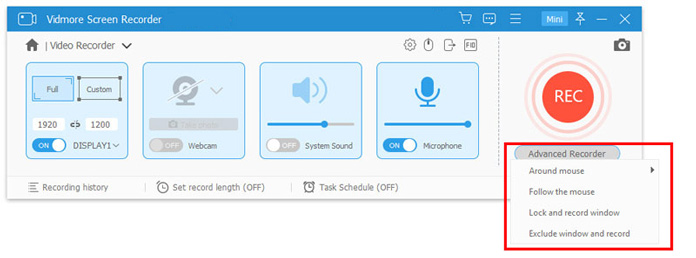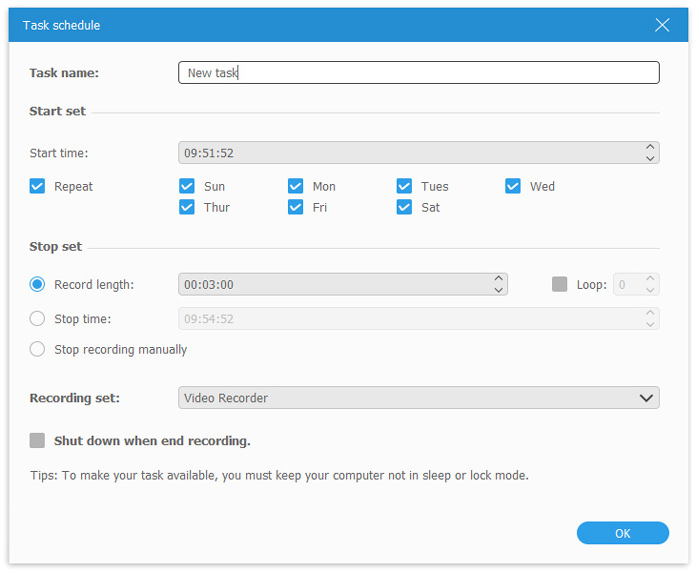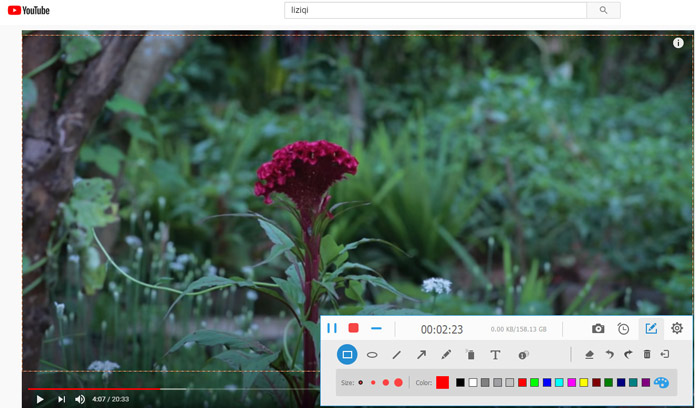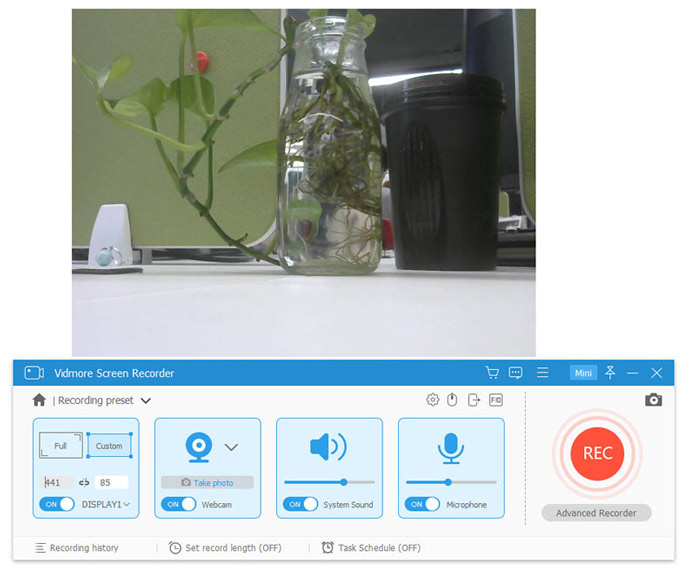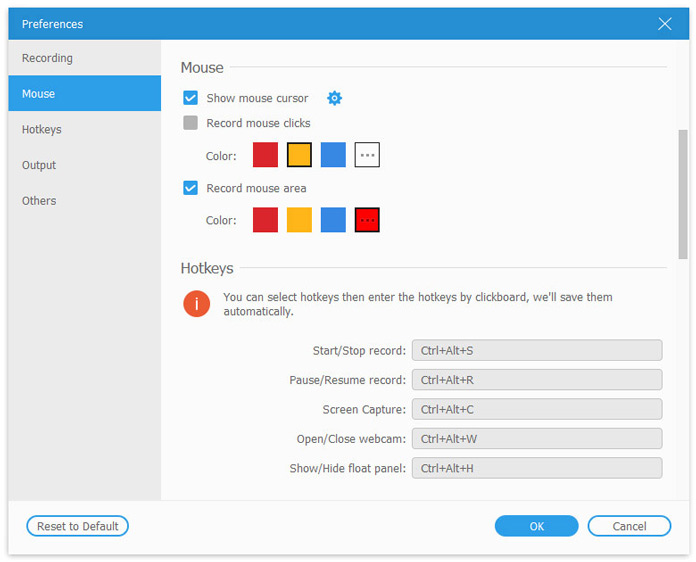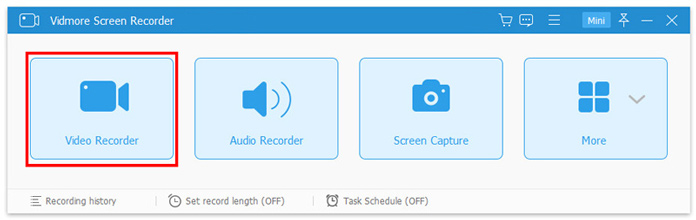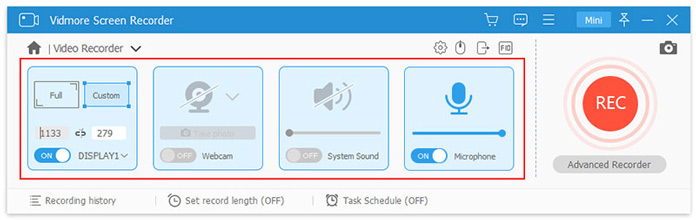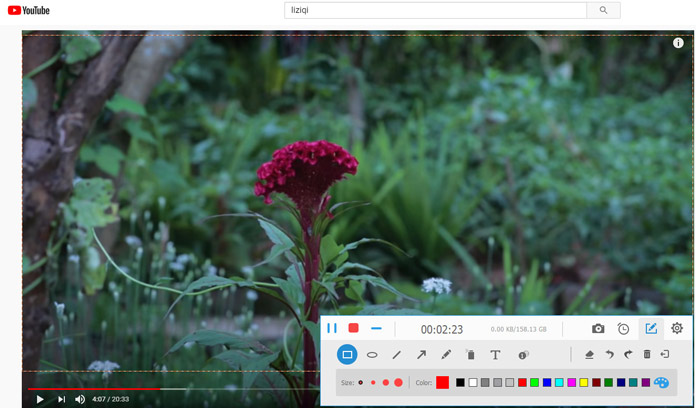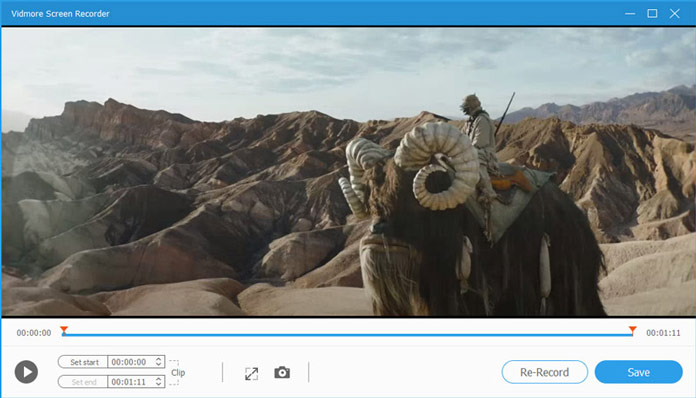We are bombarded with videos.
Google says 6 out of 10 people would rather watch online videos than television.
HubSpot reports that 78% of people watch online videos every week, and 55% view online videos every day.
YouTube releases that users view more than 1 billion hours of video each day on YouTube.
There is no doubt that people enjoy the entertainment in watching videos.
It is convenient to watch a streaming video via your browsers with an Internet connection. However, once you miss a live show or want to playback the video streams offline, it becomes a tricky problem.
To solve the problem, recording streaming videos is the key.
Recording streaming videos can save live shows for loop playback. That is what a video downloader cannot make it to grasp the favorite shows. Besides, the recording way can save the full movies from Netflix, YouTube, Amazon, etc., even if you unsubscribe them.
To record a streaming video are easy with the best restreaming video recorder.
Part 1. Best Streaming Recorder
Finding a streaming video recorder is available for everyone looking for saving some money. After trying out 25 apps including free and paid (Screencast-O-Matic, Snagit, OBS, VLC, QuickTime, etc.), and we have come up with the best streaming video recorder, Vidmore Screen Recorder.
Vidmore Screen Recorder is the all-in-one screen recorder software, which can record any videos that are playing on your computer. Whether you want to record a live show or capture a full movie from Amazon, Netflix, Facebook, YouTube, etc., it can record them with ease.
- Record Streaming Videos from Netflix/Facebook/YouTube
Without site limit, Vidmore Screen Recorder can record stream videos from any streaming sites. Only if you can play a video on your computer, this software can grasp the playing window where you are playing a video. All the streaming sites like YouTube, Facebook, Amazon, Netflix, Dailymotion, Vimeo, Twitch, and more are supported.
- Record Streaming Videos from Any Browsers on PC and Mac
Vidmore Screen Recorder is the desktop software, which is capable of recording streaming movies via your browsers. Chrome, Firefox, Safari, Internet Explorer, Opera, Chromium, and any other browsers you are using can be captured without block.
- Record Streaming Video and Music Separately
Not only the streaming videos, but it can also grasp background music from a streaming video separately. When you playing music from SoundCloud, Pandora, Spotify, and other music sites, it can save the music effortlessly.
- A Variety of Recording Modes
Whether you want to record a video playing window or capture a specific region of a video, Vidmore Screen Recorder can customize that as you wish. Moreover, its advanced recorder can lock a window for recording, which can grasp the streaming video in the background by doing other operations on your computer.
- Timer Recording Starts a Recording Automatically
Even if you are absent from a live video, the scheduled task of Vidmore Screen Recorder can record a live streaming video automatically. Even if you are not sitting in front of a computer, it can complete the whole recording on time.
- Real-time Editing While Recording
This streaming video recorder also offers powerful editing features. When you want to make a tutorial video or record gameplay, the real-time editing in the floating bar enables you to add text, draw a shape, take a screenshot, add an arrow, and more.
- Create Picture-in-picture Recording via Webcam
Noy only recording the computer screen, this recorder can also record your webcam. When you attend a webinar, online meeting, or skype calls, it can record both sides from your webcam and your desktop.
- Feasible Controls
Vidmore Screen Recorder is the easy-to-use software to record streaming videos. Before recording, you are left feasible controls to make your preferences for mouse clicks, hotkeys, output file quality or format, etc.
Part 2. How to Record Streaming Videos
To record streaming videos, no special tech knowledge is required. The process starts with Vidmore Screen Recorder.
- Free download Vidmore Screen Recorder and install it on Windows or Mac computer. Choose “Video Recorder” to record streaming videos.
- Choose “Full” or “Custom” to decide the recording region. Here you can play the video and then select the region.
Toggle on “System Sound” and disable “Microphone” to record the audio from a streaming video and avoid any noise around you.
- Once the video is playing, click the “REC” button. Then the streaming video will be captured immediately.
While recording, you can pause and resume the recording, and the editor in the floating bar is also available for your use.
- The stop button will discontinue the video recording, and direct you into the preview window, where you can clip the recording file optionally. Finally, click “Save” to export the recording file on a computer.
Part 3. Tips for Recording Streaming Videos
Recording streaming videos are only for personal use, not for commercial use. For those protected videos, Vidmore Screen Recorder has not intended to break copyright protection. Moreover, the following tips can guarantee a smooth streaming video recording.
- While recording a streaming video, do not launch other programs that use your sound card, which will record the audio from the streaming video only, and no other voices.
- If you want to make a video tutorial or presentation for your customer, do not forget to manage your desktop. Put all the unnecessary files into a folder, and guarantee a clear interface on your desktop.
- If you want to save a 4K or 1080p HD videos from the streaming sites, then you must make sure your display screen is 4K or 1080p HD support. Otherwise, you will output a poor-quality video.
Bottom
To record streaming videos can save live videos and full-movies for offline playback on your device. Without an Internet connection or membership, you can also watch the streaming videos directly. To record a streaming video, the streaming video recorder is necessary. Vidmore Screen Recorder is the exact tool that can help you save any streaming video that is playing on your computer.
Do not hesitate to download this software to grasp anything from your computer now.