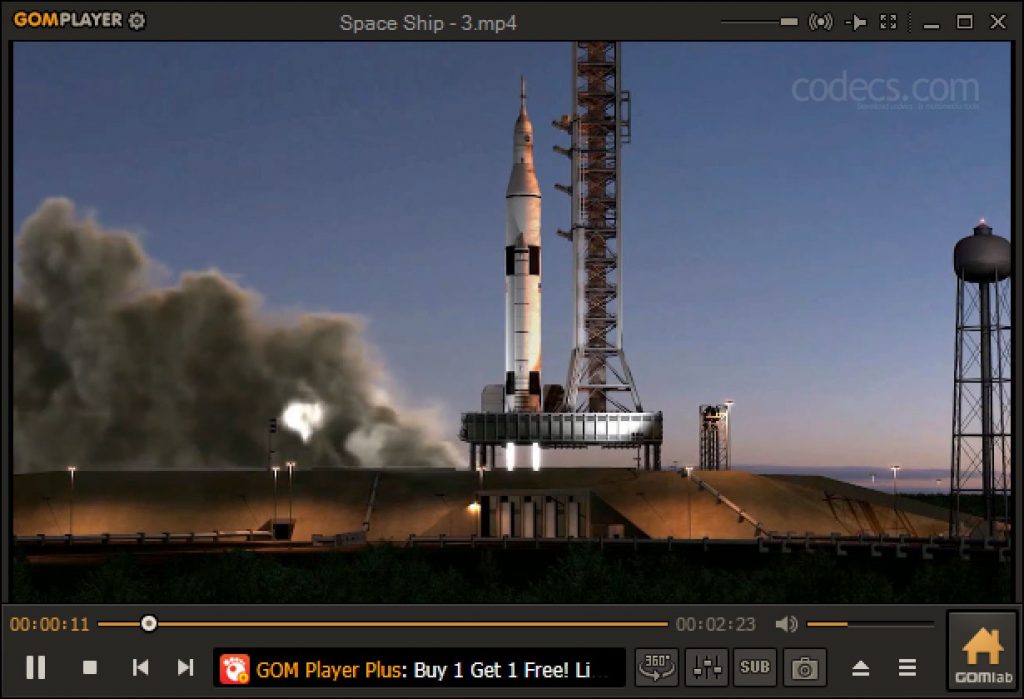Summary: Are you stuck with a partially downloaded video file and are unable to play it with your PC’s media player? If that’s the case, you surely must be wondering about the ways to play partially downloaded videos. Don’t worry; in this article we’re about to cover the reasons why some video files get only partially downloaded and what the easiest solutions to play them are.
Sometimes when you’re downloading a video file, the process can get interrupted due to miscellaneous reasons, resulting in an incomplete video that is not playable. This can happen due to connection errors, especially in the case of high-quality videos as they consume more time to get downloaded. But of course, there can be other reasons behind partially downloaded videos, like missing header or damaged file information.
Usually, we can resume or reinitiate the download to get the complete file, but in cases where people have limited bandwidth, they may want to preview the downloaded video before continuing the process to ensure if it’s even worth it to download the complete file.
Now, as it can be typical to most media players, incomplete or partially downloaded files may not be playable with them, and you may end up being stuck with the question – how to fix partially downloaded videos? Well, you don’t need to worry because the answer lies in this article! So without further ado, let’s get started.
First things first – what causes the partial download of a video file?
Listed below are some common reasons why the downloading process of video files can get interrupted.
• Slow or lost internet connection
The slow speed or downtime status of your internet connection is the most common reason for partial downloads. Also, some browsers allow you to continue a download only if the web server of the file supports downloading capability.
• The file is removed from the server
If you’re downloading a large video from a website and during the process the file is deleted or moved from its hosting server, it will automatically stop downloading.
• Incomplete source file
If the video owner by mistake uploads an incomplete file to the server, quite naturally, everyone who downloads it will end up with a partial file.
• Connection timeout
Connection timeouts can occur on both client and server sides. If you have slow internet, it can cause a connection timeout before your video is completely downloaded. It can also happen if there is a load of visitors on the server hosting the file.
• Sudden system shutdown
If your system shuts down unexpectedly while you are downloading a video file, there are high chances that the process will get terminated before completion and you will have a partially downloaded video file.
• Blocked by Antivirus
Antivirus programs typically scan infected files in the system and remove them. But that’s not all they can do. Such programs can also stop downloads midway if there is a virus or bug in the file being downloaded.
Now let’s proceed to discover how to watch a partially downloaded video.
Methods to fix partially downloaded video files
1. Use VLC media player
VLC media player is an open-source yet powerful multimedia player that’s quite famous among PC users for its wide variety of features. It can play almost all major video formats on Windows, Mac, Linux, and Android devices. But apart from those basic capabilities, VLC can also convert audio and video files into other formats as well as repair damaged videos. It can also play corrupted or partially downloaded video files, and the files fixed by it can be played on other media players too.
Follow the below listed steps to fix your partially downloaded video with VLC media player:
- Right click on your incomplete video file to open the list of file options.
- Hover on Open with and then select VLC media player.
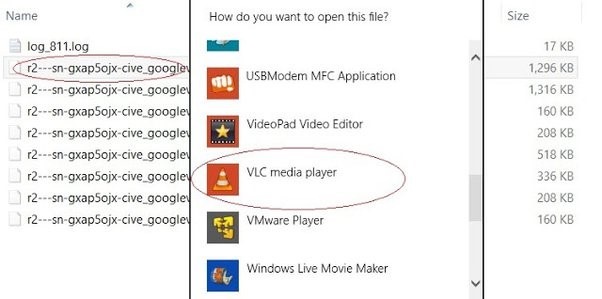
- Doing so will launch the file in VLC, but since it is an incomplete file (in other words damaged file), VLC will detect the issue automatically and ask you to choose an option from a repair prompt.
- From the options given, click on the Repair button and the process to fix partially downloaded video will begin.
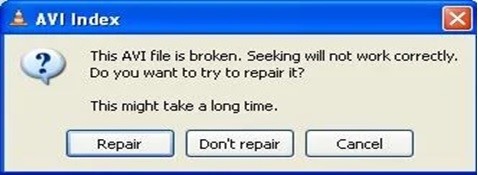
- Wait until you get a pop-up informing you about the finishing of the repair process.
At this point, you should be able to watch your partially downloaded video with VLC or any other media player. However, if the issue still persists, don’t worry. Proceed to the next method to get a sure-shot solution.
2. Use GOM player
GOM player looks like any other media player, but comes equipped with more abilities when in terms of playing broken or partially downloaded video files. As a media player, it has the highest chances of success while repairing a video.
The media player is built to provide a seamless video-watching experience on Windows. It supports multiple video formats, has inbuilt audio and video codecs, and can also download the ones needed to play a video. This helps it in repairing the video files that are not playing on native media players.
GOM can fix an incomplete video file and make it playable by skipping the corrupted or missing frames in it. To repair your partially downloaded video with GOM, you don’t have to follow a long process. Just play the video file in this player and let it handle the rest.
The GOM player doesn’t display a prompt to ask the user before repairing a damaged or incomplete file. It automatically plays the file on the frontend while quietly fixing it on the backend. The process can be a little bit slow this way, but if you pause the video and wait until backend repairing is done, you will have it playing in no time.
The only drawback is that it can only fix videos in AVI format. So first you’ll have to convert your video to this format and do it. Just FYI, you can perform the conversion with VLC media player.
3. Use Stellar Repair for Video
If both the above mentioned methods have failed to resolve your issue, then using a video repair application is the best solution to fix partially downloaded video files. Stellar Repair for Video is one of the best software for this purpose.
The software can repair multiple damaged elements in a video file. You can repair video files of any format with it and it is available for both Windows and Mac devices. This tool is easy to use with a straightforward UI which makes it a perfect choice for less tech-savvy users.
Follow the below listed steps to fix partially downloaded video files with Stellar Repair for Video:
- Head to the software’s official website, download the software, and launch it on your computer.
- Click on the Add File option in the center of the screen to import the partially downloaded videos.
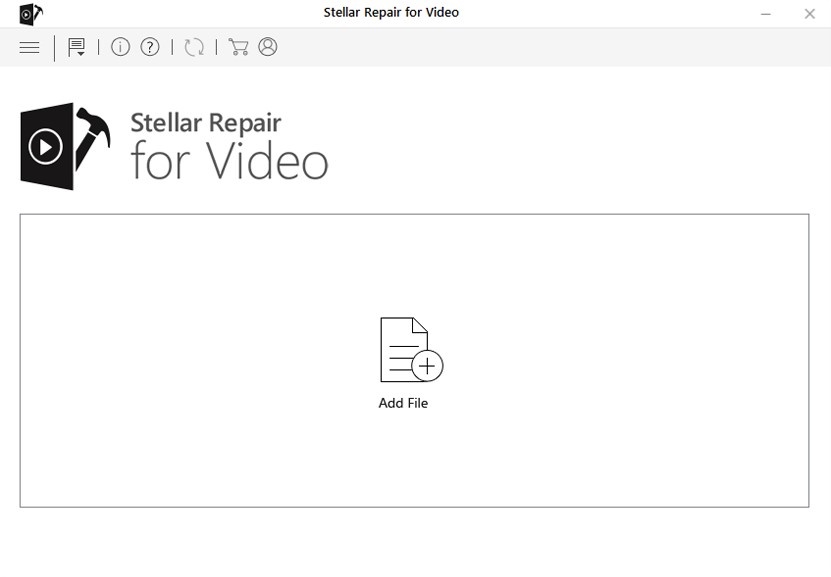
- Select all the files you want to repair and then click on the Repair button to start the process.
- Wait until the repair process is complete. You can check the progress with a green indicator.
- Once the repair is done, you can preview your files to check if they’re running now.
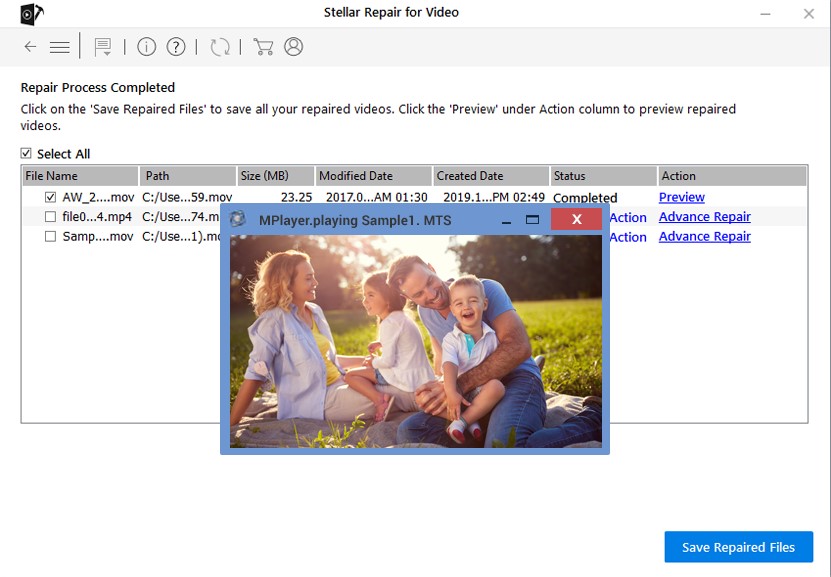
- At last you can save the files to the desired location by clicking on the Save Repaired File
To wrap it up
The process of downloading video files can be interrupted due to different reasons, but with help of the above-mentioned methods, you can easily play partially downloaded videos without having to re-download. Although, we recommend that you try these methods on a copy of the original file to avoid any misfortune.
Hope this article helped you to understand the issue more precisely and assisted you to play partially downloaded videos with ease.
FAQs
Q. What happens to partially downloaded video files?
Ans. A partially downloaded video file becomes a temporary file stored on your computer. It can be resumed and re-download within a specific period of time.
Q. How can we watch partially downloaded videos?
Ans. We can watch partially downloaded videos with help of media players like VLC and GOM or can fix the video files with a tool like Stellar Repair for Video.
Q. Why does partial file download happen?
Ans. A partial download can primarily happen to files due to faulty internet connection, but there are also some other reasons which are mentioned above in this article.