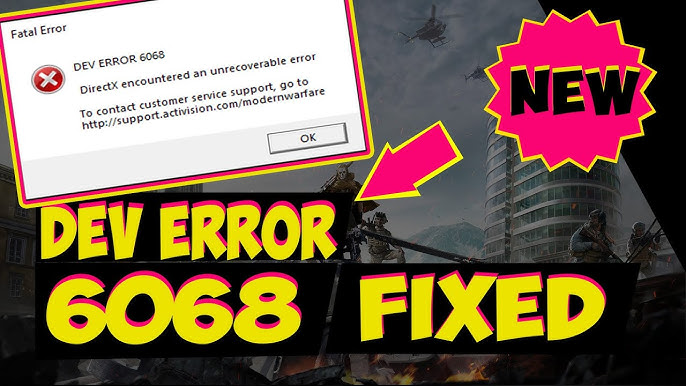I enjoyed loads of different game modes such as search and destroy, team deathmatch and capture the flag in the Call of Duty Warzone video game. But one thing that frustrated me a lot about this game is the Dev error 6068.
Since the release of Warzone, there are a number of COD users experiencing this error. And yeah, it is disappointing when you want to play your favourite but you can’t due to a stupid error. Want to learn how to fix this error? I’m sure you do. Here, I outlined some best solutions that may help you to fix it.
What is Call of Duty Warzone dev error 6068, and why does it occur?
Before jumping into knowing about the solutions for this error, we need to understand what is error 6068 and why it is happening.
While playing Call of duty Warzone, you may encounter many issues like 100% CPU usage error, fatal error and Disk read error.
If we talk about error codes, you will face dev error 6071, 6165, 6328, 6068 and 6065.
However, these error codes can cause your game to crash. Today, we’ll be talking about the 6068 error code.
It usually comes with the error message DirectX encountered an unrecoverable error.
That means there is something with your game or computer. Probably, your games settings are too high for your PC.
Now, let us see why you’re experiencing this error while playing the COD Warzone.
There are a number of possible factors causing the issue;
- Game drivers are outdated;
- Random game bug;
- Damaged games files;
- Outdated software;
- Interference of third party programs.
Solutions to Fix Call of Duty Warzone dev error 6068
In this section, I’m going to show you some ways with proper steps to fix error 6068.
1. Update your GPU drivers
Outdated graphic card drivers can be the reason for causing error 6068 while playing Call of duty Warzone.
You must know the importance of GPU drivers if you’re a gamer or dealing with any visual workflow.
Therefore, keep your drivers up to date to ensure that everything goes smoothly and avoid the Warzone error 6068.
However, you can use driver update assistance like DriverFix to check for any outdated driver with just a couple of clicks.
- Download and install DriverFix software on your PC.
- Launch the software and wait until it detects all the outdated drivers in your system.
After the scan completes, the software will start showing the outdated drivers present in your PC.
- Select the drivers you want to update.
- After completing the updating process, restart your PC.
After restarting your PC, you can check your COD game is running smoothly without any error.
2. Run Call of Duty as administrators
Running your Call of duty as administrators can solve your problem of encountering dev error 6068.
Let us see how we can do that.
- Launch the battle.net software and open Call of duty on the left side of your window.
- Click on the Options tab from the right side of the window and select Show in explorer from the drop-down menu.
- Open the Call of duty folder and find the ModernWarfare.Exe file.
- Right-click on the ModernWarfare.Exe file and select properties.
- Open the Compatibility tab and select Run this program in administrator option.
- Click on the Apply button and hit ok to save changes.
Now, you can try playing the game again. I’m sure you’ll not face the error while playing.
3. Configure the game to run with DirectX 11
- Open the Battle.net software, click on Options and select Game settings.
- Click on the Additional command line arguments and type -d3d11 in the box.
- Click on the blue colour Done button at the bottom of your screen.
4. Update Windows 10
Sometimes outdated Windows 10 can also cause the error.
Here, I’ll show you the steps for updating your Windows 10.
- Type Windows Update in the search box at the bottom left corner of your screen.
- Open the Windows update settings and check if there is any update available.
- Click on the update to install the platform with its latest version.
After completing the updating process, your PC will restart automatically.
5. Reinstall the game
If none of the solutions works, reinstalling the game is one of the best methods that you can choose.
Yeah, I know, it is time-consuming but effective. You only have to uninstall the game from your system and install it again.
I’m sure reinstalling the game will solve your problem.
Wrapping up
So, here top five solutions to Call of duty Warzone dev error 6068 have been illustrated step by step. Now, pick any solution according to your situation and make your gameplay flawless.