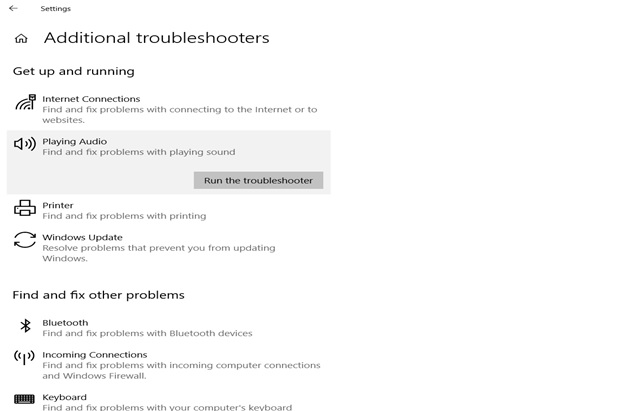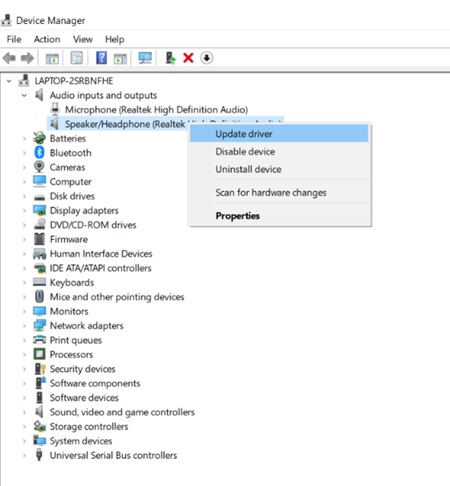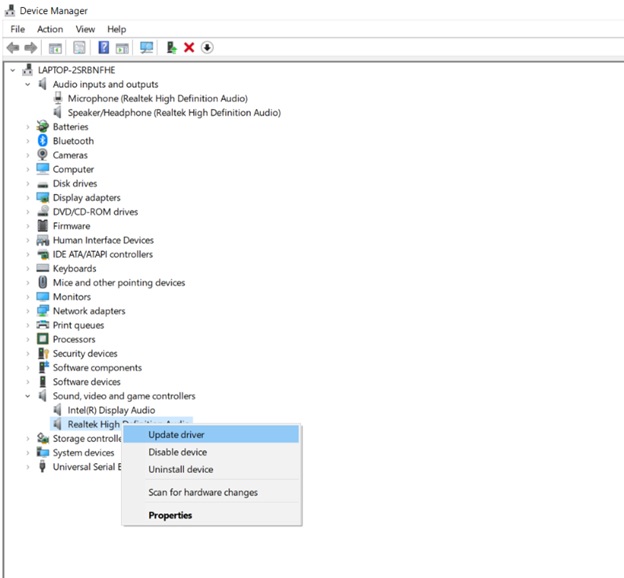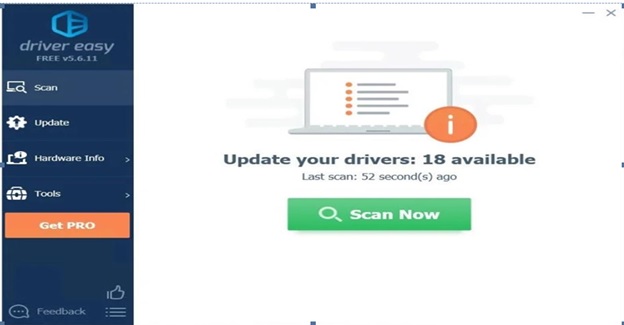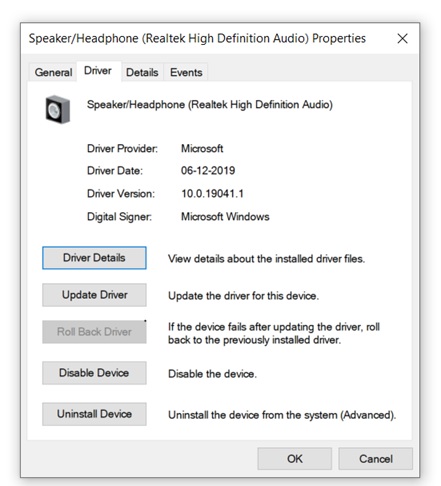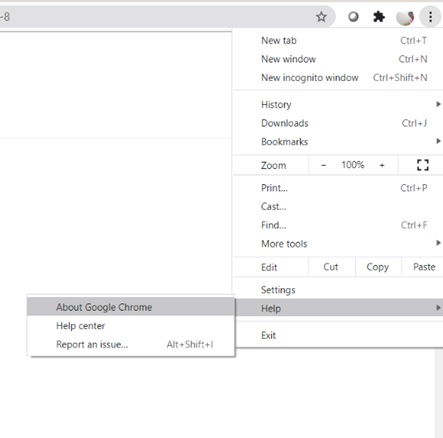If you are here, you would have got annoyed with the pop-up “audio renderer error. Please restart your computer” disturbing your entertainment on your laptop continually.
But! Don’t worry. You are in the right place. Here I would help in fixing the error with some simple steps.
Firstly, restart your computer and clear browser cache. If you still see the error, try with below fixes.
Run Audio Troubleshooter:
Windows 10 comes with an inbuilt audio troubleshooter option. It can help you in detecting and fixing the problem.
- Go to windows start button > Type troubleshooting settings > Open.
- Select option Additional Troubleshooters.
- Select playing audio and click on Run the troubleshoot.
It detects and fixes the issue, now open YouTube, play a video and see if the error persists. If so, try with the next fix.
Update Audio drivers:
You might get this error, if audio drivers in your system are out-dated. So, you have to update audio playback device and audio card device.
Update Audio Playback Device:
- Go to windows start button > Type Device Manager > expand Audio inputs and outputs.
- Click on the default output device and select update.
- On clicking update driver, you will see a pop-up where you can select search automatically for Drivers. This checks for availability of updates and updates your audio playback device.
Update Audio Card Drivers:
- In Device manager, scroll down and expand Sound, video and game controllers.
- Follow the same steps as above.
If you do not want to spend your time checking updates and installing them periodically, you can use Driver Easy to do the same.
Driver Easy scans and updates all the applications and keeps them updated. You can try it for free using a 30-day free trial.
Rollback Audio Driver:
If you see this error, after the audio driver or audio card update, then it might be because of improper installation of the update. In this case you need to roll back the update.
- Similarly as above, Go to device manager> expand audio > expand Audio inputs and outputs.
- Click on the default output device and select properties > driver.
Click on Roll back.
Follow the same process to Roll back Audio Card by expanding Sound, video and game controllers.
If you have multiple Audio Drivers, repeat the same process for all.
You can avoid these errors by using Driver easy, as it installs right updates after checking its compatibility with your device.
Update Windows:
You may face this issue, when the OS is not updated. So check and update windows, if any updates available.
- Click on the windows start button > type windows update and press enter.
- Click on check for updates.
- Update if any updates available.
Update or switch browser:
Out-dated browsers also might cause these issues. However, popular browsers Google Chrome, Mozilla Firefox, and Microsoft Edge get auto-updated. It is always better to double check.
In Google Chrome, go to menu >click on Help > select About Google Chrome and check if its version is matched with the latest version.
Follow the same process for checking updates of Mozilla Firefox and Microsoft Edge browsers.
If your browser is up-to-date but if you still have the error, switch to another browser.
Unplug the audio device:
If you have connected an audio device like a microphone to the device, then this error might occur due to its improper functioning. So unplug it, and check if you face the error.
These are easy and the most working fixes for the audio renderer error. If you find this article helpful, please mention which fix helped you in the comments below, so that it would be helpful to others