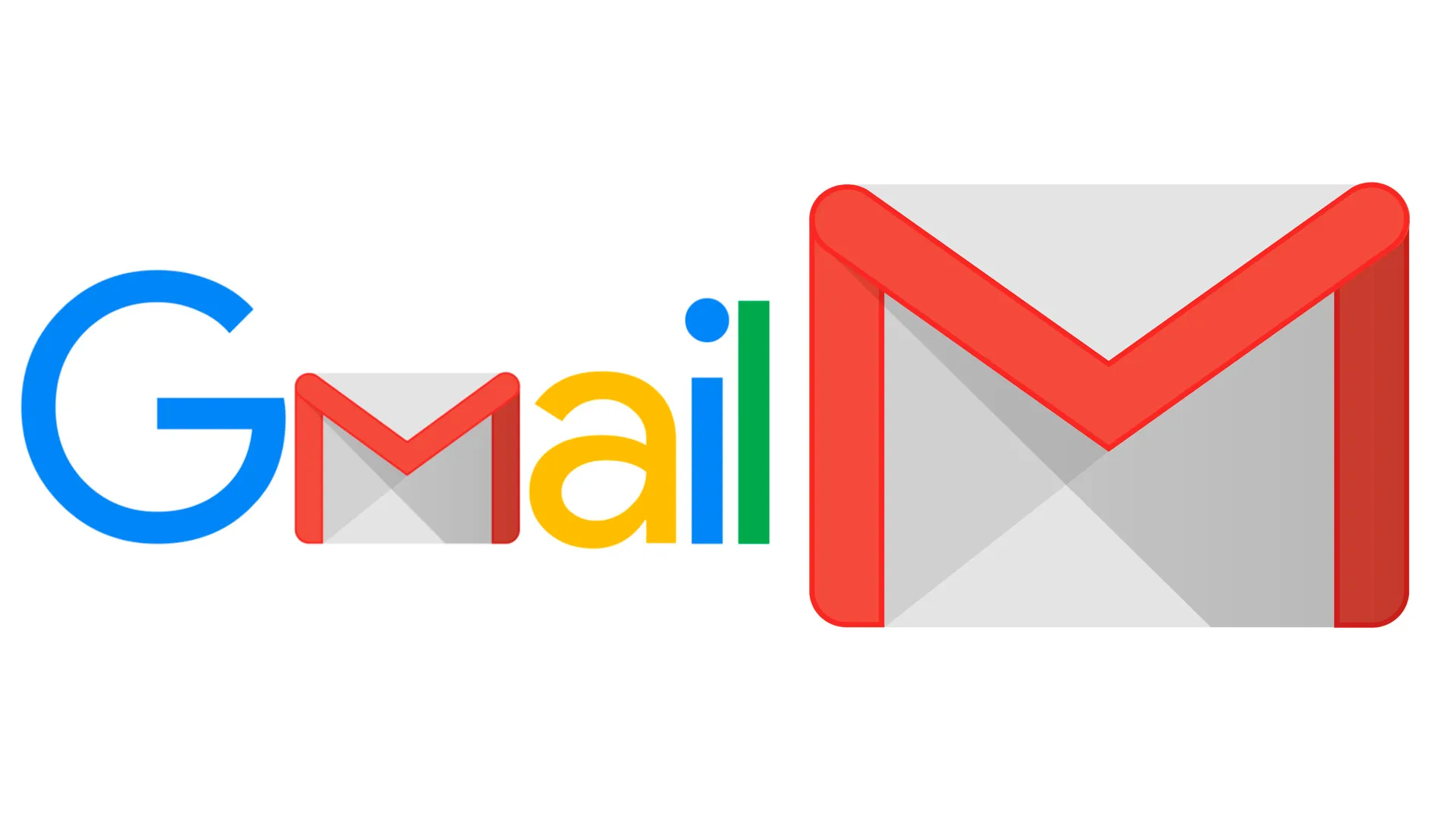In this world full of different hustles in one’s life, individuals look forward to easy and simple ways to organize their work. And one of the things they surely want to organize is their mail in their Gmail account. You might get confused when you open your Gmail as there might be different types of mail, some important and some not important. Searching through the important ones can cost you a huge amount of time. So to organize your work and save time, you can create folders in Gmail. So here is a quick guide for you to make folders in Gmail.
First thing first, in Gmail, folders are called “Labels.” And here, you can apply more than just one label to a single email. Follow the below steps to create labels and organize your Gmail:-
- Go to the left side of your inbox, and you will have to click on more.
- You will see the “Create new label option” in the more section, click on it, and a new window will pop up to create a label.
- There you can name your folder and click on “Create” your new folder is created.
- To put any email into this folder, you just have to open that email and click on the “move to” option; there, you will see the name of the label you created.
- Choose the label you want to put the email into, and you can now see that the email has entered your folder.
How to create subfolders
To make your things more organized, you would want to create subfolders; for this, you can follow these simple few steps:-
- When you open the more section and click on the label, you will see “Nest label under.”
- Once you have created any label, you can create a label sub-label by selecting the tick on Nest label under” and then choosing the label name under which you want to create a label.
If you use your Gmail on the phone, you can use the following step to do so rather than sticking to the device steps given above.
- Open the Gmail app on your smartphone.
- Click on the three lines in the upper left corner next to the “Search in mail” bar.
- Then you have to Scroll down until you see the “+ Create new” option in the menu.
- A new slide will open where you must type the label name you want and click on “done.”
- In just these few simple steps, you can create folders in Gmail easily without any hassle.
Conclusion
Every working professional should know how to create labels in their Gmail account to organize it in a better way. Rather than searching for that one single email you want, you can go to the labels and open it. As folders in Gmail are called labels, you need to know how to create labels to categorize your important emails. The methods for creating labels are straightforward and need a few clicks. Still, they change significantly depending on whether you use a desktop computer or a mobile device to access your account.