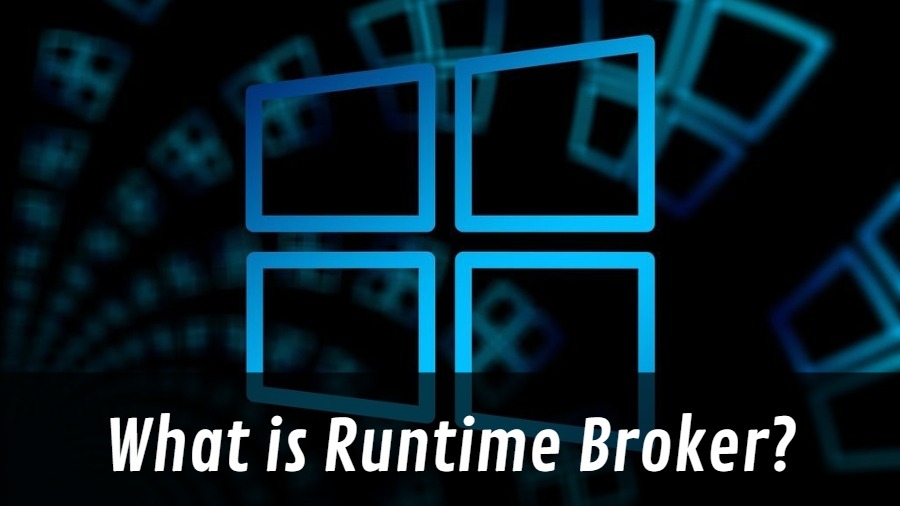The Runtime Broker process, which was first introduced in Windows 8, is a key functional component that is still present on Windows 10 PCs. The Runtime Broker process, like other important system programs such as unsecapp.exe, cannot be disabled or disabled.
Because system processes like the Runtime Broker are generally hidden, if this one appears on your screen, it could be a challenge. If you’ve been asking “what is Runtime Broker?” and haven’t found an answer, keep reading. We’ll explain what it is, if it’s secure, and how to fix it if it’s causing Windows 10 to use a lot of CPU or RAM.
What is the Runtime Broker in Windows 10?
Many system processes, including ntoskrnl.exe, are so important that Task Manager simply calls them System. Even though the Runtime Broker (runtimebroker.exe) function is becoming less important, it still plays an important role in how Windows safeguards your system.
The authorization provided to programs downloaded from the Microsoft Store is tracked by the Runtime Broker process. This might be permission to access the file system, record the webcam, or even monitor your current location. It’s logical that you’d want to limit access to this type of information because it’s so useful.
Because not every application you download is exactly what it claims to be, Windows can protect you from malicious software by seeking access that hasn’t been granted by monitoring privileges. Runtime Broker helps achieve this goal, but without it, any Microsoft Store application you use could jeopardize your privacy and security.
It’s a basic system procedure that’s been accessible for the Windows ecosystem since the introduction of Universal Windows Platform (UWP) applications in Windows 8, and it serves as extra Windows security that consumers don’t have to worry about.
What’s the Deal with So Much Memory Usage?
This is an issue with which you should be concerned. If the runtime broker used a huge amount of RAM, users would not have enough memory to execute demanding apps. Additionally, excessive CPU usage may cause the processor to overheat and eventually crash. The Runtime Broker consumes too much RAM only when Metro programs (UWP applications) are started for the first time, as it assesses which permissions the applications demand and which they don’t.
There are various limitations when new Windows users receive recommendations and ideas in the form of alerts. In this case, the alerts are considered as Universal Windows programs, and the Runtime Broker runs swiftly. RAM use at a lower rate isn’t a cause for concern. However, if a Runtime Broker process consumes more CPU over an extended period of time, it is cause for concern. This happens when Universal Windows programs seek many permissions or try to launch and close often. If you have numerous programs active, the Runtime Broker process may be burdensome on your CPU.
Is it feasible to stop Runtimebroker.exe from running?
Unfortunately, this procedure cannot be disabled because it is required for the protection of the desktop as well as the security and privacy of the clients. You can use the end task to terminate the application if it is acting strangely. This strategy, on the other hand, is necessary and does not use a lot of RAM. As a result, there’s no need to turn anything off.
Is there a chance Runtime Broker is a virus?
This approach is included as a regular feature in the Windows operating system. True, a virus can substitute its own application for a legitimate Runtime Broker process, but this is a very low risk. So far, no instances of malware stealing the process have been reported. On our machine, we may look at the file location of the Runtime Broker process to make sure it’s the legal version. Right-click Runtime Broker and select Open File Location from the context menu to do so.
If it’s in the Windows System32 folder, it’s reasonable to presume it’s the legitimate article. The Runtime Broker oversees keeping your system secure if you downloaded non-Microsoft software from the Microsoft Store. It helps users monitor and limit the permissions of applications so that private settings or documents are not accessed without their knowledge. At the same time, unless you’re certain an application is authentic, delete it as soon as possible.
Is RuntimeBroker.exe consuming a lot of space on your hard drive?
- Right-click on the Windows Taskbar and select Task Manager
- Open the Task Manager application
- Then sort and identify the disc usage of RuntimeBroker.exe by selecting the Disk option at the top.
Is RuntimeBroker.exe a resource hog on the network?
You may check if RuntimeBroker.exe is consuming a lot of data by opening Task Manager, looking for the Runtime Broker process, and reading the Network Usage percentage there.
How do I fix runtime broker EXE?
Canceling your RuntimeBroker.exe process on your Windows PC is the easiest and fastest way to momentarily solve the problem.
- Click the Processes tab in the Process Manager window.
- Then choose Runtime Broker from the list.
- Finally, right-click then select “End task” to force “Runtime Broker” to close.
Limit the number of programs running in the background on your computer.
Some hidden applications may consume a significant amount of your system’s memory. You can establish a limit based on how many applications are running in the background. The steps outlined below will help you decide which programs to cancel and which to maintain.
- Click the Windows Settings application.
- Open the Background Apps option after selecting the Privacy settings.
- Users can disable any running background software if users feel it’s really causing a problem.
How to Remove or Uninstall RuntimeBroker.exe
To remove RuntimeBroker.exe from your computer, follow the procedures one by one. If you installed RuntimeBroker.exe as a software component, it will uninstall everything.
An uninstaller will be included if the file is part of a software package. Now, inside a folder such as C:
- >Program Files
- >Microsoft Windows Operating System
- >Microsoft Windows Operating System
- >Runtime Broker
- >RuntimeBroker.exe uninstall.exe, launch the uninstaller.
Alternatively, the RuntimeBroker.exe file might have been downloaded and then uninstalled using the Windows Installer. In System Settings, select Add or Remove Programs.
Then check for RuntimeBroker.exe or the software title Microsoft Operating Platform in the search field and try to find the developer’s name Microsoft Windows Operating System.
After that, manually remove the RuntimeBroker.exe file from your system by right-clicking it and selecting Uninstall Program from the context menu. The program Microsoft Windows Operating System, as well as the executable file RuntimeBroker.exe, will be removed from your computer now.
Conclusion:
Finally, we hope you have gained a better understanding of the RuntimeBroker.exe file and how to delete it from your computer. Please share this article on social media if you find it useful. Please let us know if you have any other RuntimeBroker.exe-related concerns in the comments section below.