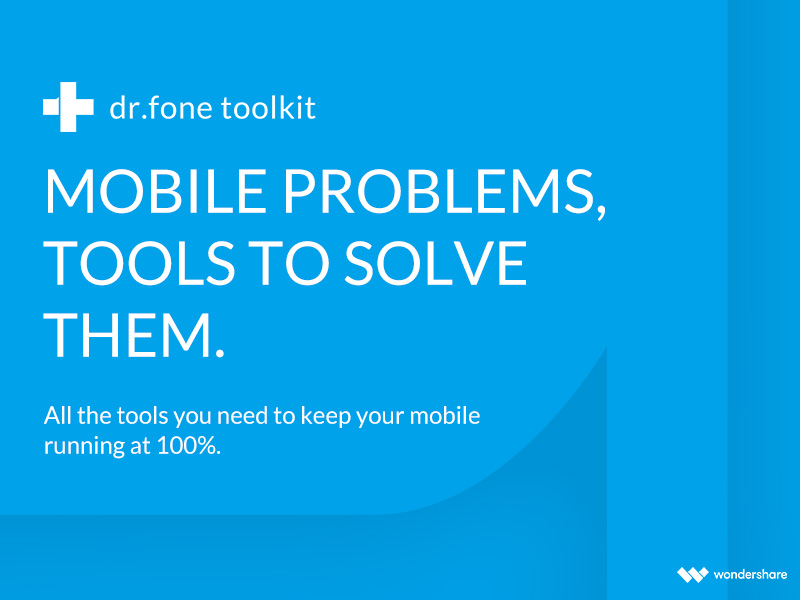Most the times we face a common issue while handling smartphones. Almost half of the population has forgotten their password at least once. Today, we will learn how to unlock lg phone forgot password, how to unlock your LG smartphone if you have forgotten your password, pin, or pattern.
Using Android Lock Screen Removal
From all the solutions that we have to unlock the smartphones, this one is the easiest among all. Android Lock Screen Removal can assist you to unlock the screen of almost all the LG smartphones as well as Samsung handsets, that too without any loss of data. Here are the steps as to how to unlock your screen with the help of Android Screen Removal.
Step 1: First of all, you have to install dr.fone toolkit for Android. You can get this application easily on the Internet.
Step 2: Install the software and launch it on your computer. Once you launch the app, select the Lock Screen Removal function.
Step 3: Connect your LG smartphone with your PC using a smartphone cable. Tap on dr.fone.
Step 4: Select the model number of your LG samrtphone.
Step 5: Detach your LG smartphone. Power it off. Hold the Power Up button. While you are holding the button, connect the USB cable again. Continue holding the button till the Download Mode become visible.
Step 6: Once the Download mode appears, tap Remove to initiate the unlocking process. It will take few minutes. Once done, your LG smartphone will restart in normal mode.
Using Android Device Manager
Using Android Device Manager is the most convenient and reliable method for unlocking your LG smartphone. One condition remains in the way for using this method! There is a requirement of a Google account. Hence, make sure you have a valid Google account before opting for this method.
Step1: Initially, log into Android Device Manager website with the right Google account and credentials that is configured with your LG smartphone.
Step 2: Once you log in, tap the icon of your device. This may give you various options such as ring, erase, lock, and others. You need to select the lock option for unlocking your LG smartphone.
Step 3: As soon as you click on the lock icon, it will take you to a new window. You may be asked to provide new password for your LG device. Enter it, confirm it, and tap on the Lock button. This will ensure to save your changes.
Step 4: Well, there is no step four. That’s it!!! You have successfully changed the password of your LG smartphone and you can unlock your handset by using the new smartphone.
Using Google login
This method runs only on Android devices that run on Android 4.4 and above. Also, this method will require you Google account. Recovery or changing of password is a child’s play if you use this method.
Step 1: You all must be aware that if you enter your password incorrect more than 5 times, it will result in bypassing the pattern lock. After all the unsuccessful attempts, you will get two options. One, to make an emergency call! Two, to select Forget Pattern option!!
Step 2: Keeping the main motive of this article in mind, select the Forget Pattern option. As soon as you click the Forget Pattern option, you will be directed to a new window.
Step 3: Enter the required details that are asked and will take you to a screen where you can set a new password.
Using custom recovery (SD card required)
Step 1: Download Pattern Password Disable software on your PC. Now, connect the SD card to the PC and copy the downloaded file to it.
Step 2: Reboot your LG smartphone in recovery mode. Tap install and browse the Pattern Password Disable app file. After few minutes your smartphone will be unlocked.
Factory Reset LG phone in recovery mode
Step 1: Reboot your smartphone in recovery mode and enter in the menu.
Step 2: Click on the Wipe Data/Factory Reset option. This will reset your password but will also erase all the data in you LG smartphone.
Using ADB Command
This method will need USB debugging mode enabled.
Step 1: Connect your LG smartphone with the PC via USB cable.
Step 2: Enter the code given below on the command prompt and restart the device when done.
Code:
adb shell
cd /data/data/com.android.providers.settings/databases
sqlite3 settings.db
update system set value=0 where name=’lock_pattern_autolock’;
update system set value=0 where name=’lockscreen.lockedoutpermanently’;
.quit
So friends, if you ever forget your password, these steps might come handy!!!