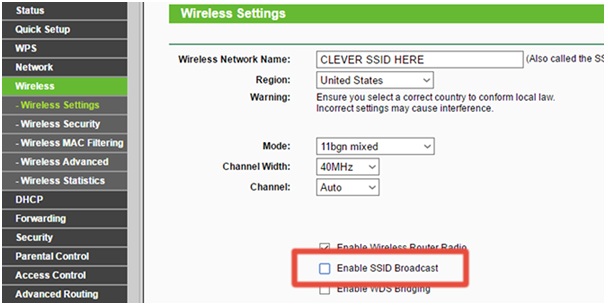Keeping the wifi network invisible is one of the best things you could do to increase the security for your home network system.
How to protect your wifi network from intrusions of unwanted visitors?
(Source: Google)
This makes it harder for strangers to connect to your wifi network as well as for hackers to get access to the system and steal information. Especially when you are living in an apartment complex, securing your wifi network should be taken into consideration.
In worse cases, a loose wifi network security system encourages others to spy on your browsing and stored files for malicious purposes.
So how could we shut the door to the network? Lucky you! Keeping unwanted visitors from logging in your wifi is not difficult and there is no need for an IT certificate. Here’s how!
Tips to keep your wifi network from being seen
Tips to hide your wifi network from being seen
● Step 1 – Understanding of how people can find and get access to your wifi network
Each wireless network has an SSID (Service Set Identifier). SSID refers to a sequence of characters up to 32 in maximum, which identifies your wifi network. Let’s think about it as your “wifi name”.
By default, most of the systems will generate this SSID to help you locate and use your wifi at ease.
However, this also allows people with bad intentions to connect to your network. So SSID is the thing that will be hidden when all these steps are followed and finished.
If you have ever got access to a wireless network at a restaurant or a coffee shop, it means you are using SSID. At these places, SSID is the name of the locations.
● Step 2 – Enter your router’s IP address into your Internet browser’s address bar
If you have never logged into your router before, you will need to find the default address for many systems first, which is “192.168.1.1“.
To login to your router, enter this address to your Internet browser when you are connected to your network.
If the above address doesn’t transfer you to the website requires your login information, just refer to the user manual of your router.
It’s also advisable to take a look at the label on your router to check for information such as network key, SSID and encryption key. This label is often at the bottom of the majority of routers.
You can also check for this site https://192-168-i-i.com/ owned by Ben B.Somers to find out the common default IP addresses. One of these can lead you to your router login site when entered into the browser’s address bar.
● Step 3 – Fill in your login information to get access to the control panel
If your IP address is right, you will be requested to enter with a username and a password. Check the router’s user for information related to default usernames so as to avoid setting the same username.
If you have never experienced customizing your login information, it’s likely that the username will be “admin” and the password will be left blank. Make sure to change these things to enhance your network security.
● Step 4 – Work with the control panel
Choose “Home Network/ Wireless/ WLAN or similar options. This is the part of the control panel that allows users to alter some default settings for their network.
Click on the option that let you “configure” or “alter” or something similar.
● Step 5 – Opt out any options which refer to “Broadcast network name”
The option may say “hide SSID”. Choosing this change will prevent your browser from automatically broadcasting its name to anyone who has the Wifi cable device.
Besides, whoever wants to connect to your network will have to enter the network’s name into their device.
● Step 6 – Consider extra options to increase your network’s security
If you are trying to hide your network, you are likely to encounter strangers accessing your network without your permission.
Thus, from my experience, hiding your network’s SSID won’t be such a great help. Hackers are still able to block the radio waves continuously sent from your router and get access to your wifi network.
Increasing the Wifi network’s security is the best way to stop strangers from using your network
I suggest trying out these changes shown in the same control panel that you have hidden your SSID to increase the network’s security.
● Allow MAC filtering
MAC address (Media Access Control) refers to identifiers that all of the devices with wifi capable carry. If you choose to turn on MAC filtering, you will have to enter manually the addresses who have access rights to your wireless network.
For more information on how to find MAC address on your device, also consult the linked website I have provided above.
● Activate WPA2 encryption
This is one of the most effective ways to enhance a network’s security system. To use this option, direct to the security section of your control panel. Then choose WPA2 from any dropdown menu or options list.
Your device will require entering PSK (Pre-shared key). This acts as a key that whichever device wants to connect to your network will have to enter before using the network. Keep it in a safe place and try to lengthen the key as much as possible.
● Step 7 – Click on the “Apply” button
The changes you have made to your network have been saved.
Other security tips
Above are the detailed steps to hide your wifi network from strangers. If you still worry that all of these steps just aren’t safe enough, here are some other useful security tips to follow.
● Make use of free apps
Apart from what the router offers, it’s suggested to use Fing for Android or iOS, Acrylic Wi-Fi for Windows, or Who Is On My Wi-Fi for macOS. All of these apps are totally free (for non-commercial use), and they are easy to navigate around regardless of your status of networking.
● Install VPN
Another tip is installing a VPN on your computer. This option may do nothing except stopping people from accessing your wifi, but it provides an extra layer of encryption between you and the web.
So whoever has the right to connect to your network will deal with more difficulties when attempting to track your activities (which websites you use, data you are sending, etc).
Although VPN slows down your connecting speed a little bit, but it’s much safer to increase the network’s security.
Make sure you put your trust in paid-for and reliable service.
● Turn off the Wifi connection
If your computer is close enough to the router to have a direct connection, together with a strong cellular reception on your phone, you can turn off the wifi capable on your router once in a while.
This can be done through the router settings on every modern box. No one is able to access to your wifi if it has already been turned off, right?
● Keep changing the password
Until now, the easiest way to prevent strangers from using your wifi network for free is to keep changing the Wifi’s password.
You can make this change through your router’s settings, refer to the user’s manual or do quick research to find instructions your specific device.
Change the password into something very memorable (for you) and very difficult to guess (for others). Choose something important to you, like a date or a name, but nobody can think of.
Although you may find some inconveniences in reconnecting all of your devices and computer whenever changing the password, it’s a small price to pay for a clean Wifi network.
The initial password of the router is often printed on the label attached to the device, thus the change to the password will stop unwanted visitors scooping around the security code.
If the password is only in your head or somewhere safe, no one will figure it out only until you tell them.
In reality, this is not totally true to some of the routers with a one-touch WPS connection (Wi-Fi Protected Setup). Thus, connecting to the Wifi can be done with only a push of a button on the router.
Therefore, if you are worried about somebody taking advantage of it, you can always disable it through the router settings.
What about home wireless network?
When setting up a password for your network, go for a strong one and this applies for both the admin and wireless connection passwords.
Besides, if you experience wireless dead zones or poor signals in your house, you can solve this problem by using a Wifi extender or powerline adapter.
Conclusion
Make sure to follow this detailed instruction to secure your wifi network from unwelcome visitors.
For more useful tips related to the wifi network connection, consult the advice from experts, including Ben B.Somers and his helpful blog, to receive the best support.