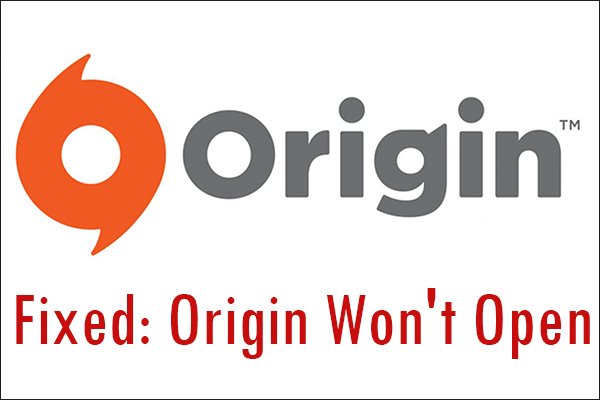Origin, the recently trending digital platform for video games, has more than 50 million users. Most of the highly demanded online games are staged in Origin and gamers have constantly been using this medium in multiplayer modes as well. Recently there has been some minor issue regarding the launching of Origin in some PCs or Windows where an error is thrown as “Origin Won’t open.” People have been concerned majorly about this as this issue has cost them their playing hours to a larger extent. A solution to this issue can happen in trial and error, as any arbitrary problem could affect its functioning. Sometimes, the Windows OS we are using might not be compatible to host the Origin software leaving us with errors or malfunctioning of the platform. It could also be an overloading issue in the software that is causing the error. Probable and possible solutions from our side will be drafted below to resolve the error.
Dry run the “Compatibility Troubleshooter”
This is supposedly the most effective solution for this issue as it solves every compatibility issue. Most of the new software ending up in faulty function is incompatible with the OS being used. To resolve this, running this built-in tool of Windows, can fix the issue effectively. Let us get into the method of running this.
- Navigate to the Properties of the Origin.
- Click on the Compatibility tab.
- It will open up an option Run compatibility troubleshooter. Click it.
- 2 options will open up.
Try recommended settings and Troubleshoot program are the two options that will show up in the window.
Use the Try recommended settings first as it will self-run a scan for fixing the issue. If this option fails, you can try the Troubleshoot Program option. Here you will have to select choices that need to be checked to mitigate the issue. Most of the time three important settings will be checked.
Compatibility Mode: Sometimes Origin will need a change in versions that matches the staging software. Scroll through the drop-down and choose any previous version and validate the outcome of Origin.
Disable Screen Optimization: The games that are run on Origin have lower frame resolutions. Hence the adaptability of these games in Origin will give disruptions by disturbing the flow of the game. So having a screen optimization calls for unnecessary overloading of frames and memory. This could be a probable cause for error in launching Origin. Hence disabling this option will be safe.
Run this program as an administrator: Use Origin with administrator privilege as it may eliminate any access issue.
Clean booting the system:
Sometimes any background processing of problematic software could hamper the function of the Origin. Hence resorting to a clean booting by scanning and stopping the corrupted software or startups should help.
- Open the Run dialog box.
- Type msconfig and enter.
- Click on the Service tab.
- Check the “Hide all Microsoft Services” box.
- Press the Disable all button.
Open the task manager and deactivate all the Startups. Save your changes in the System Configuration windows and restart your machine. After the system is rebooted check on each program by enabling them and operating the Origin to identify the corrupt program and eliminating it.
Deleting Cache files:
Origin will leave a lot of residual cache or temporary files every time it is operated. This will cause an overloading of memory. Hence, a Cache clean-up can resolve the issue. To do this,
- Open the Run dialog box
- Type %ProgramData%
- Go to the Origin
- Leave the content folder and delete the rest of the folders.
For purging the temporary files, Open the Origin folder and delete all files in the AppData folder.
Alternatively, the below procedure can be followed,
- Type %AppData% in the Run dialog box
- Delete the Origin folders.
Updating Graphics Driver:
Any problem with Network drivers can trigger the issue. The existence of any corrupted driver or driver versions that is past its time can lead you to the dysfunction of any new software. To do this:
- Open Run Window
- Type devmgmt.msc
- Navigate to Network Adapters
- Click “Update Driver.”
The system automatically renews itself to the updated version and soon it can be installed.
The aforementioned ways are the common and most prominent solutions for the issue. Of course, reinstalling the software or checking the security restrictions in your Antivirus Program could sometimes do the trick.
Conclusion: Trying any one of the above options could rectify the problem. Although a common remedy for this issue has not been discovered, the above methods should alleviate the error effectively. Try every solution and check the running of Origin, only in case of failure of one solution, should the next method be implemented.