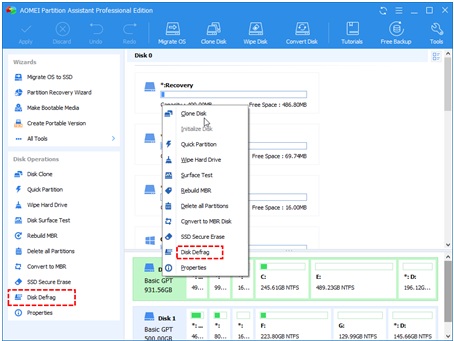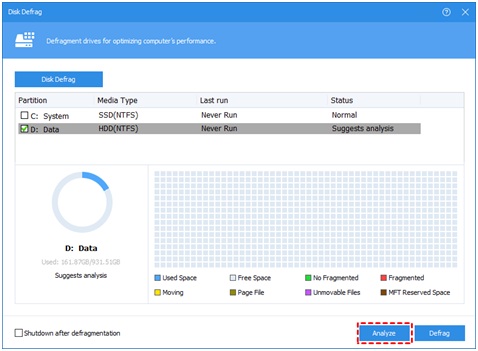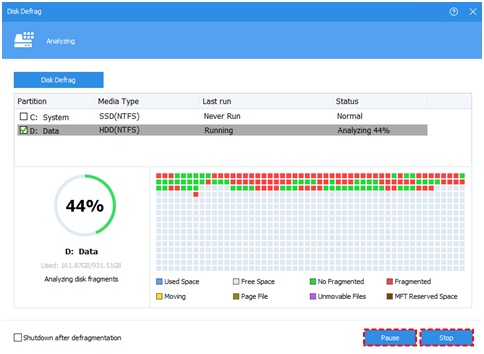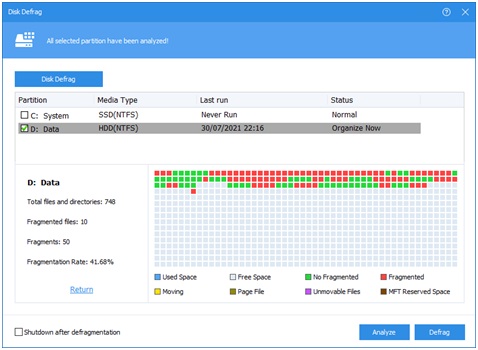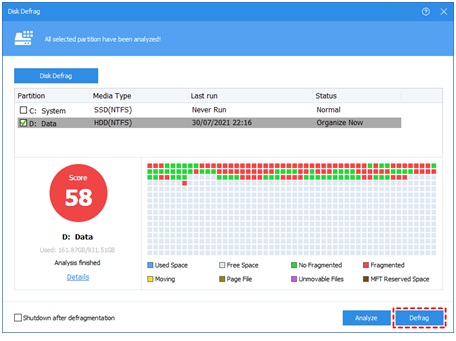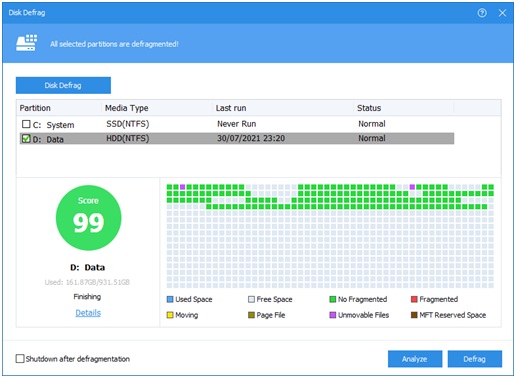Description: Should I defrag my HDD? Does that will hurt HDD? Is it useful? This article will tell you all you want to know about the HDD defragmentation.
Keywords: defrag hdd, should I defrag my hdd, how to defrag hdd
Does defragmentation hurt my HDD?
When the computer slows down, many users will start to do something to speed up it. Then they go searching “how-to” in a search engine, after looking through many pages, defragmentingHDD shows on their screen.
However, any operation on our hard drive will make normal users nervous. Should I defrag my HDD? Does defragmentation will hurt my HDD?
Well, the answer is NO, it won’t do any harm for your HDD, and you can defrag it, but I guess just a “No” word can’t make you feel at ease. So, let learn some more about our HDD.
How does HDD work?
In daily use, your hard drive will automatically write some parts of files into the free space, and these files can slip into gaps among other files,so the files of one program will spear around everywhere in the storage space, which means wasting more time on the way to search those scattered files.
This procedure is like a vinyl record but the order of the song is chaotic, thus, the needle will spend more time to move and find the right order so that the songs will be played in the right sequence.
The scattered file is called fragment, the process of producing these fragments in your PC is called fragmentation.
Is defragmentation useful to improve PC performance?
As we mentioned in the last part, the HDD will spend more time to find the disorder relevant files of a program, the defragmentation is to delete useless files and arrange necessary files in order.
Once the files are ordered in the right way, the speed of reading and write of the HDD will be greatly improved.
Therefore, defragmentation is an efficient solution to improve PC performance with no harm to your computer, if:
- there is a ton of unnecessary files consuming disk space.
- just finished an installation of new programs or a new Windows edition
- the fragmentation is over 15%.
- the hard drive low free disk space.
How to defrag HDD safely & easily?
Now, you’re sure that defragmentation won’t hurt your HDD, let’s get into the second stage: how to defragment the HDD safely and easily?
Actually, Windows 10/8/7 has a tool: Defragment and Optimize Drives, you can directly search this app in the search bar next to the Start button, then select the hard disk drive whose fragmented index is asked for an optimization, click the “Optimize” button to defragment it. And you can set an optimization schedule to defragment regularly and automatically.
This application is really reassuring for users, however, if the disk doesn’t appear without a certain reason (this is not a rare situation.), the defragment can’t be executed. Thus, we recommend you a plan B: AOMEI Partition Assistant Professional, a powerful disk partition software whose “Disk Defrag” feature can detect all disks connected to your PC, and then this software analysis the hard drive you wish to defragment. You can read the details of the checking disk, then decide to defragment it or not.
This multifunctional third-party software can also help you securely erase your SSD to release more free space, since the defragmentation is unsuitable for SSD. What’s more, you can wipe, delete, resize the partitions on the disk, and convert the file system between FAT32 and NTFS or convert the data disk between MBR and GPT. If you want to use your old HDD as a pure storage hard drive, and boot OS from your SSD, you can transfer your OS to the SSD and move installed programs without reinstalling.
And this reliable tool can protect your important data through the disk clone function, you can create a duplicate to avoid data missing.
Let’s try this convenient software to improve your PC performance with the “Disk Defrag” function.
Step 1. Install and run AOMEI Partition Assistant, click “Disk Defrag”in the left menu list, or right click on the disk and select “Disk Defrag”.
Step 2. Check the partition needed to be analyzed, and click “Analyze”. You need to check the partition, not select it. Because this function currently only supports NTFS partitions, so it will only list NTFS partitions on SSD, HDD, and USB drives.
Tip: You can click “Pause” to halt the process and resume later, or click “Stop” to end the analysis process completely.
Step 3: The program will score the partition based on the fragmentation rate when the analysis is over.
There are 3 statuses according to the score:
Normal: Score≥90. The partition is in good condition, with no need for defragmentation.
Suggest defragmenting: 60≤Score<90. The current partition has some fragments, which suggest running defragmentation.
Defragment now: Score<60. There are many fragments in the current partition, suggest runningthe defragmentation immediately.
You can check the distribution of fragments through the Tetras view.
Step 4. After the analysis is finished, you can click on “Details” to see more information about the analysis results:
- Total files and directories
•Fragmented files
•Fragments
•Fragmentation Rate
Step 5. Click the “Defrag” button to start the defragmentation.
Tip: You could click “Pause” to halt the procedure and resume later, or click “Stop” to terminate the process completely.
After the defragmentation is completed, the partition will be scored according to the defragmentation result.
Note: If the fragment files are in use, they cannot be defragmented.
After you read this article, all things you need to know about defragmentation HDD are in your mind. It’s a safe resolution to speed up your computer;you can defragment regularly to maintain your HDD in a good condition. And the reliable AOMEI Partition Assistant can help you manage all disks and partitions securely and conveniently.