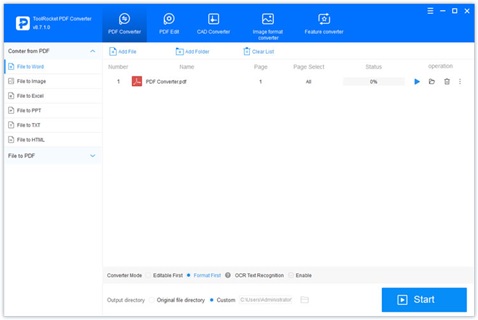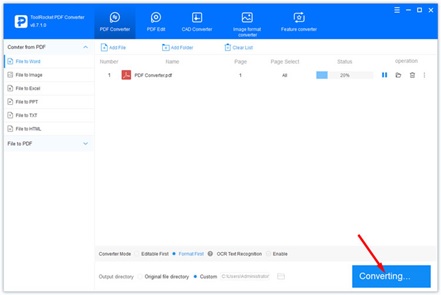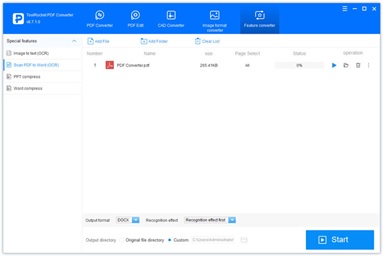Everybody is aware of PDF documents. When it comes to sharing documents, PDF files score better than any other document type. The stability of these documents is too intact that any changes or external intrusions are completely impossible. This is the reason why these document types have been extensively used for containing the most important and secured information.
The PDF documents have served us way better than any other document type for the adaptability and compatibility it has. Sometimes when PDF documents need to be edited or manipulated, converting them into word or excel sheets have been a struggle for many users. Extracting PDF files and trying to load them into another format is always cumbersome and not a very effective method.
The conversion apps which come as a savior for this tedious method help better to transfer the data from PDF files to word or excel. The successful tool which has garnered a lot of attention for such a purpose is the ToolRocket PDF converter.
ToolRocket app:
If we analyze the benefits and pro side of the tool, it is most reliable and flexible enough to convert the PDF to any other format according to your will. Though ToolRocket PDF converter is a PC software, its other specialty is that it works for both iOS and Android. One extraordinary benefit of this tool is the conversions can be versatile and varied.
PDF documents can be converted to JPG or PNG image files, CAD conversions, Excel, PowerPoint, Text files, or even HTML. The reverse conversion is also an extensive feature of this tool which converts any type of document to PDFs as well.
Other miscellaneous features include exclusion of PDF files, or splitting of PDF files, and even encrypting the files to perfection. The conversions also extend to speech recognitions and OCR conversions which is the feather in the cap for this incredible application.
Let us analyze the methods and other arbitrary features of the tool.
Convert PDF to Word:
Editing a PDF document is not possible until and unless it is converted to a Word or Excel document. Sometimes even if it is converted, the format and the sequences of the data might be subjected to alterations. To do that, we have the ToolRocket tool, we will see its features and the methods to convert once the app is installed.
The free PDF to Excel Converter is an application that can be leveraged for free and instant conversions. Clicking the above link will direct you to the specific tool, which can be used for conversions on spot. Going on with the installation of the app will allow a free trial and then that account will shift base to a paid subscription.
Features:
- As mentioned earlier, any type of versatile conversion is possible. Reverse conversions are also possible. Word, Excel, PowerPoint, Image, HTML, CAD, DWF, DWG, etc. are the files that are two-way convertible to PDF and vice versa.
- Another feature, which is also aforementioned, splitting & merging, extracting, encrypting or decrypting, changing the angles, and editing the files are all available features in this tool.
Now let us quickly get into the methods which we should follow to convert. Every conversion happens in one click and no amount of arduous efforts is needed for the conversions.
- Install the software;
- Switch to file to word window mode;
- Drag / copy-paste / upload your PDF document in here;
- If it is not formatted or complex, go for format first;
- If no format required, Editable First mode will work;
- Set your output path through custom or Original File directory;
- Click the start button to kick start the transfer.
Steps for PDF image to Word document:
The image conversion is the real icing on the cake when it comes to this tool. This conversion happens without much ado by following the below steps.
- Open the Feature Converter window;
- Go to the special features tab;
- Choose the option PDF to word (OCR).
- Drag the file in this window or upload;
- The bottom tabs with respect to the output format should be enabled depending on the recognition effect;
- Press start to begin the conversion.
The above steps sum up the efforts needed for conversion. This application works for any device.
It can also be operational on an iPhone/Android. A special app from the ToolRocket base is dedicated to this purpose in mobiles. It is called PDF to word converter app. Let us see the steps followed when availing this app.
- Open the app on your phone and choose the functionality PDF to Word.
- Choose the file location path either from recent files/Cloud extensions.
- Select the file and automatically the conversion would roll out as expected.
Specialties of this tool:
The most enticing factor of this conversion tool is the extraordinary formats the conversions extend to. Let us dive into some of the exceptional conversions using this tool.
- Text to speech: One click of a button can convert any writing piece to speech.
- CAD conversion: CAD conversion to PDF/DWF/Images is possible.
- OCR recognition: Any handwritten or clumsy piece of write up can be converted to text without much ado.
- Image: Conversions to image files or from image files can happen in a jiffy.
The tool to convert PDF to Word can be downloaded from the referenced link before.
Final Word:
As this tool is extensive and versatile in its conversion, the usage of such a tool eases your conversions to a larger extent. Converting a PDF file is no more a tedious process as we presumed earlier with the advent of this tool.