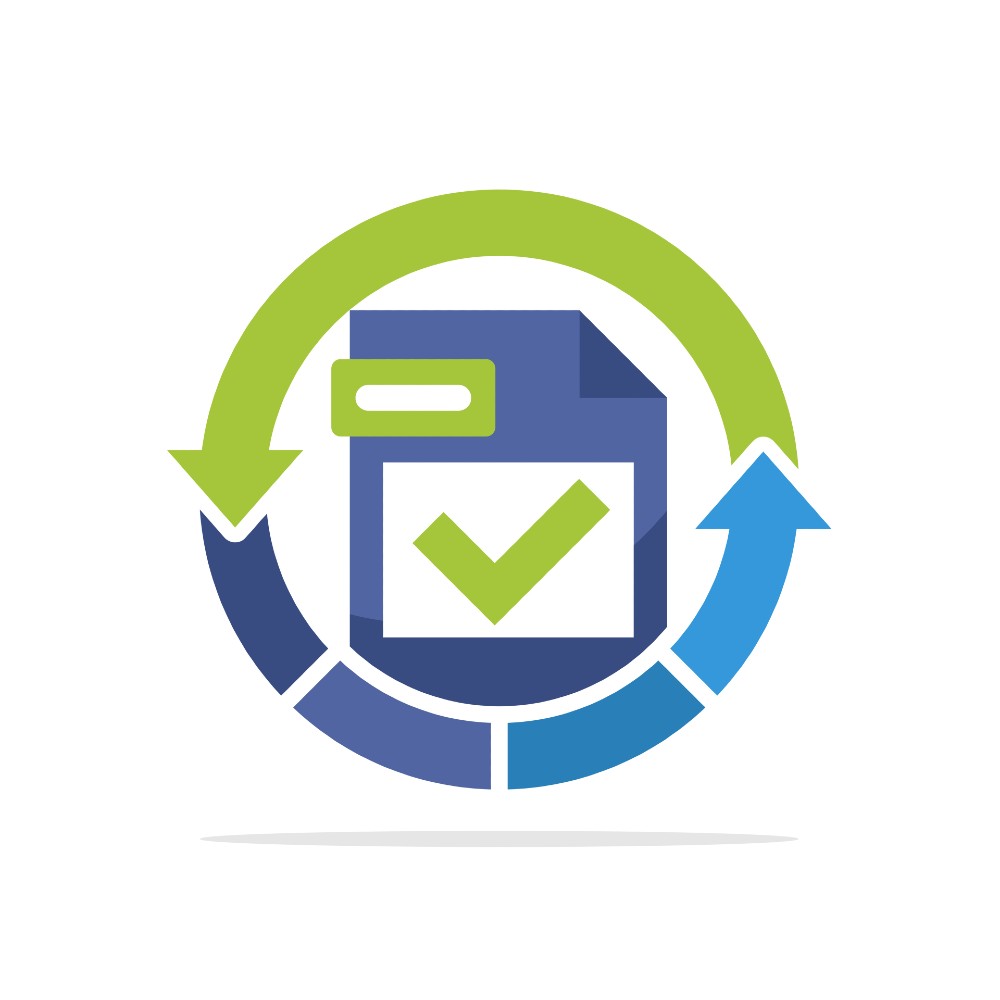Have you tried printing, sharing, managing, or storing HTML files? If you have, you probably agree that these tasks are cumbersome when done in HTML format. Specifically, attempting to print HTML files will present you with poorly formatted and unpresentable documents. On the contrary, PDF documents are more compact and easier to manage.
HTML and PDF files are distinct in many ways, and these dissimilarities prompt the need for file type conversion.
HTML Versus PDF
The term HTML stands for Hypertext Markup Language. It is a programming language used to construct web pages that a web browser can see. The term PDF refers to Portable Document Format.
On the one hand, PDF documents can be opened on any operating system without accessing the software used to produce them. HTML formats, on the other hand, can only be opened on web pages. Another difference between the two formats is that PDF files are easier to print than HTML documents since they have standard page settings. Furthermore, PDF documents are more convenient to share on various online platforms or to store in bulk in any operating system compared to HTML formats.
An individual can transfer the needed information from one type to another through file conversion. Application Programming Interface (API) is immensely helpful because it connects apps to accomplish a purpose centered on data sharing and pre-defined procedures. HTML to PDF API enables the translation of URLs and plain HTML into PDF files, making file conversion hassle-free.
Tips For Converting HTML To PDF Files
To expand your knowledge on converting HTML to PDF files, let the helpful tips below guide you through easy and convenient conversion.
1. Use Automated Downloaded Software
You can use downloaded software to convert your HTML files. Some websites offer paid and unpaid software pages. The free versions allow you to view, read and print files. However, you must pay a fee to access premium functions like PDF editor and conversion.
Various websites offer different pricing packages for businesses, students, and teachers. Once you have chosen your ideal package from the website of your choice, the installation, and usage of the software becomes a straightforward process. Conversion processes, such as invoice conversion and storage, are automated.
2. Visit Online Conversion Tools
Many companies have already created free and accessible online services for conversion to PDF formats. By typing ‘How to convert HTML to PDF’ on your search engine, you can come across multiple online solutions that elaborate a step-by-step procedure to convert your HTML documents.
Online conversion tools are cheap and easy to access. However, you are at risk of exposing your device to a plethora of malware, which may open your operating system to cybersecurity issues such as data theft. Other disadvantages of online sources include:
- Poor conversion quality
- Limited PDF document sizes, which are not ideal for batch conversion
- Lack of data privacy when converting sensitive data
- Receiving unwanted spam mail and advertisement when you sign up using your email
When selecting free online converters, it is crucial to research ideal sources. The best way to determine the quality of service is to search for online reviews of the product and gauge its star rating. The highest star rating is usually a five. Therefore, the closer the star rating is to five, the better the service provided.
3. Use Google Chrome’s Conversion Feature
Google Chrome is an online source that has increased its utility in recent years by allowing you to convert any HTML page to PDF effortlessly. If you use Google Chrome as your primary browser, there is no need for an extension, online application, or even software to convert HTML to PDF. The procedure can be accomplished in a few simple steps:
- Step 1: Open your Chrome browser and navigate to the webpage you want to convert to PDF. With the webpage open, press CTRL+P on a PC or CMD+P on a Mac.
- Step 2: This will open the print dialog box in Chrome. You’ll notice several choices to help you tweak the document before converting it. You can, for example, specify the number of pages to preserve.
Google Chrome allows the integration of an Acrobat plug-in to open PDF files. The Plug-in can also convert HTML to PDF files that allow printing on standard page sizes.
4. Create Custom PDFs from HTML
Online conversion methods and automated download software are easy to use and ideal for converting one file at a time. However, there are situations when you need to convert bulk HTML files into custom PDF formats. You will need to manually modify the HTML web pages to prepare them for conversion. Here are the steps to ensure that your HTML files are ready for conversion:
- Adhere to HTML Coding and Editing Rules: Use suitable document structure components, which are usually embedded inside brackets. They will aid in accurately rendering a web page in a browser and converting its exact duplicate to PDF. Furthermore, the code must be indented. The attributes, elements, and values must all be in lowercase. Remember to be consistent with quote formats.
- Access HTML content: Always double-check the HTML tags before converting because they are responsible for the document layout and include the content shown following HTML rendering.
- Input metadata: Metadata includes but is not limited to content description, author, and rendering time. Include the required metatags in the <head> section of HTML files.
- Clean the code: Clean Up HTML tools help you in cleaning the codes. Use HTML to PDF APIs to automatically add formatting elements such as headers, margins, breaks, and breaks.
The ability to customize your PDF conversions will allow you to generate PDF files from HTML web pages for easy storage and custom page printing.
Conclusion
The conversion of HTML to PDF documents is essential in the modern age. While automated downloaded software is the standard conversion tool, you must still install it on your operating system. Online conversion of HTML to PDF APIs is free, easy to access, and can save you a lot of time. Keep these in mind when choosing the best conversion method based on your needs.