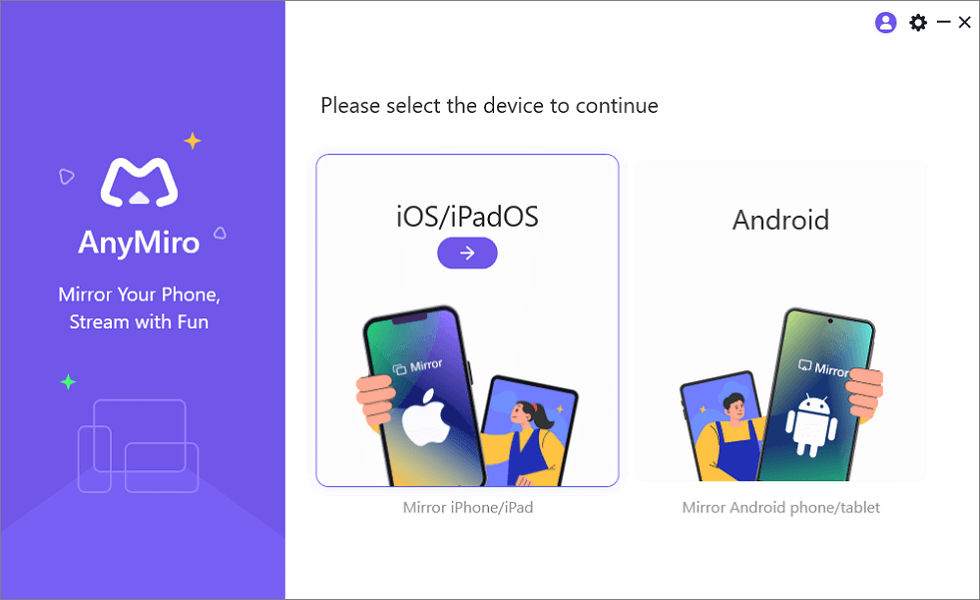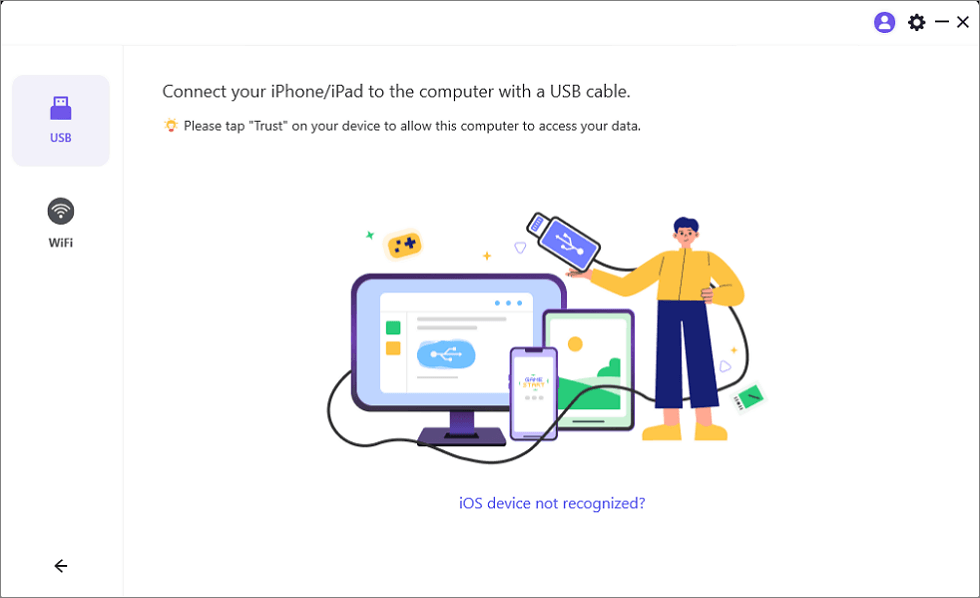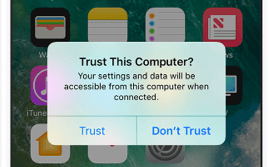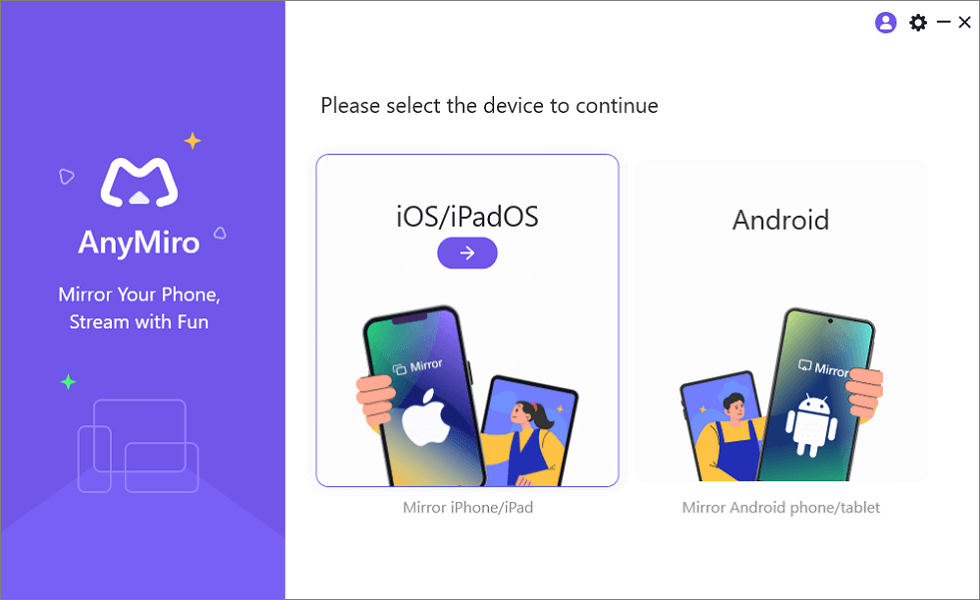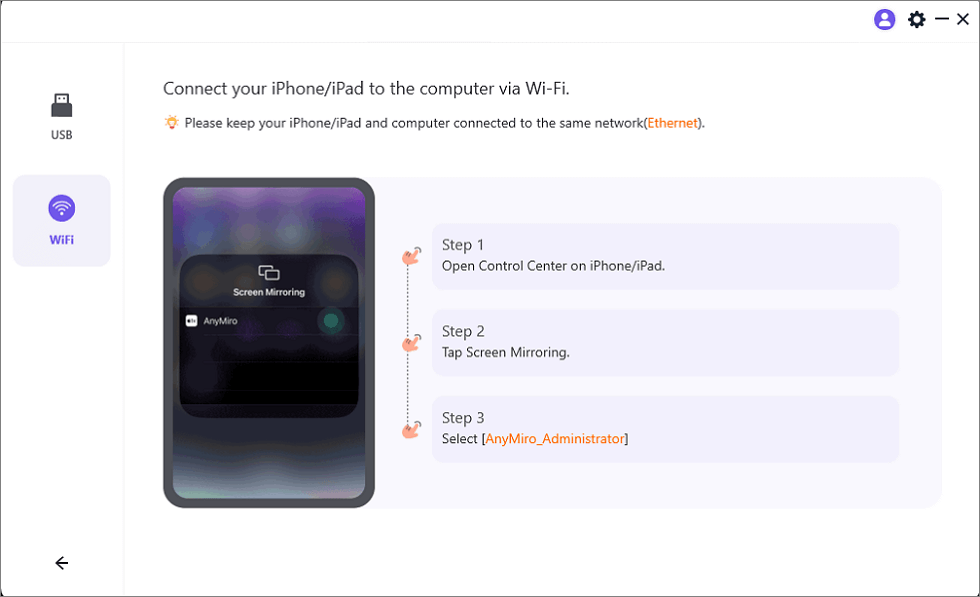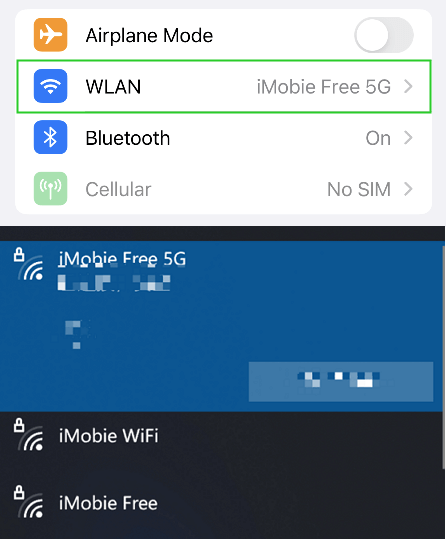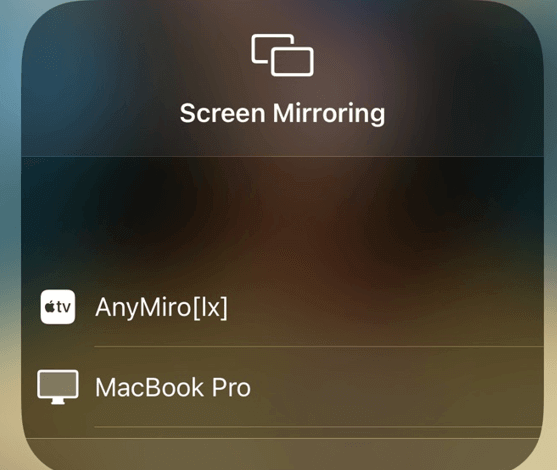Want to show your iPhone screen on a bigger display without spending a dime? Whether you’re a content creator, teacher, gamer, or just someone who wants to enjoy mobile media on a larger screen, screen mirroring your iPhone to your PC is a powerful solution. The best part? You don’t need to pay for expensive hardware or apps to do it.
In this guide, you’ll learn how to mirror your iPhone to a Windows PC for free using both USB and wireless options.
Why Mirror iPhone to PC?
Before we dive into how, let’s talk about why screen mirroring matters. Here are some real-life use cases:
- 🎮 Gaming: Play mobile games on a larger screen with real-time response.
- 🎓 Teaching & Presentations: Share lessons, slides, or app demonstrations with a classroom or remote audience.
- 📱 Live Streaming & Recording: Create content for YouTube or TikTok using your PC’s recording tools.
- 💬 Troubleshooting: Help others by sharing your mobile interface with support staff.
Whatever your reason, free mirroring tools now make this process easier than ever.
Method 1: Mirror iPhone to PC via USB with AnyMiro (Free & Ultra-Stable)
When it comes to zero-lag performance and pixel-perfect clarity, USB mirroring is king—and AnyMiro delivers that with professional-grade results, absolutely free.
Why Use USB Mirroring?
- No reliance on Wi-Fi stability
- Faster data transfer = lower latency
- Consistent HD or even 4K visuals
- Perfect for live streaming, gaming, or teaching
Features of AnyMiro:
- User-Friendly Interface: AnyMiro is designed with simplicity in mind, making it incredibly easy to use. Whether you are a beginner or a tech-savvy user, you can effortlessly mirror your phone’s screen to a PC with just a few simple steps.
- Reliable and Seamless Screen Mirroring: AnyMiro ensures a stable and smooth connection between your phone and PC, allowing for seamless screen mirroring. You can enjoy up to 10 hours of mirroring without any interruptions or hassles.
- High-Quality Resolution: With AnyMiro, you can mirror your screen in stunning 4K resolution, preserving vibrant colors and ensuring exceptional visual clarity. Experience your content with accurate colors and lifelike details for a truly immersive viewing experience.
Whether you’re a content creator capturing real-time gameplay, or a teacher sharing an app demo via Zoom or Teams, this method provides the smoothest, most reliable experience.
Follow these steps to mirror your iPhone/iPad to your PC with AnyMiro:
Step 1. Download and Launch AnyMiro
Free download and launch AnyMiro on your PC > Select the “iOS/iPadOS” option from the interface.
Step 2. Connect iPhone via USB
Connect your iPhone to your PC using a lightning cable > Select “USB” from the options on the left.
Within seconds, your iPhone display will appear on your PC in high definition.
Step 3. Trust the Computer
Once the PC recognizes your device, you will receive a pop-up on your iPhone whether you trust the computer > Select “Trust” to continue.
Pro Tip: Turn off auto-lock on your iPhone to avoid screen dimming during extended mirroring sessions.
Method 2: Mirror iPhone to PC via Wi-Fi with AnyMiro (Free & Wireless)
Prefer to go wireless? AnyMiro also offers Wi-Fi mirroring—a flexible alternative that’s perfect for casual use or quick screen sharing without the need for cables.
Why Choose Wi-Fi Mirroring?
- No wires = more freedom of movement
- Works great for meetings, movies, or lightweight presentations
- No need to install mobile apps—everything happens natively
And here’s the best part: You can use AnyMiro to mirror your iPhone to your PC wirelessly as well!
Here’s how:
Step 1. Download and launch AnyMiro on your PC, and select “iOS/iPadOS” from the interface.
Step 2. Select the WiFi option on the left. You can see there is a connection guide.
Step 3. Connect your iPhone and your PC to the same Wi-Fi network.
Step 4. On your iPhone, go to the Control Center > Screen Mirroring and select your computer from the list of available devices.
And that’s it! You’re all set to screen mirror iPhone to PC for free wirelessly using AnyMiro!
Pros:
- Simple and fast setup
- Great for basic screen display tasks
- Still supports full-screen and HD quality
Cons:
- Slightly more latency than USB
- Heavily dependent on Wi-Fi strength and bandwidth
Pro Tip:
If you notice lag, switch your PC to a wired Ethernet connection—even if your iPhone stays on Wi-Fi, this stabilizes the overall network.
Method 3: Use Vysor (GUI-Friendly + Remote Control Features)
If you want a clean, desktop-style interface and some remote control features—even though it’s built more for Android, Vysor does offer iOS support for basic screen mirroring.
Why Use Vysor?
- User-friendly desktop app interface
- Lightweight software for minimal resource usage
- Can be used for remote troubleshooting, testing, or demos
Note: Unlike on Android, Vysor does not allow full control over iOS, due to Apple’s restrictions. But it still works for display/mirroring.
Steps to Use:
- Download Vysor from the official website and install it on your PC.
- Connect your iPhone via USB.
- On your iPhone, enable Screen Mirroring via Control Center.
- Select Vysor-[Your PC Name].
It will open a GUI window where your iPhone screen is mirrored live.
Pros:
- Simple layout and clear screen
- Works well even on lower-end PCs
- Can be used across platforms (Mac/Windows/Linux)
Cons:
- Limited features for iPhone users
- No wireless mode on iOS
- Basic version includes ads (unless upgraded)
Pro Tip:
Use Vysor in tandem with desktop recording tools like OBS Studio to create tutorials or app walkthroughs easily.
Tips for Smooth iPhone Screen Mirroring
- Use USB for stability: Especially when recording or streaming.
- Stay on the same Wi-Fi: For wireless options to work properly.
- Keep your iPhone charged: Long sessions may drain the battery.
- Allow necessary permissions: “Trust This Computer” prompt is essential.
Frequently Asked Questions (FAQs)
Is screen mirroring different from casting?
Yes. Mirroring shows your entire screen in real time, while casting typically sends specific media (e.g. video) to another device.
Does screen mirroring work without Wi-Fi?
Only USB-based tools like AnyMiro can mirror without Wi-Fi. Wireless options require both devices to be on the same network.
Can I control my iPhone from the PC?
Most free tools do not allow full control of the iPhone from PC due to iOS limitations. AirDroid Cast allows limited control in some versions.
Will mirroring affect performance?
Not significantly with tools like AnyMiro (especially via USB). Wi-Fi-based mirroring may lag slightly on weak networks.
Final Thoughts
Screen mirroring your iPhone to a Windows PC is no longer just for developers or tech-savvy users. Thanks to tools like AnyMiro, LonelyScreen, and AirDroid Cast, anyone can mirror an iPhone for free—no jailbreak, no special equipment, no expensive apps.
Whether you need high-quality streaming or just a simple way to share your screen, these tools offer something for everyone. If you’re looking for the most stable, professional-grade option with no cost, AnyMiro via USB is your best bet.
Give it a try, and enjoy your iPhone on the big screen—free and hassle-free.