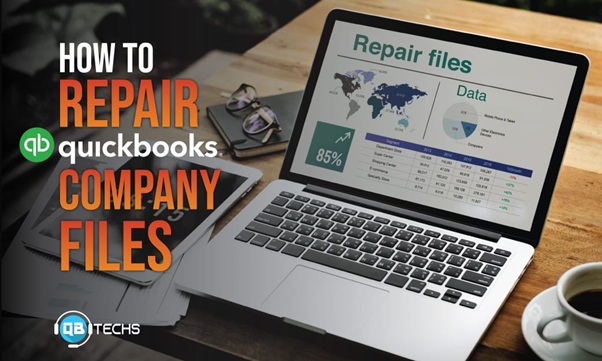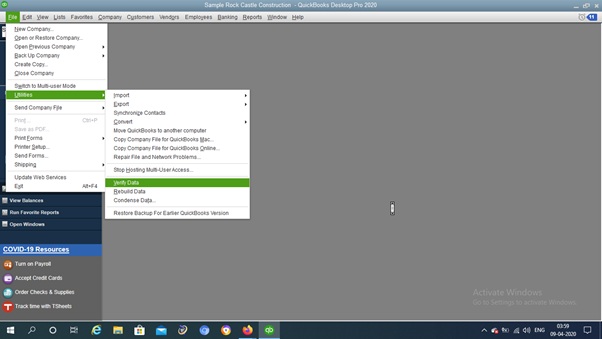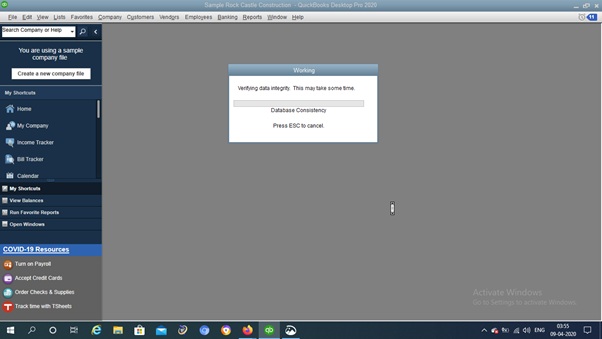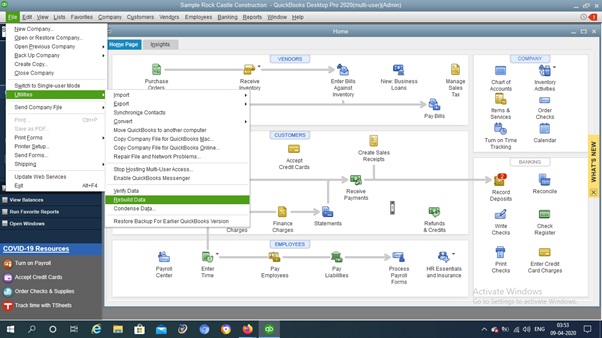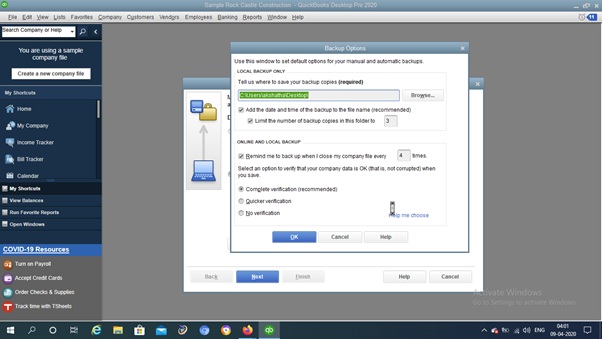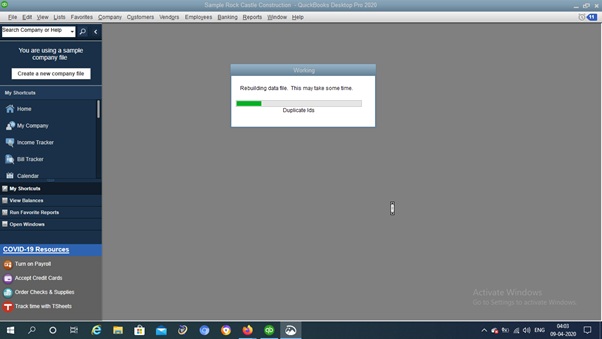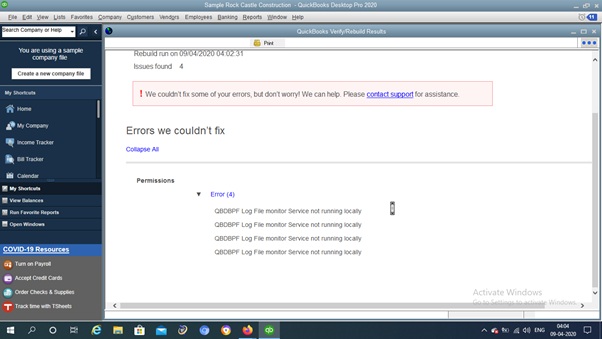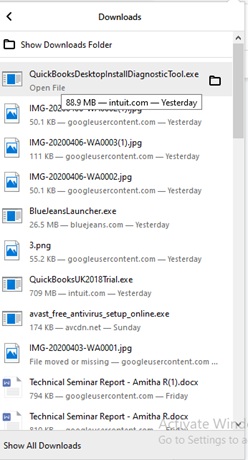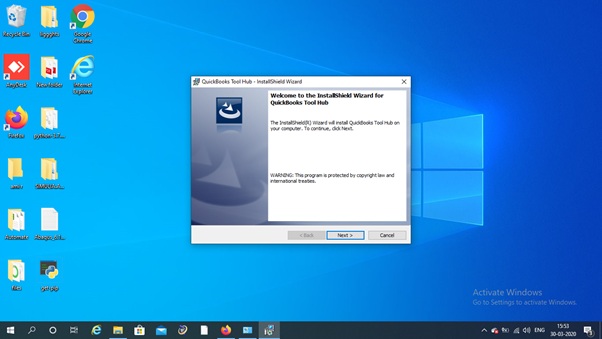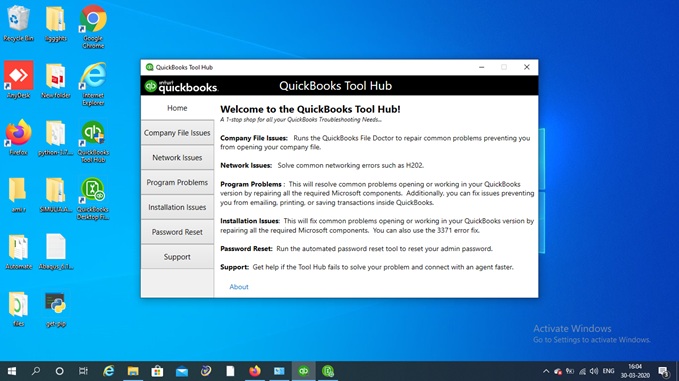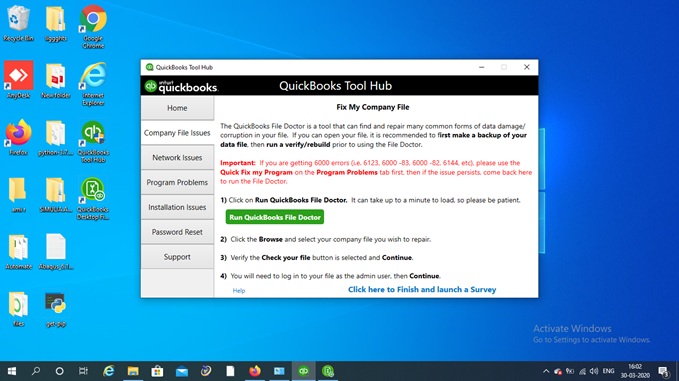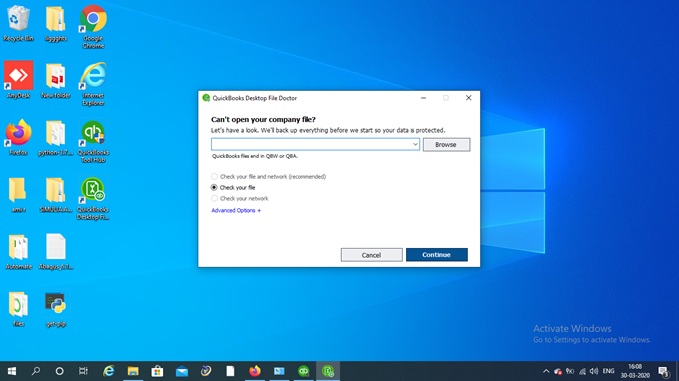When do you find it necessary to repair the company files?
Only when it is corrupted and you are unable to access it right? You try to open the file and damn you are stuck in there.
Then you realize your files are damaged and you can open it only if it is repaired.
Now the point is how do you repair these files?
QuickBooks Desktop being the Intuit’s smart accounting software, it comes with few inbuilt repair tools as well as external tools to fix this up.
Knowing how important the databases are, which are stored in your system, the reason for them getting corrupted can be many.
Let’s say a sudden power drop makes your system abruptly shut. And what do you think it could have most probably done to all your running files?
The answer is damage!
Don’t think if you simply shut down the PC without closing the files properly will not affect and damage your files. It apparently does!
And boom, keep your hard drives away from the virus attack! You have no clue that it can leave your important files in the worst place.
So these are your threats. Thinking about how to prevent files?
Not really can you prevent them completely… But some steps can be taken to have a backup of your files though.
Daily backup of files and on different locations can save your files from getting corrupted. And on the other note online backup can turn out to be a good idea as well.
If the file size causes an issue then we need to make sure to maintain the size to be small by using other tools to compress it.
Apart from the above preventions, making sure to close the files properly before shutting the PC down and keeping the system on check with an Anti-virus attack must be taken care of to avoid the corruption of your data files.
Now let’s focus on how to actually repair these corrupted files!
Way 1
Retread and make sure!
A simple inbuilt tool in QuickBooks Desktop named rebuild and verify can retread and make sure if your file is fixed or not.
- Log in as an administrator in QuickBooks Desktop and make sure to switch into Single user mode.
2. Once you are in, go to File and select Utilities and click on Verify Data.
3. Is the process taking too much time? Then shoot! Go ahead with saving the file from the server and enable Temporary hosting from the PC.
4. Now login as admin and open the file. Go to the File menu and select Utilities and click on Rebuild Data.
- Don’t think of intruding the process no matter if it takes a much longer time than the previous one.
Way 2
QuickBooks Install Diagnostic Tool!
You must have heard about this tool a lot and know that it can fix big time installation bugs, that include MSXML, C++, and .NET framework and a lot of other bugs as well.
- Download the link from here to install the QuickBooks Install Diagnostic Tool.
- Save the file on your desktop and you could see QuickBooks Desktop install Diagnostic tool.exe file.
3. Make sure to close all the applications running on your system and then double click on it to run the file.

4.When you run it, it tries to fix up the issues. You need to restart the PC and open the file to check if it has solved the issues.
Way 3
QuickBooks File Doctor!
This is another tool designed to smart check on all the damaged files and it also makes sure to check on the network issues.
- Once the above file “QuickBooks ToolHub.exe” is downloaded. The next step is to install the file. The setup page looks something like this when the downloaded file is opened.
- Ran through all the installation steps? Now, what’s next? The tool is finally installed. And it automatically opens as soon as the installation is done.
- All we have to do is know what types of issues you want to diagnose on your computer.
- Note that QuickBooks File Doctor can only deal with the problems with file extensions like (.qbw or .qba). And later you can not expect it to fix problems of other extensions for you.
5. Let’s say we have a company file issue, then navigate your mouse to select that option.
6. As you see the series of steps instructed for you to follow, first is to run the QuickBooks File Doctor.
7.Once that is configured, we can see the QuickBooks File Doctor popup opening up for you.
8. Browse and locate your corrupted or problematic files for the File Doctor to Diagnose what’s wrong. And then click “Continue”.
- It asks for the admin password to hit and continue to fix the problems.
10. After a few minutes of time, QuickBooks File Doctor is done fixing up things for you.
These tools can get your corrupted files repaired and let you work on it normally. Repairing files is easy with these tools. External tools can always be installed and downloaded easily to fix the damaged files. For more troubleshooting guides please visit www.qbtechs.com