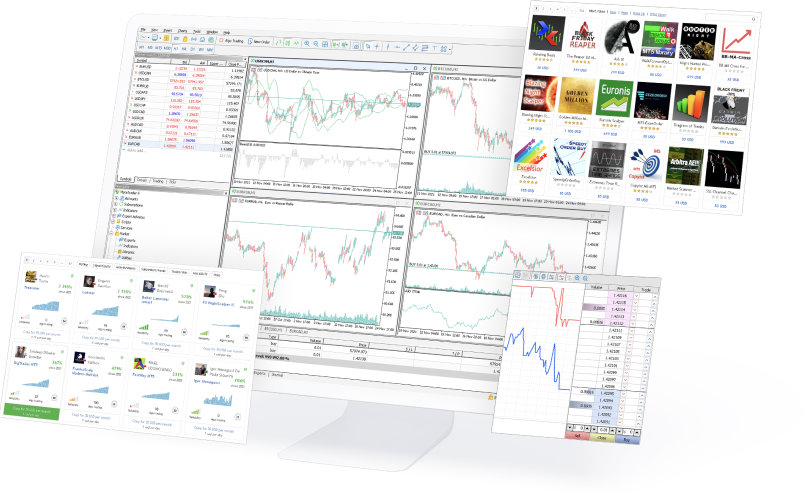Installing MT4 on a VPS is really easy to do and only requires three things. You will need a connection to the internet, a remote desktop connection, a VPS address from your broker or service provider, and a VPS address & password.
Registering with the brokerage that offers VPS is the first step. Your log-in information will be sent to you via email as this is finished. This includes a password that is typically “administrator” as well as an IP address that typically looks like “111.222.3.4”.
Upon having this knowledge, all that is left to do is launch the Remote Desktop Connection (RDC), which doesn’t call for any downloads. Simply enter “remote” into your Windows search bar, and it should appear as the top result.
This essentially completes the challenging portion of installing MT4 on a VPS. At that point, all you have to do is enter the IP address and password your broker gave you, and your VPS is ready to use.
All that’s left to do after this is launch your RDC’s browser and download the broker’s MT4 client. You can start trading immediately after installing and logging in.
Install MT4 on a VPS in steps.
Even if the installation of MT4 on VPS is covered in great detail in the preceding paragraph, let’s attempt to go even farther and make sure that all of the potential questions are addressed.
It is fairly easy because there are only three exact steps that we must follow. The actions are:
- signing up with the broker
- Connecting to the remote desktop
- installing MT4
Step 1 is to sign up with the broker.
The broker is often where the VPS for Forex Trading originates from. It is often a good idea to check before picking a broker because some brokers have them and some don’t.
But if they do, all you have to do to receive one is sign up using your regular email address and phone number. You will receive an email with your VPS’s IP address and password after everything is finished.
Keep in mind that while the password is typically “administrator,” which can be changed, the IP address is typically merely 8 numbers.
Open the Remote Desktop Connection in Step 2
As soon as you have this knowledge, launch the Remote Desktop Connection, or RDC for short.
To do this, click the Windows icon in the bottom-left corner of the screen or hit the Windows key on your keyboard to access the Start menu. We need a remote desktop or an entirely new device in order to get VPS on MT4, and the RDC is just what we need.
You should see the RDC as the first result when you type “remote” into the Start menu’s search box. It has a monitor icon with the following symbols: “>” “.”
Once you click it, two fields will appear for you to fill out.
Just enter your password in the “User name” area and your IP address in the “Computer” field.
After doing that, simply click “Connect” to enter a virtual machine or virtual device.
Step 3: Install and Download MT4
The RDC has the same appearance as a blank Windows desktop. Make sure you have an internet connection because we will need it to install MT4 on this VPS. Open the “Microsoft Edge” web browser, visit your broker’s website, & download the MT4 programme if you haven’t already.
Most likely, it will land in the “downloads” folder. Simply locate it and install MT4. When everything is finished, simply log into your trading account.
So that’s it. You are currently using a VPS Windowson MT4.
MT4 on VPS: Important lessons
As you can see, setting up MT4 on a VPS is pretty simple and doesn’t take much work. However, it’s still unclear as to why someone would take the trouble to install it.
The main benefit of VPS is that it provides speedier connections for users. This implies that you open trades with the broker a little bit quicker. This makes it easier to profit from market price fluctuations and can occasionally result in higher payments. However, it does not reduce danger. Trading with or without a VPS carries the same risk.
A faster connection means quicker trading and the potential for more profitable trades.