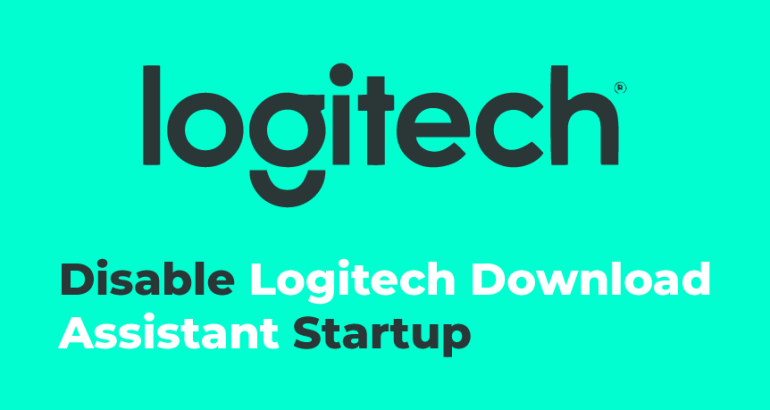Are you looking to disable the Logitech download assistant from startup? If yes, you landed on the right page. In this article, we’ll show you some best methods to do that. This software is like a pesky application that does not do much on your computer. So it would be better to remove it.
However, you can uninstall the Logitech software just like uninstalling other applications to remove it. You can also eliminate specific DDL files or modify your startup settings to prevent the software from running. Keep reading this article to explore more methods for disabling the Logitech download assistant from startup.
What is a Logitech download assistant?
It is software designed for detecting the new updates on Windows startup.
The software will help you to download and install new updates for your keyboards.
However, it isn’t enjoyable for many users whenever it is showing up at every startup.
So, there will be no change for your Logistic devices when you disable this software.
What causes the Logitech download assistant to pop up at Windows startup?
We looked at various reports and strategies used by many users to resolve this issue and find themselves in the same situation.
Here are some reasons why this software popped up at Windows startup.
- Suggestion for installing related software:- The LDA software will pop up at Windows startup for directions for installing related software.
- Notifications for new updates:- Another reason for causing this issue is the updates available for your Logitech device. Many users managed to fix this issue by disabling the startup option for LDA.
Some methods to disable Logitech download assistant from startup
In this section, we’ll show you different methods for disabling this software from Windows startup.
1. Disable LDA in Startup
It is one of the simplest methods to prevent this software from popping up at every system startup.
You can follow the steps shown below to disable the LDA software for a startup from the task manager.
- Press Windows key + R to open the run dialogue box.
- Now, type taskmgr in the run dialogue box and click on the ok button.
- Go to the startup tab and browse Logitech Download Assistant.
- Right-click on it and select the Disable button.
- Finally, restart your computer and check whether the LDA pops up at the startup or not.
2. Uninstall the LDA software
As I mentioned earlier, uninstalling the LDA software can also prevent it from popping up at startup.
Check out the steps to know how to uninstall this software.
- Press Windows key+ I to open the settings on your device.
- Click on Apps and select Logitech download assistant.
- Press the Uninstall button to remove it.
- Follow the on-screen prompts to complete the uninstallation process.
You have to make sure that the software is completely uninstalled from your system.
In this case, we’ll recommend you to use a tool like IOBit uninstaller to remove the software along with all its files and registry from your computer.
3. Disabling the LDA in Settings
You can also try to turn off the notifications of LDA software from Settings to resolve this issue.
Here are the steps to turn off the notifications of this software from settings.
- Press Windows key+ I to open the Settings of your computer.
- Click on the System and select Notifications and actions.
- Browse the Logitech from the list and turn Off its notification.
That’s it! Now, you can check whether your problem gets solved or not.
4. Delete LogiLDA.dll from system32
Deleting the LogiLDA.dll file from system32 can prevent the LDA software from popping up at the Windows startup.
You only have to follow the steps shown below to do that.
- Press Windows key+ E to open the file explorer and browse the LogiLDA.dll file in the location.
- Now, you have to right-click on that file and select the Delete button.
- After doing all this, you have to restart your computer.
That’s it! Removing the LogiLDA.dll file from Windows32 is one of the simplest and effective ways to disable the LDA software from startup.
Wrapping up
Hopefully, the methods outlined above in the article will help you disable the Logitech download assistant. If none of the above methods works, you can use a tool like the Restoro repair tool. It will scan the repositories to replace the corrupt and missing files from your system.
The tool can also maximize the performance of your system. If you still have any queries regarding the topic of this article, feel free to contact us.