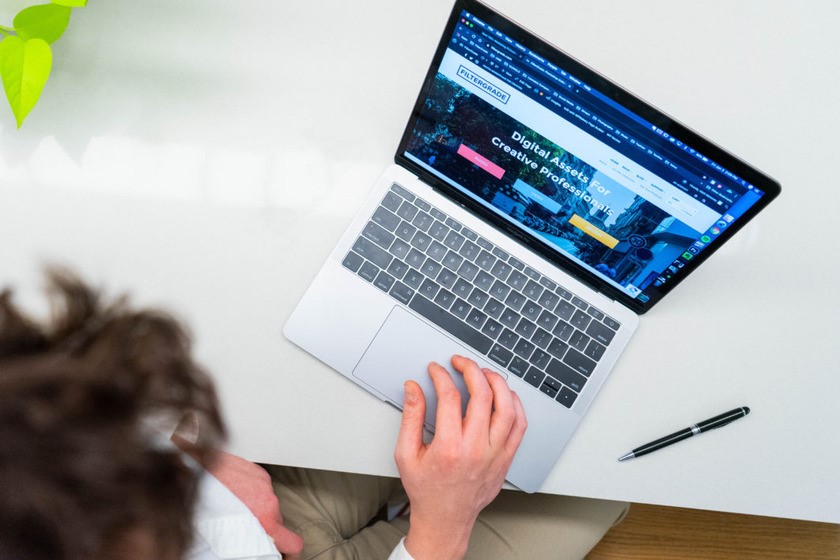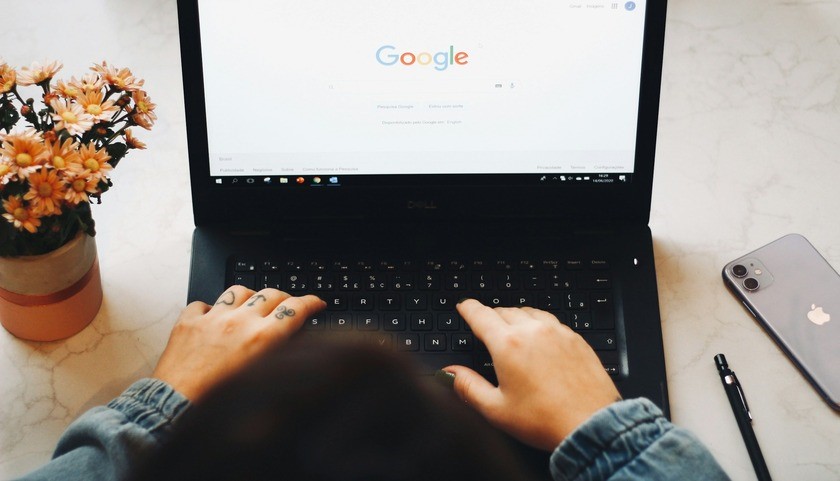Any Shopify theme as the clothing your online store wears—it controls how your site looks, feels, and functions. Themes decide layout, colors, typography, and customer experience. Now, why go custom? Because your brand isn’t one-size-fits-all. A custom Shopify theme will reflect your identity, stand out from competitors. It will also optimize the website speed, SEO and mobile performance. It answers common searches like “How do I make my Shopify store unique?” or “Why is my Shopify site slow?” With custom Shopify theme development, you’re designing an experience built for conversions, loyalty and long-term growth.
Now let’s come to a comprehensive Shopify theme tutorial that will help you solve this, if it still looks like a puzzle to you.
What Is a Shopify Theme?
As shared in detail above, custom Shopify theme development shapes how your store looks and feels—like choosing your shop’s outfit.
● Pre-made themes are ready-to-use designs – often searched as “best free Shopify themes.” These are a time saver
● Custom themes are built from scratch for unique needs. These are often Googled as “how to create a custom Shopify theme.” Here the theme development Shopify offers full control and branding flexibility.
Theme Structure Overview
A Shopify theme’s structure organizes design and functionality. Key folders include: layout/ (holds theme.liquid, the master template), templates/ (defines page structures like product, cart), sections/ (modular, customizable blocks), snippets/ (reusable code pieces), assets/ (CSS, JS, images), config/ (settings), and locales/ (translations). The theme.liquid file uses Liquid, Shopify’s templating language, blending HTML with logic to dynamically render store content across all pages.
Tools for Theme Development
Shopify CLI – This is the main tool developers now use. It lets you create themes, make changes, preview them live and also pushes updates. All this is done from your local machine. It’s faster and works well with Git.
Theme Kit (Legacy) – An older tool that helped sync local files to Shopify. It’s still used by some, but Shopify CLI is now preferred.
Local Development vs. Online Editor – Working locally gives more control and tools; the online editor is simpler but limited.
Git/Version Control – Essential for tracking code changes and working with a team.
How to Develop Shopify Theme: Steps towards Building or Customizing a Theme
Creating Shopify themes is like a ready-made house—you can move in as is or redecorate. We are sharing simple steps for you to learn faster and avoid messy mistakes beginners often make starting from zero.
1. Customising means tweaking it: change colors, rearrange rooms (sections), or add new furniture (snippets).
2. Use a Schema like a control panel—it lets you show or hide parts dynamically without touching code every time.
3. Building from scratch is like constructing a house brick by brick—it takes time and skills.
4. For beginners towards theme development Shopify, start with Dawn, modify its sections/snippets, and use schema smartly. You will find all Shopify developer tools here as well as a Shopify theme development guide.
Shopify Theme Development: Best Practices
When creating a Shopify theme, always follow Shopify’s coding standards. This will always ensure compatibility and faster support from Shopify, in case of a technical glitch.
1. Design your theme to be responsive. It should look great and work equally fast on both phones and desktops.
2. Keep your site fast by optimising images and minimising code.
3. Don’t forget accessibility. This means use clear labels, contrast and keyboard navigation.
4. For SEO, include proper tags and fast load times.
5. Finally, use metafields to display dynamic content like product highlights or shipping info without hardcoding. This makes the theme flexible for different products and pages.
6. Do build Shopify themes, but always test as a customer would!
Creating Shopify Themes: Previewing Themes Locally with CLI
Run shopify theme dev to preview changes like new homepage layouts without affecting your live store.
1. Theme versioning
Save theme updates as versions—e.g., “v1.2 – Updated Header”—to restore earlier states if needed.
2. Publishing workflows
Use drafts for team review before publishing. For instance, test a new footer, then go live once approved.
3. Staging vs. Live deployment
Staging is for testing updates—like product page redesigns—safely before launching them on your live store.
CTA:
Mastering Shopify theme development opens doors to full store control, better branding and faster customizations. With the above Shopify theme development guide, we are sure you’ve learnt to test safely, manage versions and publish confidently. These skills save time and boost sales. Don’t be afraid to explore Shopify’s official tools like CLI and GitHub integration; they’re built for creating Shopify themes. If you ever need expert help or want to scale faster, don’t hesitate to hire a Shopify developer to bring your vision to life!