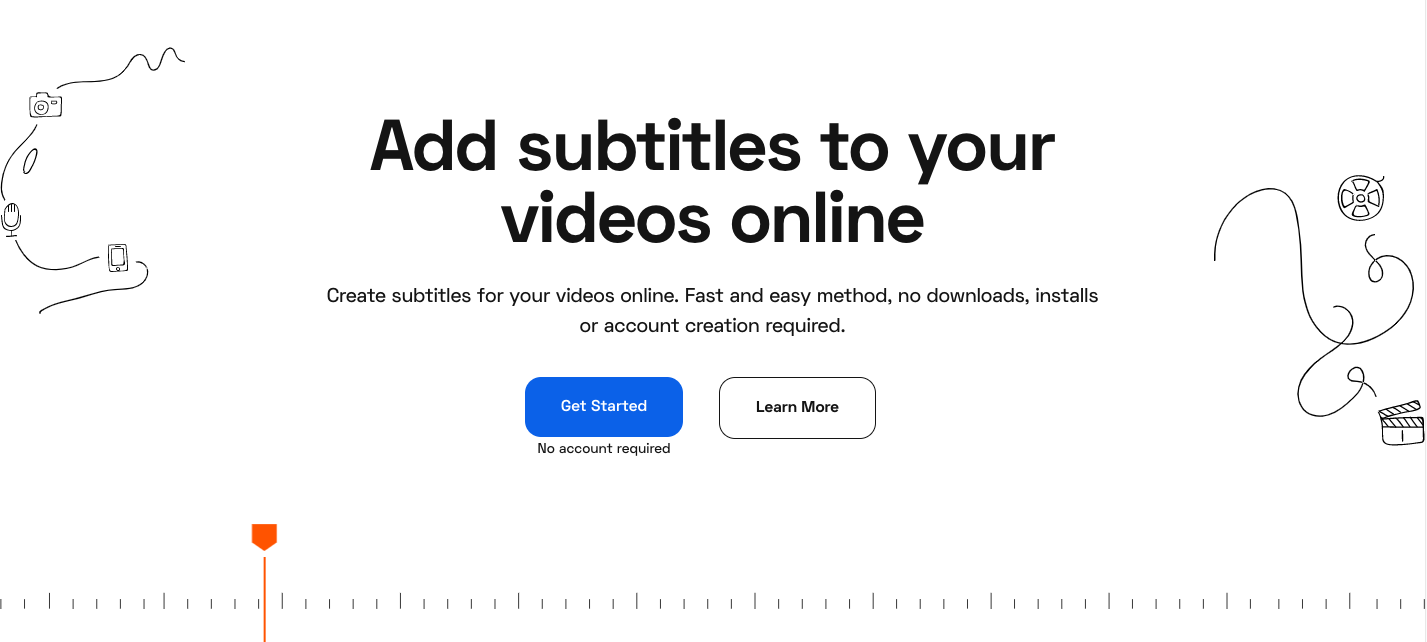Adding subtitles to a video used to be a slow and painstakingly long process. You’d have to manually type in each line of dialogue and then watch the scene, again and again, to make sure every line of text is properly synchronized with the action. Luckily for you, though, you don’t need to do any of that anymore.
Nowadays, we have better, faster solutions to these problems. The fastest way to subtitle a video is Flixier, a tool that lets you add subtitles to videos online in just a few minutes, without requiring any advanced video editing knowledge.
If you’re wondering how it manages to be so fast, here’s a quick explanation: Flixier analyzes the audio of your video using machine learning technology and then writes it down for you, generating a fully synchronized subtitle in just a few minutes. You can then save this subtitle to your computer, hardcode it into your video and even translate it into over 30 different languages automatically!
How can I add subtitles to videos online with Flixier?
Generating subtitles for your videos with Flixier is simple. Start by going to their website. Click on the blue Get Started button to start the video editor up in your browser.
Upload the video that you want to create subtitles for. You can also use the Link option to add subtitles to YouTube videos. All you need to do is copy the link to the video and paste it into Flixier.
After your video has been successfully uploaded, double click on it in the Library area to add it to the timeline at the bottom of the screen.
Then, right click on the video in the timeline and click Generate Subtitle. Flixier will take up to a minute to process the audio in your video, depending on how long it is. After a short wait, you’ll notice a subtitle object has appeared on the timeline.
You can select this subtitle object and make edits manually from the menu on the right side of the screen.
Lastly, if you want to save the subtitle to your computer, you can just go to the Subtitle tab, select the right format from the dropdown list and then click on the Download icon.
Don’t forget that you can also translate your subtitles to different languages! Just go to the Translate tab, click on Add New Language, choose a language and then save the translated subtitle to your computer.
How can I extract the text or audio from a video?
Generating subtitles with Flixier essentially extracts the text from your video and allows you to save the script to your computer, but that’s not the only thing that Flixier is good for. You can also use the online app to extract audio from videos right in your browser. All you need to do is upload your video to Flixier and drag it down to the timeline like before.
After that’s done, click the Export button in the top right corner of the screen and, under format, select Audio, then click on Export and Download. This will save the audio track of the video to your computer as an MP3 file which you can then easily share anywhere you might want to.
So, now that you know how to generate subtitles and extract audio from a video in minutes, what are you waiting for? Head over to Flixier right now and start making subtitles for your videos. The online editor is free to try, runs entirely in your web browser and doesn’t even require an account!