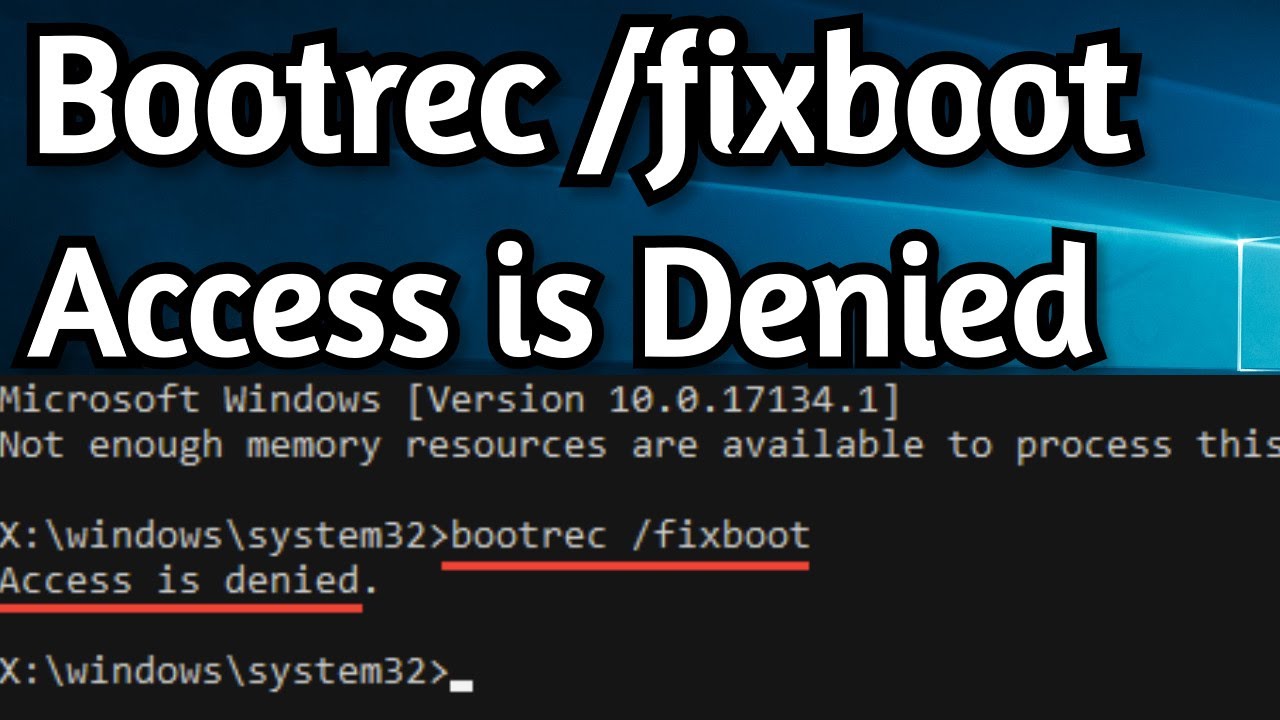Upgrading your windows is something one cannot avoid. So, if you ever upgrade your window and your windows update gets stuck at the point where the system is still writing on the disc. Now, if you switch off the computer then and there, you can face an issue where an error message appears saying bootrec.exe /fixboot access is denied windows 10 . For errors like this, fixboot or bootrec access is needed. However, what if fixboot or bootrec access is also denied? Well, there are a few fixes that can work very well against this issue. In the guide below, you can try to resolve the issue by testing all the listed fixes.
Possible Solutions For Fixboot Access
Following are a few ideal solutions:
1. Windows 10 Startup Repair
This solution is an ideal one for most cases and one can do this very easily. Following are the simple steps through which you can complete the Startup Repair:
- Use the Windows Installation Disc and try to boot your computer. To continue, just tap on any key and you will move forward.
- Now you need to navigate through a few options, namely; repair your computer, troubleshoot your PC, and then Advanced repair options.
- Now you will get an option of Startup Repair.
- As soon as you click on startup repair, you just need to follow the instructions and everything else follows.
2. Go for boot sector repair or BCD rebuild
In this solution also, you start just like the above-given fix. Following are the steps that can help you complete this fix:
- Use the Windows Installation Disc and boot your PC.
- Just like above, navigate through options, namely; repair your computer, troubleshoot your PC, Advanced repair options and then Command Prompt.
- Now, you need to enter three commands one by one, and don’t forget to press the enter key after entering each command as shown below.
- Bootrec / rebuildbcd <enter>
- Bootrec / fixmbr <enter>
- Bootrec / fixboot <enter>
3. CHKDSK PROMPT
This fix also starts with the initial steps just like the above-given fixes. One can complete this fix in the following ways:
- Again, use the Windows Installation Disk and boot your PC. Now, tap any key on your keyboard and continue.
- Now, you need to go for Repair your computer option and proceed.
- Under Repair your computer option, select Troubleshoot and then select Command Prompt.
- Now you need to enter the chkdsk c: /r.
4. Go For Bootloader Repair
Following are the steps through which you can complete the bootloader repair:
- Boot your PC through the Windows Installation Disk. Press any key and continue to explore your options.
- Now, select Repair your computer, troubleshooting, advanced repair options, command Prompt, and then proceed.
- When the Command Promo opens, type diskpart and proceed.
- Now, you need to enter a few sets of commands before you proceed to the next step.
list disc
sel disc 0
list vol
sel vol 4
assign letter= N:
exit
- Now type N: once again, press the enter key and proceed
- Now you have finally assigned a drive letter by using diskpart. The next step is formatting the EFI partition. This can be done by typing the following prompt:
Format N: /FS: FAT32
- As soon as you proceed, enter the command bcdboot C:\windows /s N: /f UEFI and press the Enter key on the keyboard. This particular step completes the Bootloader Repair.
When you have finally completed your bootloader repair, you can again try to complete the bootrec/ fixboot, and this time the chances of you completing the same is high. Before trying the above-mentioned solutions to try and fix the bootrec/fixboot, you need to ensure that you have done System Backup as you never know when you lose your important data. Also, an image backup is very important for you to complete after you have fixed the bootrec access denied issue. This would help you a lot in case your system crashes once again.
You don’t need to worry about the same issue in your Windows 8 and Windows 7. The fix for the same issue in both Windows 7 & 8 is exactly like that of Windows 10. So, you can always try the above-mentioned solution and you would surely be able to access your computer again.