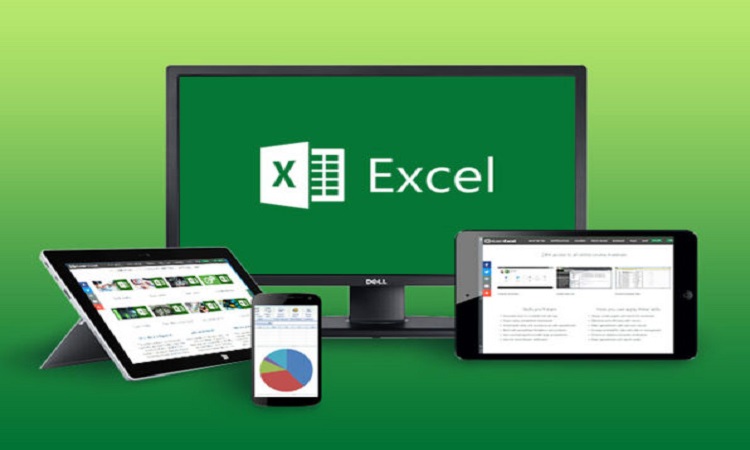There are a multitude of various programs you can use in work or in your home to make your life easier – and Microsoft Excel is invariably one of them. In fact, Microsoft Excel is one of the most widely used spreadsheet program and has been at the forefront of improving efficiency in offices and homes across the world. Getting in person excel training can work wonders for getting proficiency in Excel, especially if you are looking to learn a lot in a short amount of time, but there are also a number of things that you can learn by yourself – the choice is yours!
It’s tough to know every intricate detail when using Excel and it really does take a seasoned pro to officially say that they know all of the tips and tricks to make life easier on Excel. Today we’ll look at some real gems that can drastically help improve productivity when using Microsoft Excel which are part of STL Training.
CTRL & SHIFT to select
We’re all used to the ol’ mouse drag over our Excel spreadsheets but did you know that there’s a far more efficient way to highlight a dataset? It’s really simple to do too! Just click the first cell you want to select and then hold down Ctrl+Shift, then either hit the down arrow to get all the data in the column below, or the left or right arrow to get all the data in the entire row. It’s simple and very, very efficient when you get used to using it.
Multiple cells, Same data
Sometimes we find ourselves needing to write the same thing over and over again in cells on a worksheet and that’s just plain laborious. Here’s a solution though, just click the entire data set of cells either by dragging or by holding the Ctrl key as you click each one. Type whatever you need in the last cell then hit Ctrl+Enter – what you types then goes into all of the cells you’ve just selected – magic!
Super paste special with formulas
Okay, so this one is particularly useful if you work with a huge amount of numbers in decimal format that you need to show as percentages. The problem you’ll find is that by default, excel sees 1 as 100% (not 1%) – this is where you need to add a formula (dividing it by 100 to get the proper percentage as a whole number). First, type 100 in a cell and copy it. Then select all the numbers you want formatted, select ‘paste special’ click the ‘divide’ radio button and then there you have it – numbers that convert to percentages properly. No over-exaggerated percentages.
Use Graphics in Charts
Excel is spectacular for graphs – it just is. But did you know you can put a graphic in any element of an Excel chart? That’s ANY element, whether it be each bar in a graph, slice of pie graphs etc. Check out the series options on any graphs – you can freely add your own images (such as logos, flags, or whatever you need)
Although this can look fantastic, be careful of ‘over-doing’ it – it’s really easy to go overboard so much that it fundamentally makes the graphic tough to read.
There are tonnes of things to learn
The truth is, these aren’t even 0.5 of a % of what you can do with Excel which is why I’d recommend Excel Training Courses in London as your best option. You’ll be able to learn all the skills required to carry out any task in Excel efficiently and effectively.