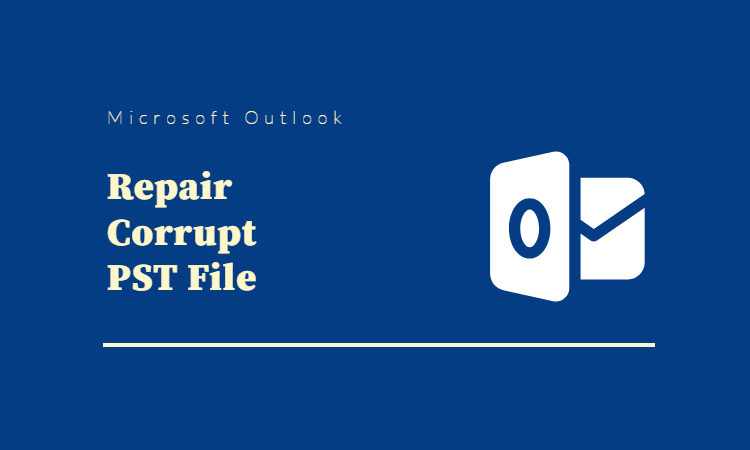Summary:
Sometimes Scanpst.exe, also known as the Inbox Repair Tool, crashes on repairing Outlook PST files. There can be multiple reasons for this issue. In this blog post we will discuss reasons of the Scanpst.exe fails and how to troubleshoot this error. We will also illuminate your knowledge on how to repair corrupt file using Outlook PST Repair Software.
Introduction:
Microsoft Outlook uses two file formats—OST (Offline Storage Table) and PST (Personal Storage Table)—to store and manage mailbox data in the local system. The OST files allow you to access and work with your emails, calendar, contacts, and other mailbox items even when you are offline. On the other hand, the PST files are valuable for archiving old emails or creating backups of Outlook mailbox data. But these data files are prone to corruption that hampers the performance of Outlook application.
To deal with the corruption issues in the Outlook data files (PST) , Microsoft has provided an Inbox Repair Tool for Outlook (Scanpst.exe) to troubleshoot the errors. But some Outlook users frequently query “Scanpst.exe, Fails on Repairing Outlook PST Files.” If you are the one who is also encountering this issue, then this resource is just for you. In this post, we will shed light on how to repair corrupted PST files using Scanpst.exe and PST repair tool.
Understanding the Error:
In this section, we will discuss the primary reasons responsible for causing Scanpst.exe to freeze or become unresponsive during the process of repairing Outlook PST files. Below are some of the key reasons contributing to this issue:
- Large PST File Size: This is one of the major reasons that causes this error. If the PST file size exceeds the prescribed size limit, it may cause Scanpst.exe or the Inbox Repair Tool to freeze during the repair process. If you are working on a system with the Outlook 2002 version or older, there is a strong possibility of you facing this error as older versions of Scanpst.exe cannot handle large PST files with a size of 2GB or more.
- Severely Corrupted PST File: If the PST file is severely corrupted, then Scanpst.exe may fail to repair it completely. In this scenario, the probability of losing vital data is high.
What to do When Scanpst.exe, Fails on Repairing Outlook PST Files?
We have discussed that ScanPST.exe, or the Inbox Repair Tool, is the first-aid kit provided by Microsoft to troubleshoot various PST file issues, including repairing Outlook PST files. The previous section also shed some light on various causes why Scanpst.exe fails to complete the repair process. Let’s take the discussion forward and explore how to fix Scanpst.exe when it freezes while repairing Outlook PST files. Consider the following steps to address the issue:
- Update Scanpst.exe: In the above section, we discussed that outdated or corrupted Scanpst is one of the reasons Outlook crashes while repairing PST file issues. To fix this problem, we must install all the updates available for the Outlook client installed on your system. It may be noted that the only way to install updates is through Microsoft.
- Run Scanpst.exe in Safe Mode: Another method to fix this issue is to restart your system in safe mode and run Scanpst.exe. In safe mode, the computer only loads necessary system services and drivers, reducing the possibility of interference from third-party tools.
- Disable Antivirus Software: Sometimes antivirus software installed on your device interferes with Scanpst.exe’s operation, leading to a crash. We can disable it to check whether the antivirus is responsible for Scanpst’s crash. Remember to enable the security software after checking.
- Reinstall Outlook Program: If the above-mentioned methods fail to fix the issue of Scanpst crashes, we can try reinstalling the Outlook program.
- Reduce the Size of Large PST Files: As discussed earlier, Scanpst.exe may struggle with large PST files, causing freezes or crashes. If the size of the PST file is around 2GB or more, you need to reduce the size of the PST file.
- Repair a Copy of the PST File: First, create a backup file of the original PST file and try to repair the copy using Scanpst.exe. It prevents further corruption of the original data file in the repair process.
- Check System Resources: Insufficient system resources like CPU, memory, or disc space may cause Scanpst.exe to freeze or fail while repairing a corrupted PST file. Close any unnecessary applications or background processes consuming system resources.
What should I do if none of the above-mentioned methods prove effective?
In the above section of this post, we have highlighted all possible methods to resolve the issue of ‘Scanpst.exe, fails on repairing Outlook PST files.’ There are certain scenarios when these fixes may fail to troubleshoot this issue. So, the question crops up—what’s next? Well! In such cases, Outlook users are left with two options. The first one is to contact Microsoft support for assistance. And the second expert-recommended method is to utilize Outlook PST repair software such as Stellar Repair for Outlook to fix the issue. The details of both of these methods are mentioned below:
- Contact Microsoft Support: An alternative option is to reach out to Microsoft Support for assistance. The user will be provided the self-help option first. If the issue remains unresolved, the Outlook user can avail additional help, including live chat with a Microsoft specialist.
- Try Outlook PST Repair Software: If all the methods fail and the problem still persists, we can try specialized third-party tools like Stellar Repair for Outlook to fix the issue. Trusted by MVPs and IT administrators worldwide, Stellar Repair for Outlook is capable of recovering critically damaged PST of any size. This tool not only supports Office 365, Microsoft 365, Outlook 2021, 2019, 2016, 2013, 2010, and previous versions; but is also capable of recovering all mailbox data with integrity.
Benefits of Stellar Repair for Outlook:
–Repairs badly damaged PST files of all sizes
–Capable of recovering deleted Outlook data items from corrupt PST file
–Repairs and restores all mailbox data – emails, attachments, calendars, etc.
–Capable of saving recovered file in different formats like PST, MSG, HTML, EML, RTF & PDF
–Detailed preview available for all recoverable items before saving
Conclusion:
The above blog post aimed at disseminating information regarding why Scanpst.exe, fails on repairing Outlook PST files. Besides highlighting the possible reasons for this error, the post also shed light on possible methods available to fix this error using the Inbox Repair Tool, or Scanpst.exe.
We have also learned that using ScanPST requires manual effort and may not be able to solve the issue of ScanPST crashing while repairing Outlook PST files. In such a case, we must go for an expert-recommended method using Outlook PST repair software like Stellar Repair for Outlook to resolve this issue. This tool is capable of recovering seriously corrupted PST files of all sizes. The beauty of this tool lies in its capability to recover deleted Outlook data. Moreover, it is adept at restoring all mailbox data that includes emails, tasks, attachments and calendars.