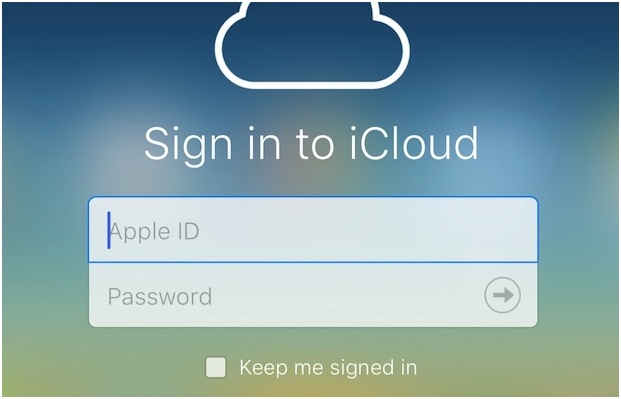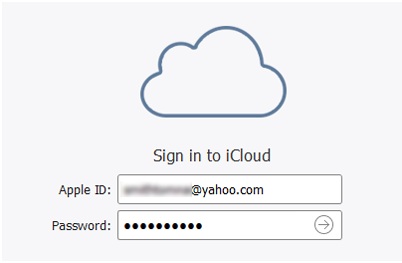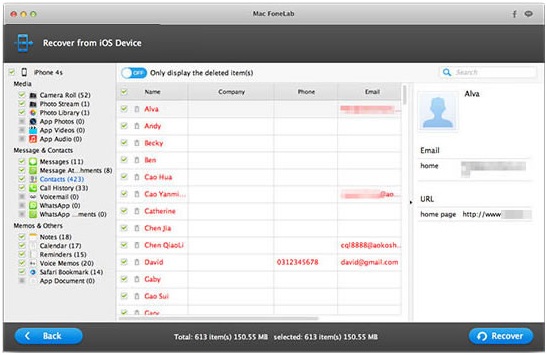We can easily back up our iPhone data with the use of iCloud and keep our data 100% secure. Moreover, we can download the iCloud backup files to out PC to free the storage. This can be done by accessing either the iCloud control panel or iCloud.com. However, there is one more alternative to backup your contacts, text messages, photos and many more. Even if you lost these data then no worry, you can easily get them back because all your files or data is backed up. Unfortunately, you cannot download these data directly on your PC because your Apple device doesn’t let you do that. So, what to do then?
You can either download the whole backup files or none of them. Is there an alternative way to restore them? Yes, of course, you can easily download the iCloud backup files directly to the PC using a downloading tool that is icloud backup downloader. Let us know all the three options available – iCloud control panel, iCloud.com and icloud backup downloader.
There are 3 Ways to Download iCloud Backup files:
Way 1- Downloads iCloud backup from iCloud.com
What kind of files can you download from icloud.com? Notes, reminders, calendar, text messages, photos, almost every kind of icloud backup files can be downloaded just for free. How to do it? First, open a browser on your computer or Mac and go to icloud.com website. Log in to the home page using your Apple ID and password. Select the photos and download using download button. At the right top corner of your computer window, you will see the download button, click on it. But, if you wish to download files other than photos then you have to copy them as the download option is not available.
Thus, this method is not very useful for those who want to download the backup files other than photos. Let see the other method.
Way2– Download iCloud backup to Computer with Third-party tools
The third method is the alternative way that we have mentioned above. Using this tool is pretty ease and you can also preview the files before downloading them,You can follow these steps and download iCloud backup to computer in just a few clicks.
Step 1– you need to download and install this tool on your PC. You can download it on your Mac and Windows OS as well.
Step 2- choose the option- recover from the icloud backup and sign in to icloud using correct ID and password.
Step 3- you will see the list of backup files, click on the file you wish to download.
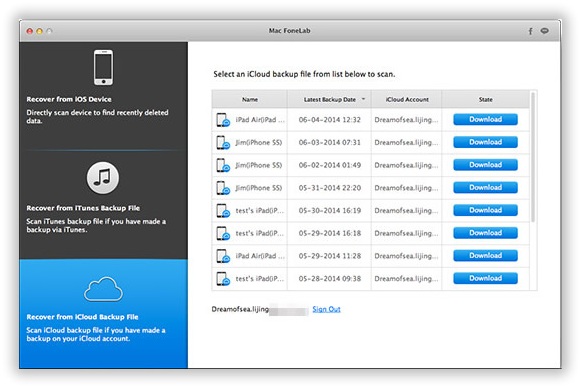 Step 4– extract all the backup files onto a program, preview the files and click on recover button.
Step 4– extract all the backup files onto a program, preview the files and click on recover button.
It’s done! This tool is useful for recovering the lost data as well and is compatible with all Apple devices.
Way 3- Downloads from an iCloud Control Panel
Download icloud control panel on your PC from the official website of apple. Sign in using your ID and password. Go to settings, there you will see an icloud option click on it and go to category files. Choose the files that you wish to download. Click on download button and check in the respective folder.
Conclusion :
As you can see ,one of the simplest and fastest of them is method 2, you can follow this program to download the iCloud backup for your iPhone , I have tried and succeeded, It’s easier than we think.
You can get more from its website : https://www.iphonetransferrecovery.com/