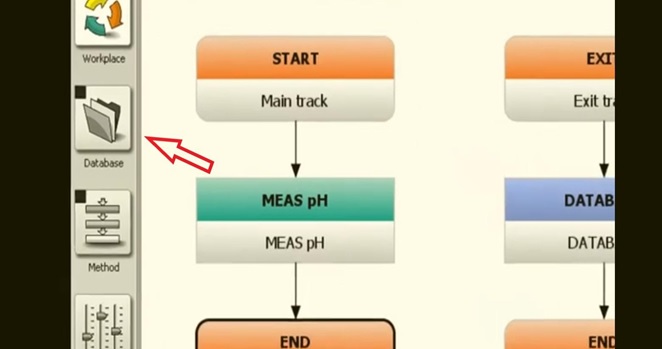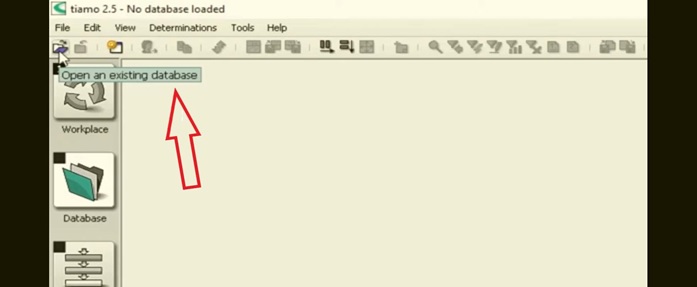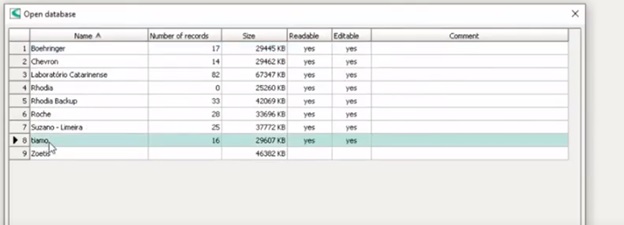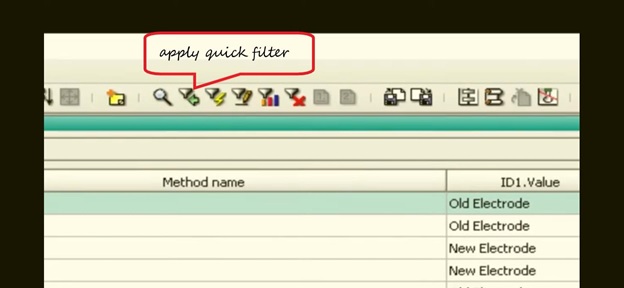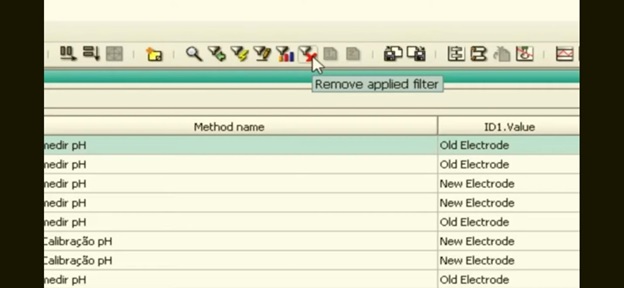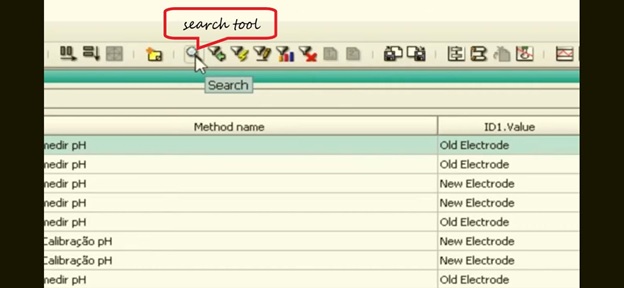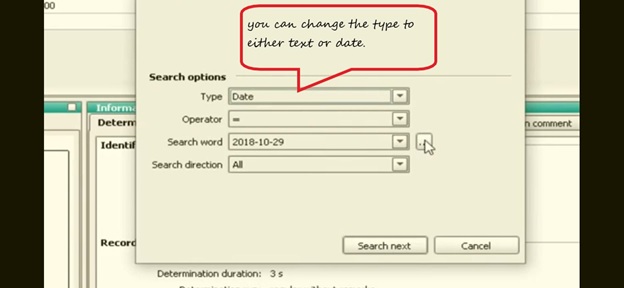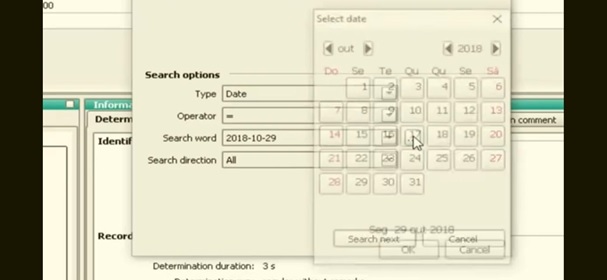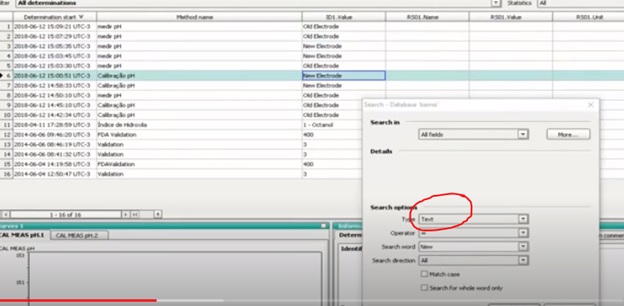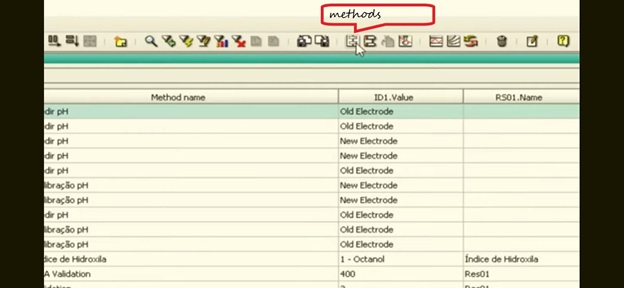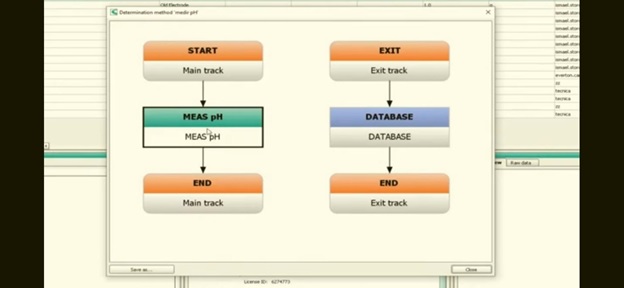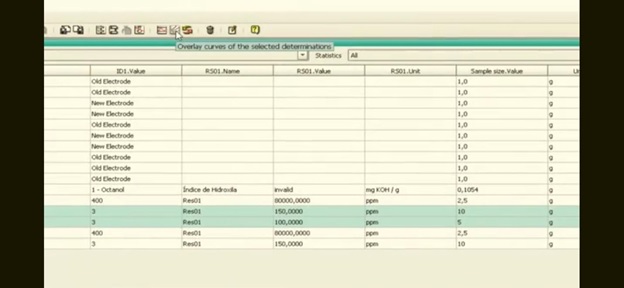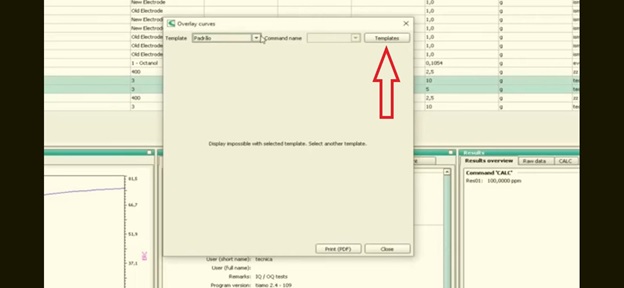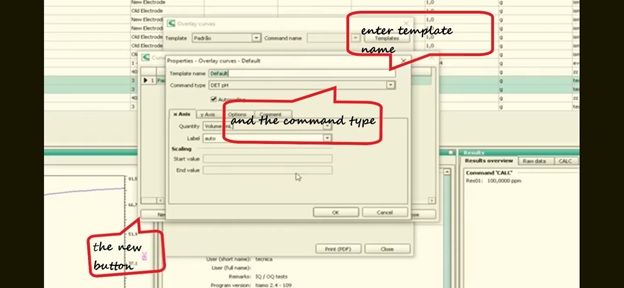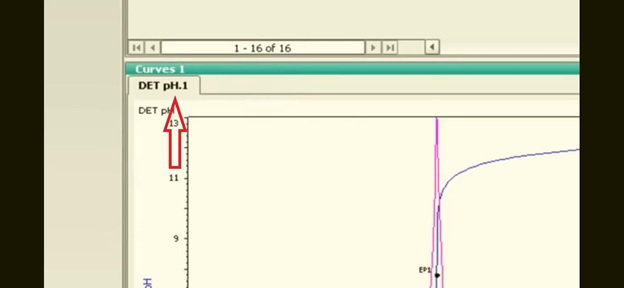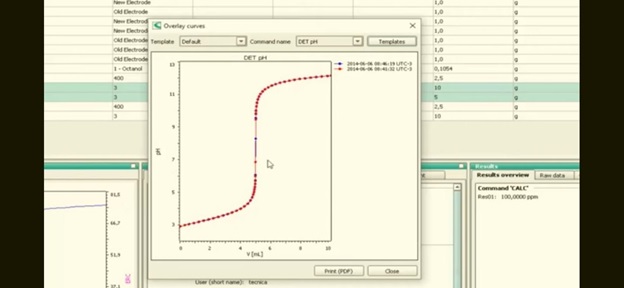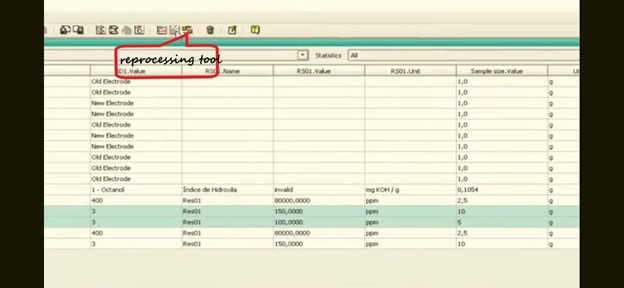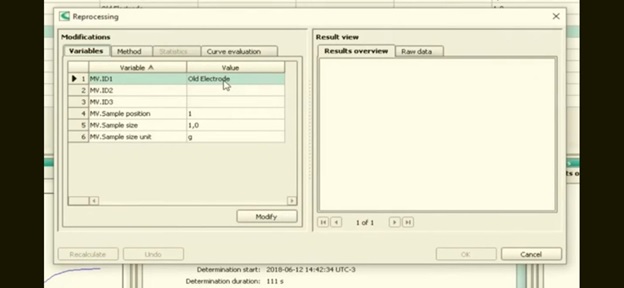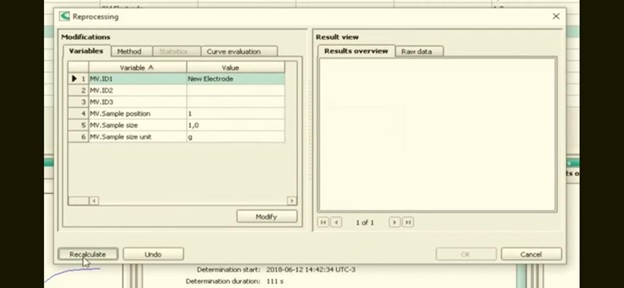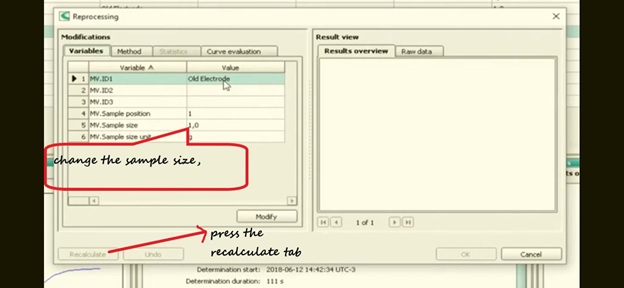Introduction
Start a new project with tiamo, the new generation software that helps you generate real-time titration values. This data is developed with the help of database software. Database software development has become the need of the hour, and a wide field such as bioinformatics, digital marketing, data analysis is applying it. There are several software development courses and full-stack software development course online which would help you in mastering database software development.
The tiamo developed by Metrohm is a DLP tool and database software that is used in titration. Sample changing and provides a client-server networking facility to use a single titration software program in their lab and exchange data, including automation of labs. It stores the data in two different sections, such as the determinants of titration are stored in one database, while all info regarding the user information and setting methods are stored in the configuration file.
The modern UI provided on the platform is very user-friendly, and you can easily familiarize yourself with all the programs that are part of tiamo.
There are 4 parts in the program which you can directly access. This consists of:
- Workplace
- Database
- Methods
- Configuration
These buttons are present on the left-hand sidebar of the main menu, or they may remain hidden depending on the user rights.
Depending on your choice and needs, you can either enter the data of either the individual samples or a series of samples with a similar configuration.
Steps to start a new project in the Tiamo:
- Click on the database icon present on the left-hand side,
- To create a new database or a new project, click on the file icon “open an existing database”
- Select the desired or existing database that you have saved earlier from the list.
- Press open.
- To filter the determinants to be used, you can use the quick filter on the upper menu, which can help in the manipulation of the information.
- Click on it.
- From the drop-down list, you can choose the aspects that you can filter by double-clicking on it
- To undo any filter, you can use the “remove the applied filter” button.
- When you need to find a sample with specific information, you can use the search buttons, which by means of a text then there are too many analyzers in a database.
- You can search text, number, or date. If you are using text, then add the specific keywords in the search bar.
- Now press on the search next, the keyword is highlighted on the database, keep pressing the search next button until there is no more data with the word
- You can search based on a date, change the type to date
- Click on the ellipsis button to enter the date, click ok
- Now click on search next.
- All the analyzers performed on this date are highlighted in the database.
- If you want to see the method of the analyzer picked from the database, click on the method icon from the top menu. This will give you the details of all the parameters used in the method of titration.
- Double click on the green command. You can save the method by clicking on save as
- To overlay the titration curve, you can select the sample from the database and click on the “overlay curves”
- But you have to create a template before, click on the template option.
- Now press the new
- Give a name to the template
- By selecting the command type, you can choose the type of titration if you don’t know the titration If you don’t know the command type, look at the upper left corner of the titration curve.
Now press OK, and close the window.
- You will see the overlaid titration curve
- Last but not least, the reprocess function, which is important in feeding the sample name or finding the equivalence point; select the sample you want to change the information for.
- Go on the press the button reprocesses selected determination
- Double click on the incorrect information. In the next window, enter the correct value
- Press the button to recalculate
- Press OK.
- You can also rectify your error for a larger sample data by double-clicking on the sample size.
- Change the value of sample size.
Press the button to recalculate.
It is sometimes seen that you are not able to analyze the peaks of the titration. To properly analyze the peaks of the titration curve, you need to change the parameters used in the method section. For this, you have to follow these quick steps.
Select the method tab
Select the option to modify the method
Double click on the green titration command
Click on the potentiometric evaluation top ab
Change the EP recognition to all from the drop-down list
If you don’t press the recalculate button, it will show an invalid result. Press the recalculate button to get a valid result
Conclusion
So, the tiamo tool lets you evaluate and share all the titration values, for which you have to spend hours in the lab and still the result can still be inaccurate as you can’t avoid human error. But when you use database software for titration like tiamo, it not only saves your time and effort but also reduces the error chances in your research project.
Frequently asked questions:
Q1. What to do if the backup data is not working well?
First, check if the BackupServer.exe should be running. You can check this on the task manager. If this does not work you can check on the server (tiamo multi-license) or on the client (tiamo full or light license); the user and the system need the modification rights for backing up the database to the directory. You can also check your firewall setting and space settings.
Q2. Where is the data to be found in tiamo?
There is no intermediation for storing the files, and all are backed up in a database. The file of the database is created through the command EXPORT (mdet, xml, csv, slk) or REPORT (pdf); these are not the primary data.
Q3. What to do if the result disappears after calculation?
After recalculation, you may not find it on the view. It is not because of a bug but because of the filter of the database view. Just update the filter, and your problem is solved.
Q4. What is affecting the speed of my tiamo software?
Tiamo runs in a protected Java environment. If you already have a large amount of data in the system, it will become slow.
Q5. What to do if the printing option is not working?
If an error message saying “printing error” appears on your screen, you should probably first check your printer, the determination, or the report template.