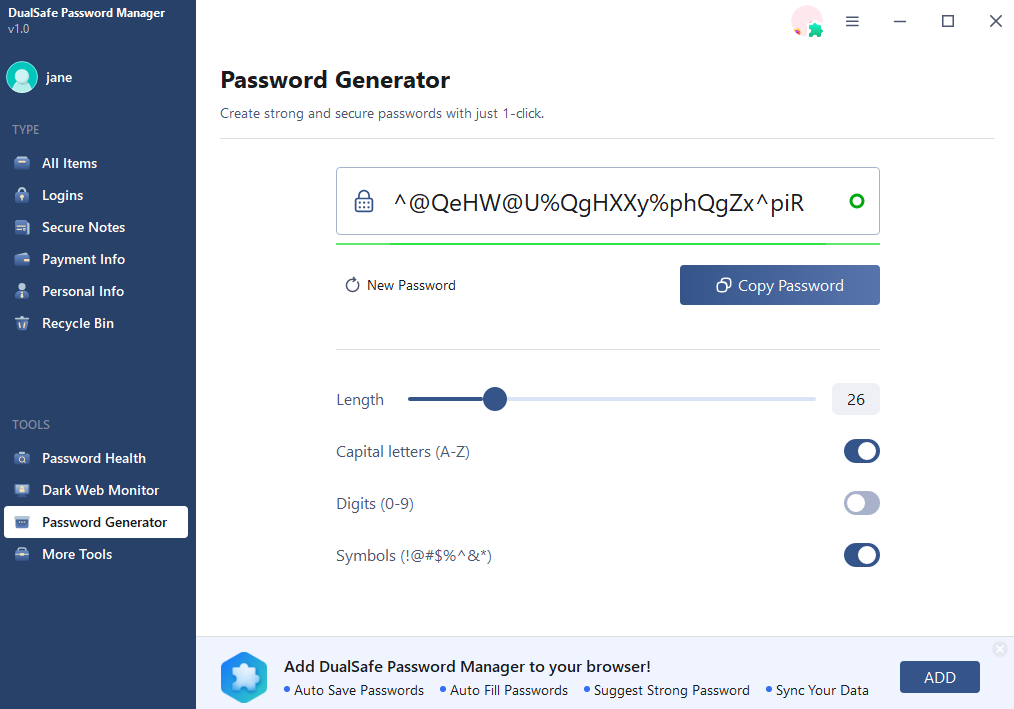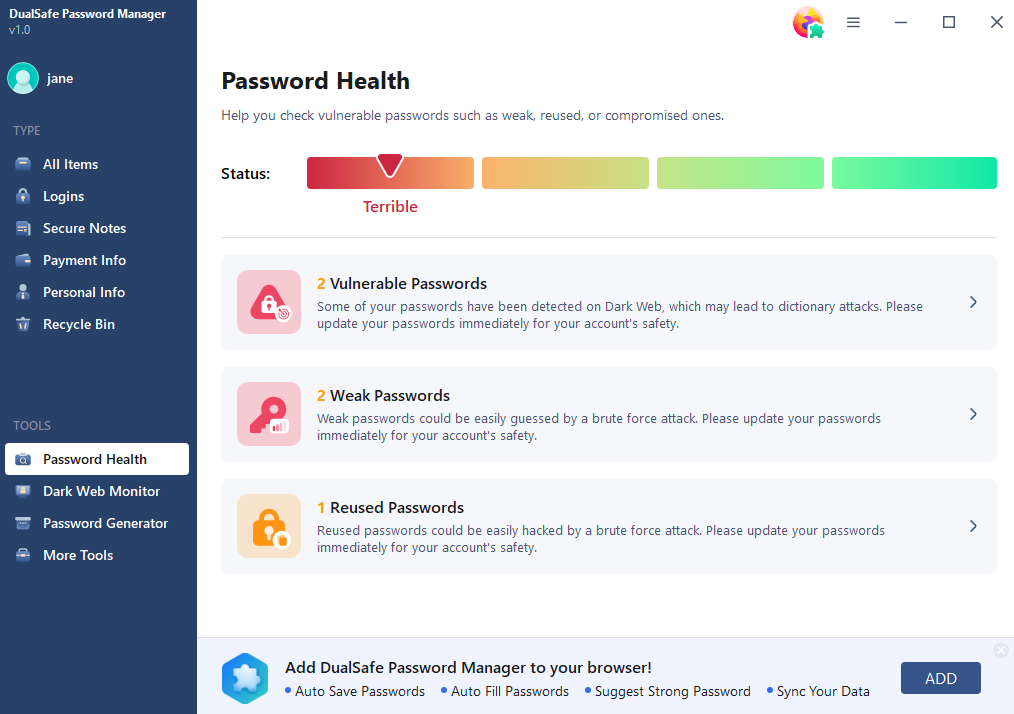Google Chrome is currently the most used internet browser and is far ahead of any other competitors out there. This overwhelming amount of popularity is due to its seamless integration with all the Google products.
But there is another important feature we sometimes forget to take a look at. And it is none other than the password manager that comes built-in with the browser itself. It can do all the basic password manager tasks you can think of, like automatically adding new passwords to the list, deleting passwords that are not needed anymore, modification of your passwords inside the password manager and use secure and unique passwords so you don’t have to rely on your memory.
Even though there are other better and more feature-rich password managers out there, the built-in manager in Chrome is not bad for a temporary solution. So without any further ado, let us dive right in and check how to use the password manager to its fullest potential.
How to add passwords
Whenever you start using Chrome, you will be asked to log in to your google account. Once signed in, it will also ask you if you are willing to use the built-in password manager; it has to save all your login credentials.
Once you click on save on the popup, you can automatically add new passwords to the manager.
Edit or delete passwords from Chrome
Step 1: Go to your Chrome browser and simply click on your profile photo in the top right corner.
Step 2: on the drop down menu, simply tap or click on the key icon.
Step 3: Now, once a new tab is opened, you can click on show password to view, edit password to change, and remove to delete the passwords.
Now that you understand how all of this works, let’s discuss whether google password manager is not the best option. It does not have any password health check feature, dark web monitor, or robust password generation built-in. And if you want all of that along with seamless integration, then you can opt for the DualSafe Password Manager. This password manager has browser extensions that can be used on Chrome, Edge, Opera, Brave, etc, and many chromium-based browsers with easy-to-use password storage and auto-fill features.
You can safely remember all your account logins in one place and create strong passwords and TOTP to keep all your banking, work, social, or shopping accounts safe. DualSafe can store unlimited passwords for free, no credit card is required. It makes DualSafe unique from other password managers’ 50 passwords storage limitation.
Moreover, the autofill and login feature enable you to avoid typing hard passwords every time, ass the software will do it on your behalf. The dark web monitor also checks for any potential leaks that any one of your credentials might have and notifies you immediately.
And all of this can be done right from the google Chrome extension sidebar. So, all you need to do is download it to your browser or OS and create one master password to remember and enjoy the benefits of ultimate security.