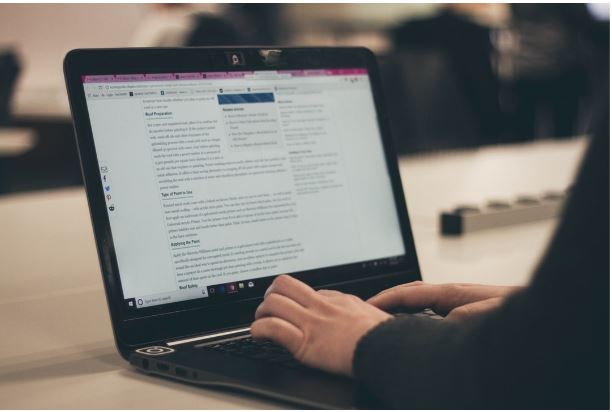In the modern world, we all need to be able to read and write in as many formats as we can. This is why going beyond just reading DOCX format documents on Microsoft Word.
You’ll need to be able to make your files available in PDF format at some point. It’s time to find out a handful of ways to do that, as well as how to utilize PDF documents once you have them.
Learn how to make a pdf file, keep reading and be sure to have a PDF document that gives your document the most precise and concise information possible.
Open Acrobat And Choose “Tools” > “Create PDF”
To make PDF files with Adobe Acrobat, open the program and select the “Tools” menu. This will open a new window, where you can choose “Create PDF.” This will open a second window with a variety of options.
You may have the option to choose a file, open a file, scan a document, combine multiple documents, create from Office, do web capture, or have other options.
Select the one that is most appropriate for your needs. Once you have chosen your option, you may be prompted to customize the PDF file. You may be able to edit the layout, enter properties, and do other customization components here.
Click “Create” or “Next” Depending On the File Type
Depending on the type of file you are looking to convert, the application you use will give you the option of either clicking “Create” or “Next” to start the process. If you are attempting to convert a Word document, click “Create”, and you will be directed to the PDF Conversion wizard.
If you’re converting a JPG or other image file, click “Next” to upload your file and complete the conversion. Alternatively, you can choose to open the application, drag and drop the desired document, and select the PDF option from the top menu. By following the above steps, users can quickly and easily make a PDF file by clicking create or next depending on the file type.
Follow the Prompts to Convert It to PDF And Save It to Your Desired Location
Open the file you want to convert into the program you normally use to edit it. Once it is open, go to the File menu, and select Print from the options. This will open the printer dialog box.
Choose Adobe PDF from the list of available printers, and select the option to “Print to File”. A save file dialog box will pop up, allowing you to choose the destination for your newly converted PDF file. You will then be able to select your desired destination folder and save your newly converted file there.
Once you select the save option, the file will have been successfully converted to a PDF file and if you chose your desired destination folder, it will also be saved there. If you want this done using a program, you can make use of a pdf generator c# function.
A Brief And Simple Guide On How To Make a PDF File
How to make a PDF file is a great way to keep documents safe, secure, and searchable. You can make a PDF file from nearly any file type, so it is an invaluable means for efficient communication and collaboration. Try it out today and make a PDF file whenever you need to share documents.
To explore more informative articles, visit our main blog.