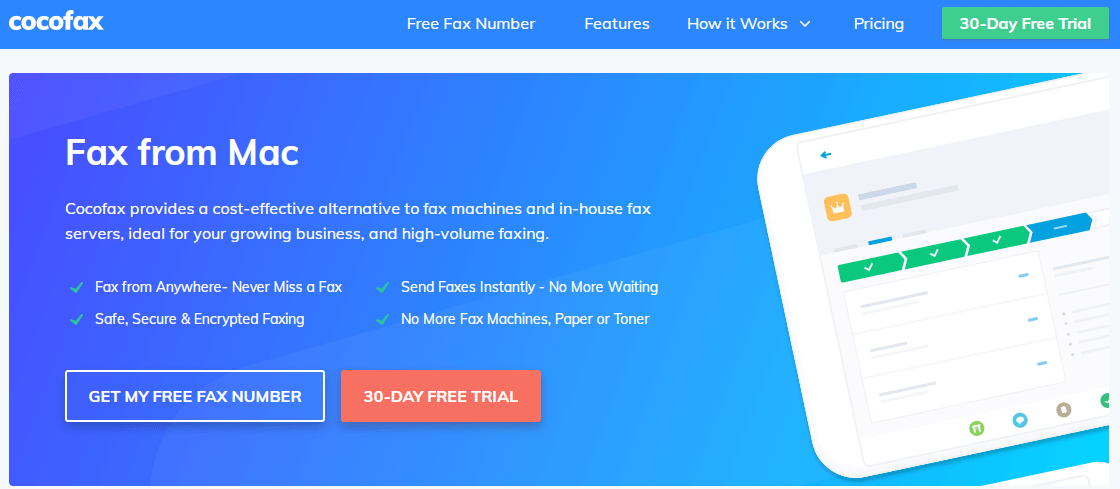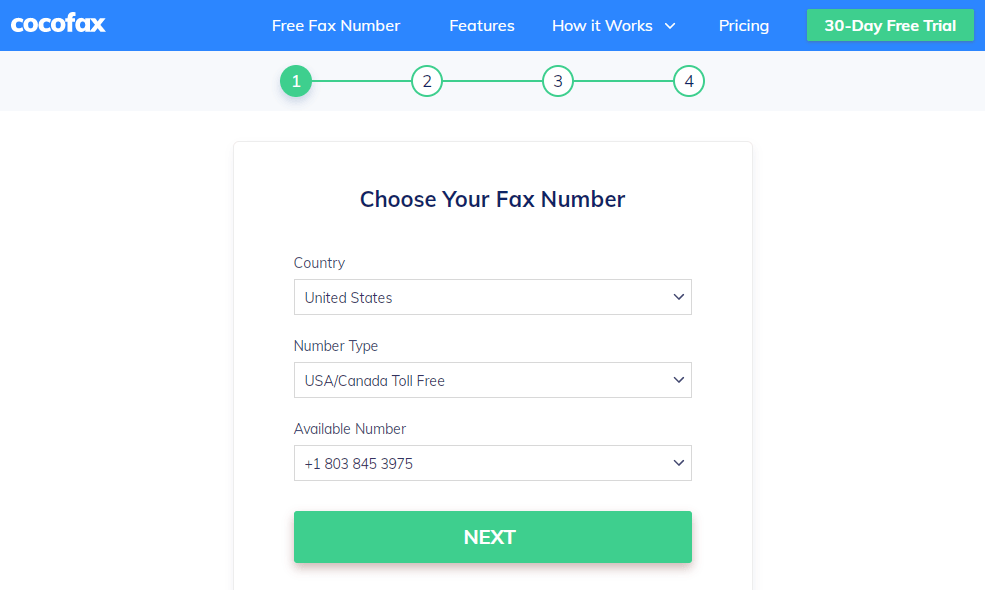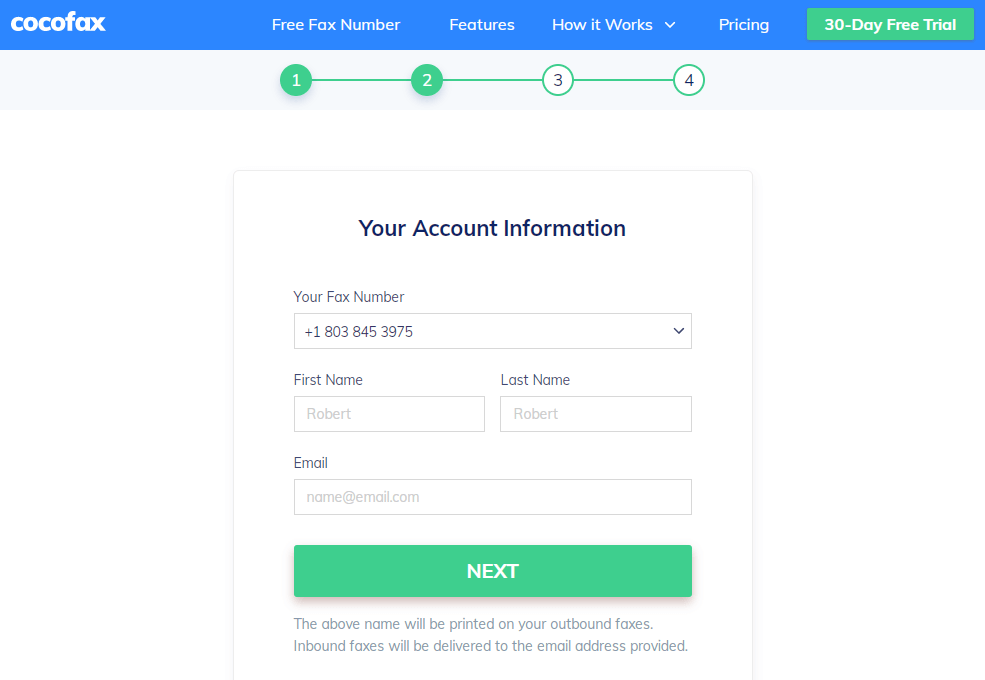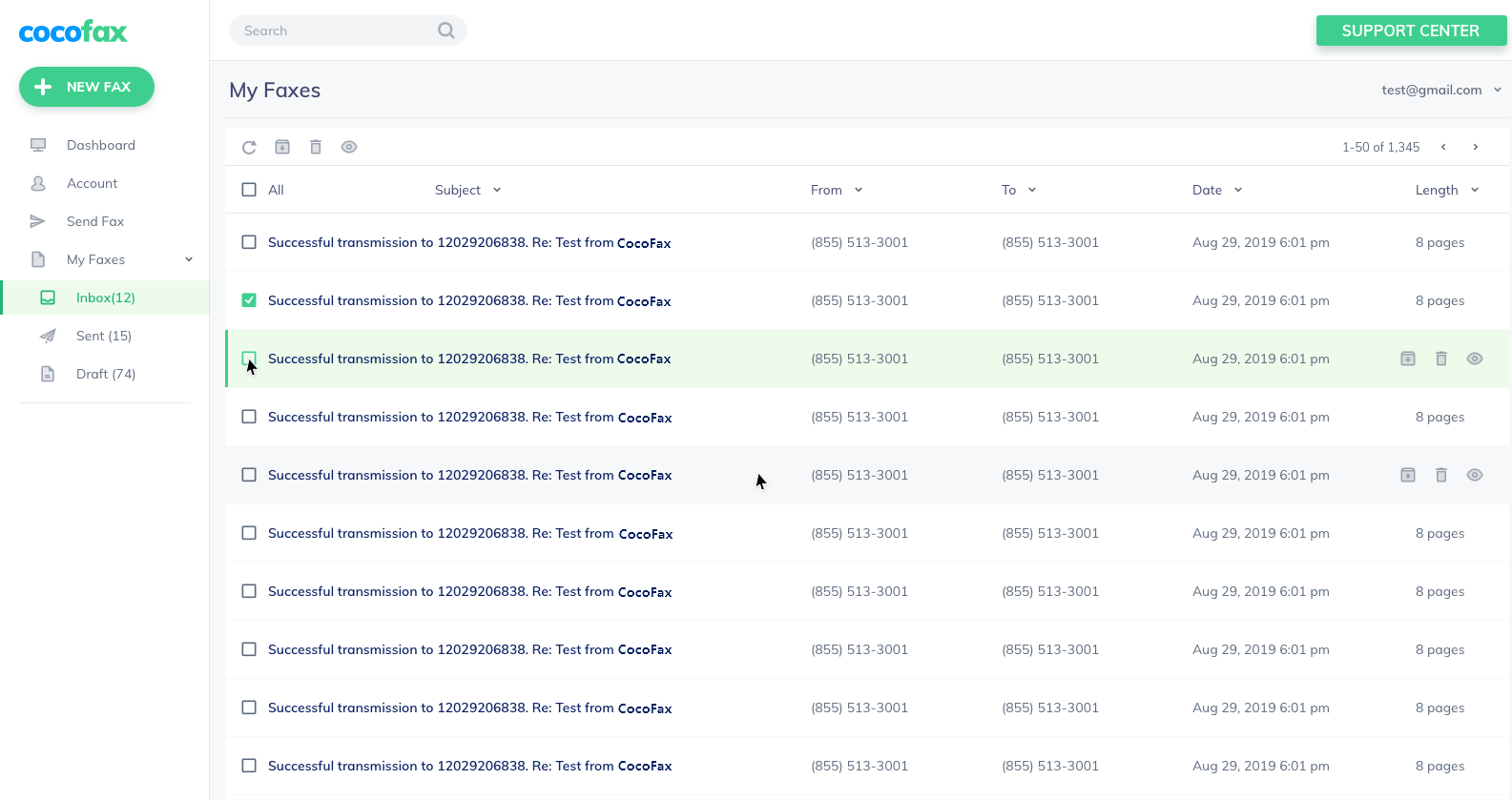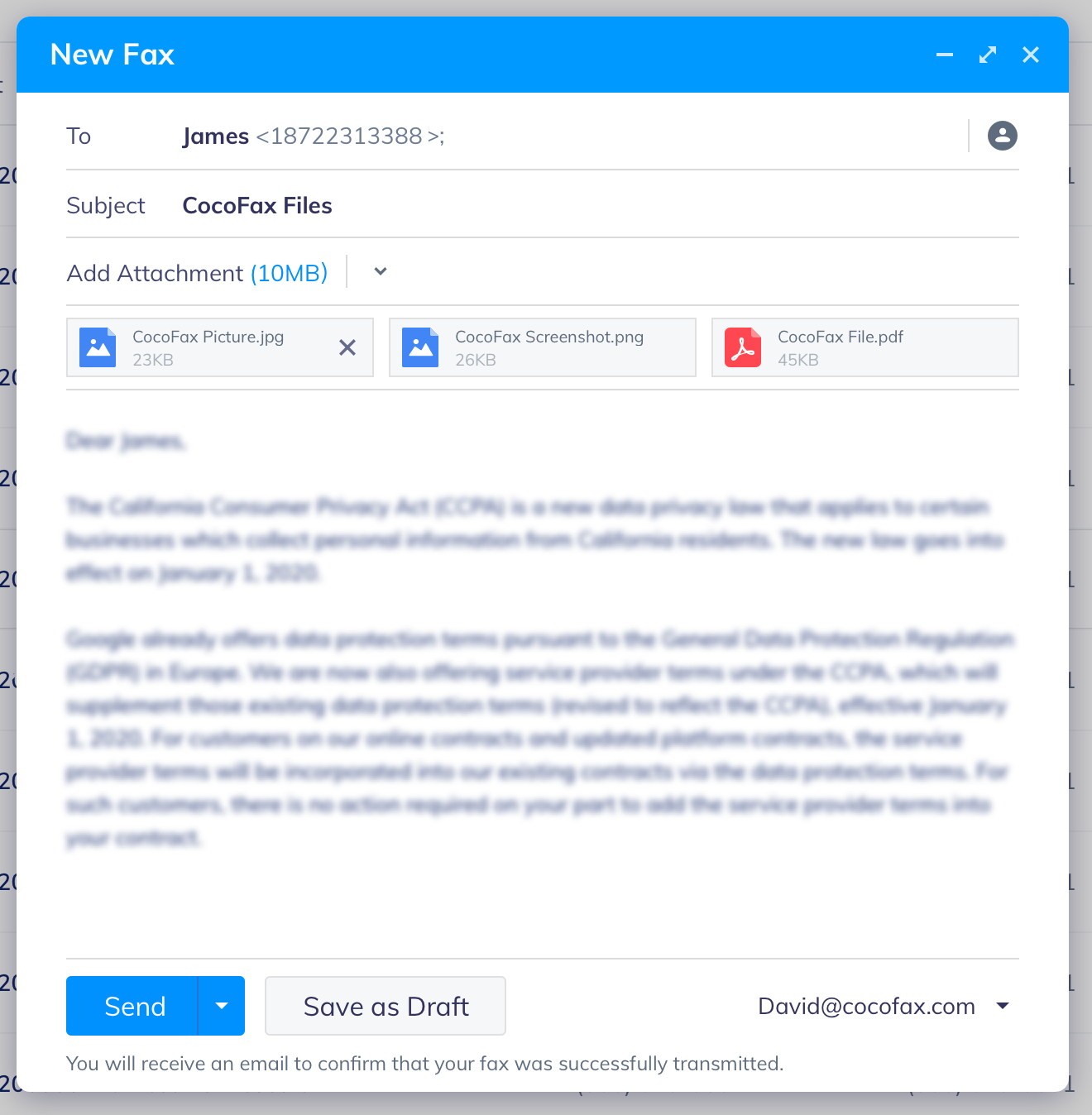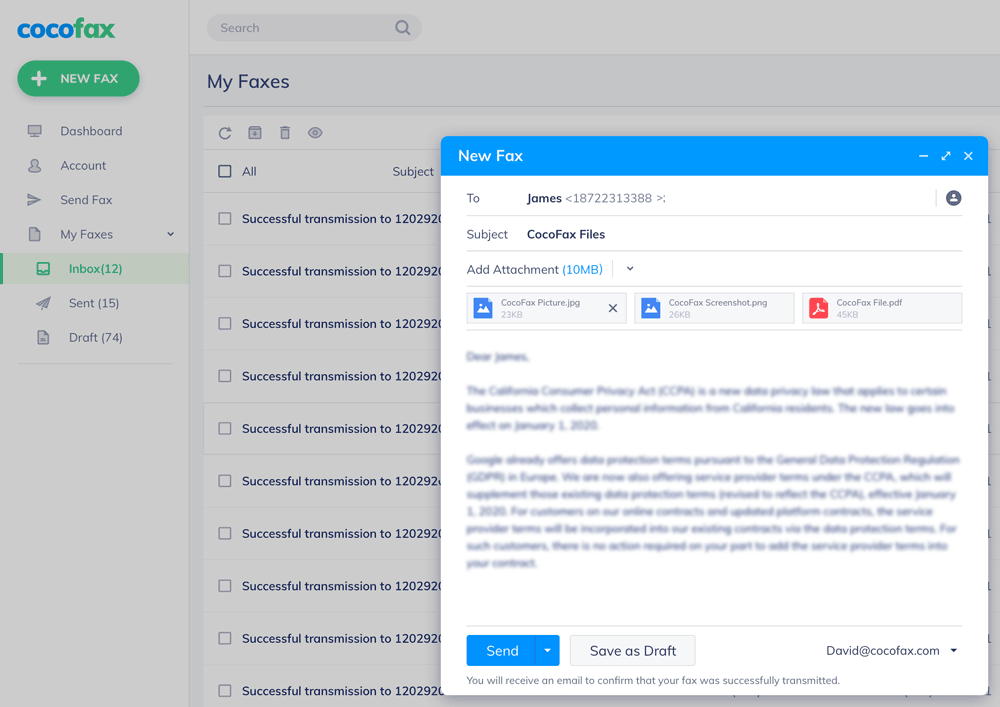Sending fax was not that easy in the earliest days. Suppose you are in 1964 when Xerox Corporation introduced Telephone Transmission which was the modern shape of Fax Machine. Ask yourself, How you will send a fax with that fax machine?
Forsooth, you have to scan a written or drawn spinning on a drum document and have to send it with the help of a telephone wire.
But first, you have to purchase a 46-pound machine and a fax number from a telephone network provider and have to keep your machine ON. Not only you, but your receiver also have to keep your machine ON to receive your fax.
Also, if you will face any problem in that machine you will have to call a technician or you would be able to have the knowledge to fix it.
How weird it sounds. Is it?
Well…! You have 2 good news. First, you are not in 1964, and second, you have Internet-based alternatives. Yes, Internet-based alternatives. Now, with the help of the latest technology, fax machines have been replaced by fax servers. You do not need to put your head in a machine to send a fax or receive it on paper. Everything is now changing into the digital world.
If you are really serious about your business or communications, then you have to throw out your fax machine. You are not the only one, fax machines are going to disappear all over the world. According to the Department of Health and Social Care in England “National Health Service (NHS was the largest purchaser of Fax server software but according to the 2019 survey, they have clearly announced that they are going to throw all of them out”.
So, that’s why I’m going to show you an alternative fast and secure way to send a fax from your computers and smartphones. I wonder if there are many users who want to send a fax through their Mac operating system.
Sending a fax from Mac computer is not a big game, as CocoFax has made it easier through its unique features. I would like to inform them that sending a fax through your windows operating system and IOS operating system is almost the same. Question is how is it the same?
Well…! If you are using CocoFax provider then it’s completely easy and the same.
Now, What is this CocoFax…?
CocoFax is a web-based next-gen fax online fax service provider. Now you just need an internet connection, a smart device and an account of CocoFax, and you are ready to take off. Many other great brands like Android Authority, PCMag, TechRadar, etc recommend Cocofax.
CocoFax has made it very easy to send fax all over the world at any time with any device, no matter if you are using a smartphone or a computer device. You are just a few clicks/touches away to send your message to your receiver. You can send a fax by using your email address on CocoFax. Click here to get more information from CocoFax.
Let’s talk about How you can send a fax with MacBook. It is like WHIFF a paper in any direction. Just follow the steps given below and apply them to deliver your fax, but first keep in mind that, if your receiver is using a fax machine and it is off or have some kind of technical problem then your fax may nat send to him/her.
So, make sure that your receiver’s machine is ON or advise him/her to choose CocoFax because they are awake while you are sleeping. With CocoFax you do not need to keep your system running.
How to fax With Your MacBook
Step 1: Open your shining and attractive MacBook and click on your browser. Follow all of my leads step by step.
Step 2: Signup for CocoFax, with their free trial of 30-Days, and you will get a gift of free fax number.
After signing up, you will get a fully managed dashboard where you will manage all of your activities.
Keep in mind “Use only that email address, which you prefer to use mostly”.
Step 3: Log in to your CocoFax’s dashboard and hit a magical click on the “Send Fax” button. A pop up will appear, where you have to put all of the details which you want to send. Like sending an email to someone.
Step 4: In the “To” box enter the fax number of the person who is going to receive that this fax number, and don’t forget to call him and inform him/her to keep his/her’s fax machine ON, if he/she is still using it. Otherwise, your receiver may lose your fax.
In the “Subject” box, I prefer to write your title which you have in your mind. I should be according to the sending material. If you want to leave it empty then leave it and move forward.
In the “Body” section, we mostly write our message which is according to the file we are going to send. But you can also leave it empty.
Step 5: Select your file and upload it. You can select any file, CocoFax has no limitations on file extensions.
Press the “Send” button and your part is over here. Leave the rest on CocoFax, it will deliver it to the given fax number, and you will be notified with the success or failure message of your admin dashboard of CocoFax. You will also be notified by an email on your given email address.
Look how easy it was to get out of 1964’s technology. The world is changing and if you are running a business, then you need a professional and serious partner, who takes care of your work while you are asleep, and CocoFas is one of them.
How to receive Fax on MacBook
To receive an email you do not need to keep online or running your device neither to read any spell. It is the responsibility of CocoFax whenever fax will be sent by a sender on your fax number, CocoFax will pic it and throw it into your inbox of the dashboard. You will also be notified by an email.
Just login to your dashboard and get all the received faxes.