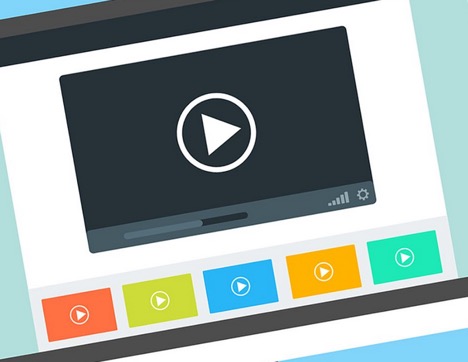No!
You must give a try then. You don’t have to spend a lot of your precious time on this, and there is no need to buy an expensive camera too. You only need available blog content and a few supportive tools to do this. By reading this article, you can learn some ways to make videos from your blogs you can share on any site.
You can make a video by preparing a slideshow that can easily demonstrate your ideas written in the blog and then transform it into a video. You should only write important points and significant ideas of your blog in the presentation slides. There must be maximum 15 words per slide so that no one needs to stop the video to read all the words written. One slide should stay on screen for 3 to 5 seconds. You can also add some interesting images into your slideshow to make it more eye-catching. Unplash, Stock Up, and Pexels are the sites where you can find beautiful images without paying any royalty. Google Slides is an easy and available way to make your slideshow. It is without any cost, and you can get a lot of new ideas to make brilliant slideshows.
There is another tool named Lumen5 which can be used to make videos from your blogs. It is free now, and high-quality features will be available soon. A commercial license will be given to you for your created videos so that you do not face any problem in using those videos for any purpose. The responsibility to protect the copyrights of everyone including you lies on your shoulders. After the signing up into the app, the following two potions will be provided to you:
- Manually paste your text
- Type in the link
An easy way is to add your link, and the Artificial Intelligence of Lumen5 will fetch your data from that link. You have to enter the URL and press the CREATE button. After doing this, your text will be shown on the left side of the screen and on the right side video will be displayed. You can adjust or move your text to make a proper storyline. For each part of your story, add a new box by clicking the + sign. Maximum characters allowed in one box are 120. After finishing this, press CONTINUE button showing at the top.
Your images in the blog will appear in the background of the text to make it look interesting. You can change any image as per your satisfaction and requirement. The horizontal image will be good because it fits appropriately in the given area. After all this, press the PLAY button to view your video. You can change the setting and edit your video anytime. There are also different options to change the color and placements in the drop-down list. There is also an option to add the music to your video to attract your audience.
That’s it. Your video is ready to share.