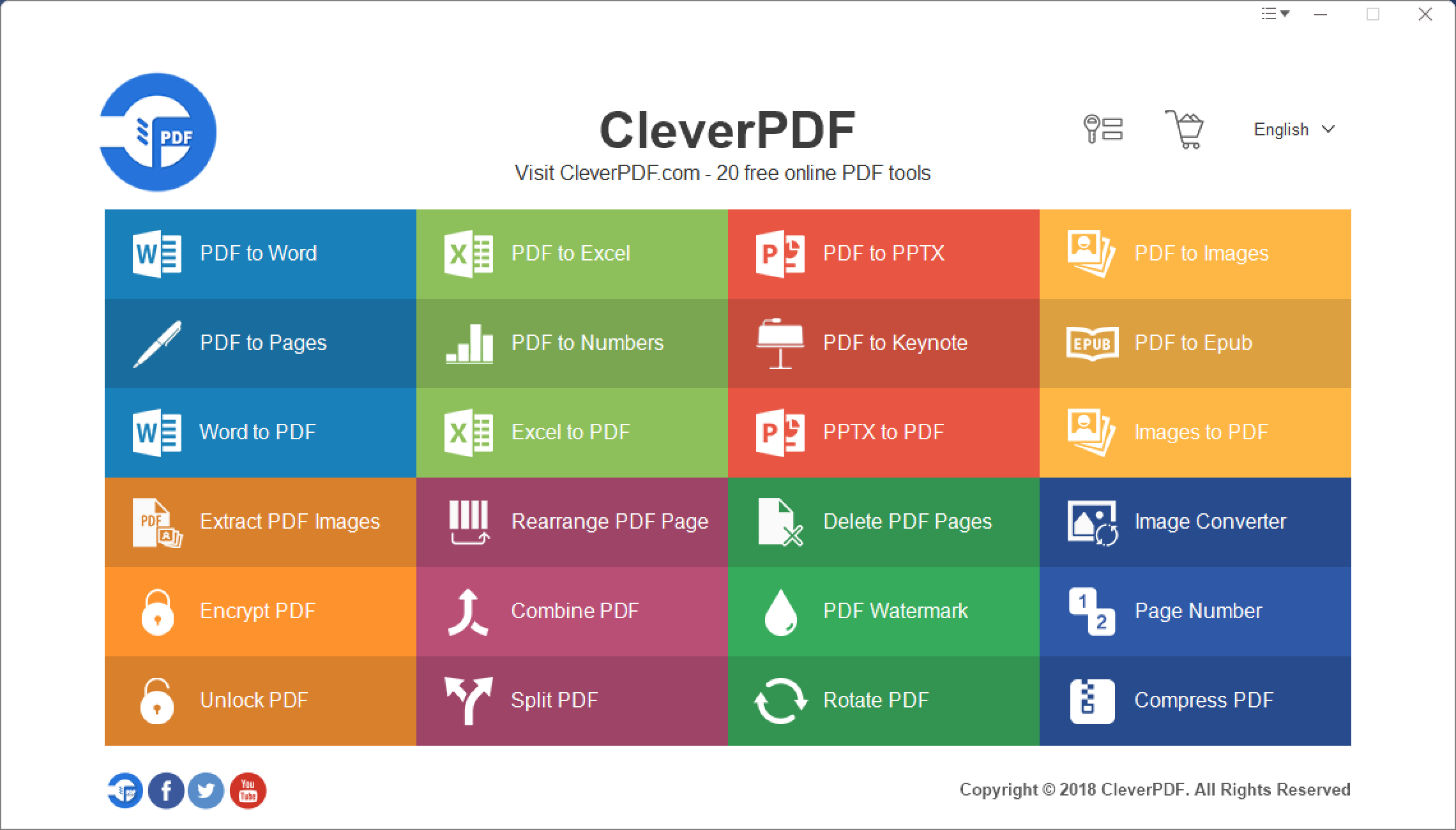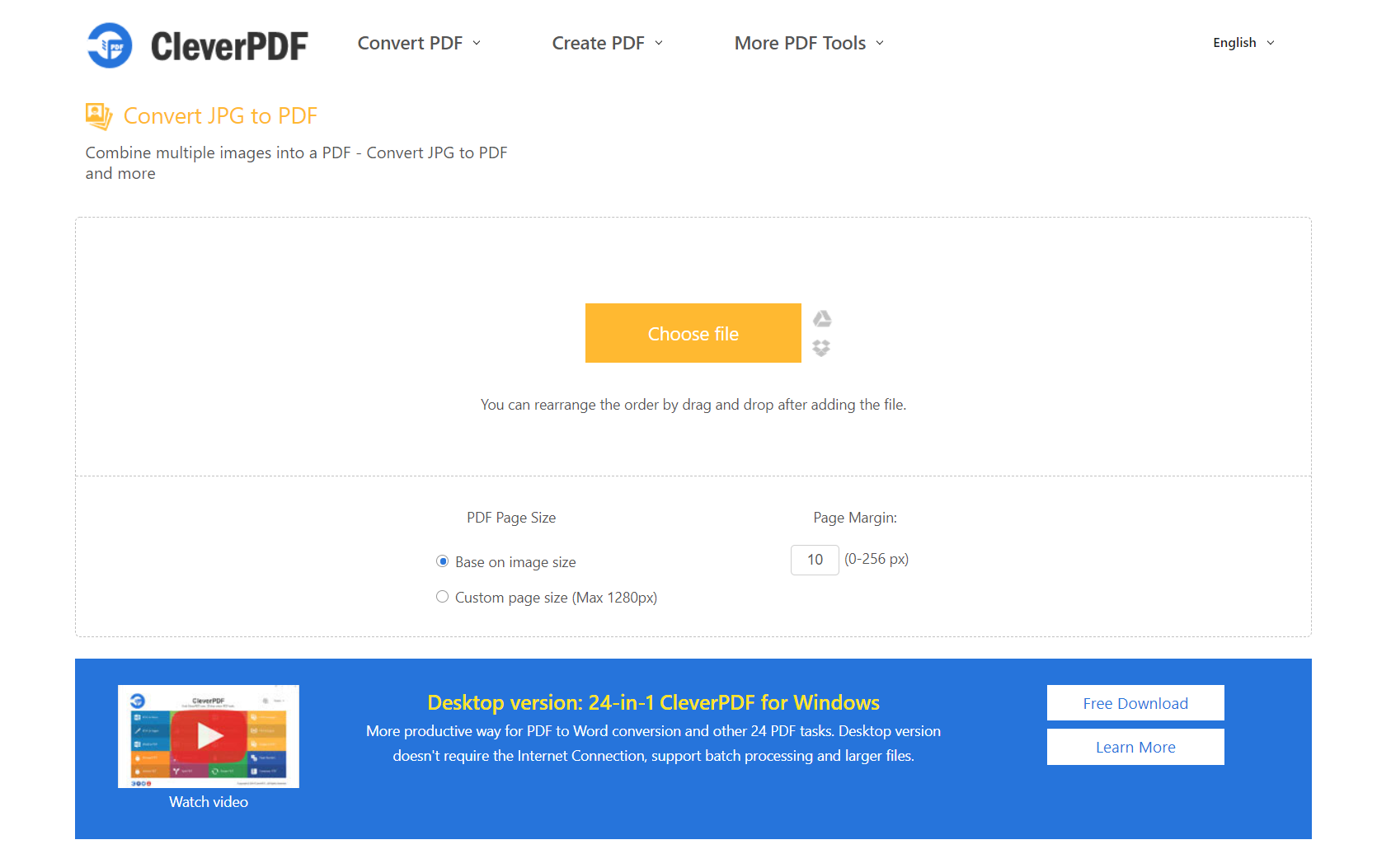Everyone, at some point in the day, feels the need to blend the pictures from one format to another. You also might wish to combine a number of pictures to PDF. CleverPDF is one such tool that allows you to convert your photos into PDF from any format. You can also convert your PDF files into other formats such as Excel, Powerpoint, Word, etc.
It is a software that works efficiently both online and offline. The online version is totally free of cost. This software is also compatible with Windows, Mac, iOS, and other operating systems. You can import and export your pictures in CleverPDF and transfer files and images.
How to combine multiple Images to PDF for free?
To convert images into PDF using CleverPDF, you need to follow these few simple steps.
Step 1: In the very first step, you need to download and install CleverPDF into your system. Once installed, find the option ‘image to PDF’ from the list. No charges are included generally for this procedure.
Step 2: Now, as you have selected the option ‘image to PDF’, choose the files or images you wish to convert and drag or copy-paste them into the app. You can set the order by dragging the thumbnail and also choose the output setting.
Step 3: Now, you can start, the conversion and the task will be done effectively.
Let us learn how to use free online PDF tool that will convert PDF into images through online steps. Go to the Images to PDF pages on CleverPDF.com
Step 1: First of all, select the image you wish to convert to PDF on CleverPDF. You can rearrange the order by drag and drop after adding the file.
Step 2: Check the page size for the PDF file and customize it according to your needs. You can convert images of different formats such as JPG, TIFF, GIF, and other formats into PDF.
Step 3: You can select multiple images and combine and convert them into one single PDF.
Step 4: Start the conversion and download the converted PDF file into your device.
How to extract images from a PDF?
CleverPDF also allows the users to extract images from the PDF format. Here is the way how you can perform the task easily.
Step 1: In the first place, you have to go to the ‘Extract PDF images’ tool among the list of the given tools on cleverpdf.com
Step 2: When the ‘Extract PDF images’ page is open, drag the PDF file to the page, or you can also choose the file from the ‘choose file’ button.
Step 3: If your PDF file has a predetermined password, then you need to enter the password to open the file.
Step 4: When the file is unlocked, now the conversion process of the file can be started.
Step 5: After the completion of the conversion, download the extracted image files in a zip file.
You will see all the images contained in the PDF are extracted as individual image files, and the image quality is maintained as it was in the original file.
Moreover, besides converting an image to PDF or extract images from PDF, there are more than 20 other tools in CleverPDF.com, and it is free of charge.
Steps for converting Office file into PDF format
You can convert Office files including Word, Excel or PPT to PDF easily.
Step 1: Drag and drop the file you wish to convert into the CleverPDF converter.
Step 2: Once the file is uploaded and ready to convert, start the transformation procedure.
Step 3: Once the transformation is completed, download the converted file into the computer.
Step 4: To remove your file from the Internet, you can delete it instantly. The file will automatically be deleted from the server after half an hour. If you wish to have your centralized data secure and easy to backup, you might want to convert excel file to web application.
Method for encrypting your PDF file with CleverPDF
Step 1: Firstly, choose the PDF file that you wish to encrypt and set the password, or you can also drag the file to the Encrypt PDF page.
Step 2: Secondly, you have to choose which type of password you want to set for your file. There is an option of setting the open password, and another option is of setting the owner’s password.
Step 3: Start the conversion process.
Step 4: Download the file instantly when the conversion is completed.
Summing Up
CleverPDF is a smart online tool and works on a cloud basis. There is no need to download the program or the software to have access to the features. You can convert and merge your files for free, and all you need to have is a working internet connection.
There are a number of other tools also provided by CleverPDF converter such as unlocking PDF, compressing PDF, PDF to pages, Word to Pdf, etc. and much more.
If you prefer offline processing or need to process lots of files at once, Offline versions are also available.